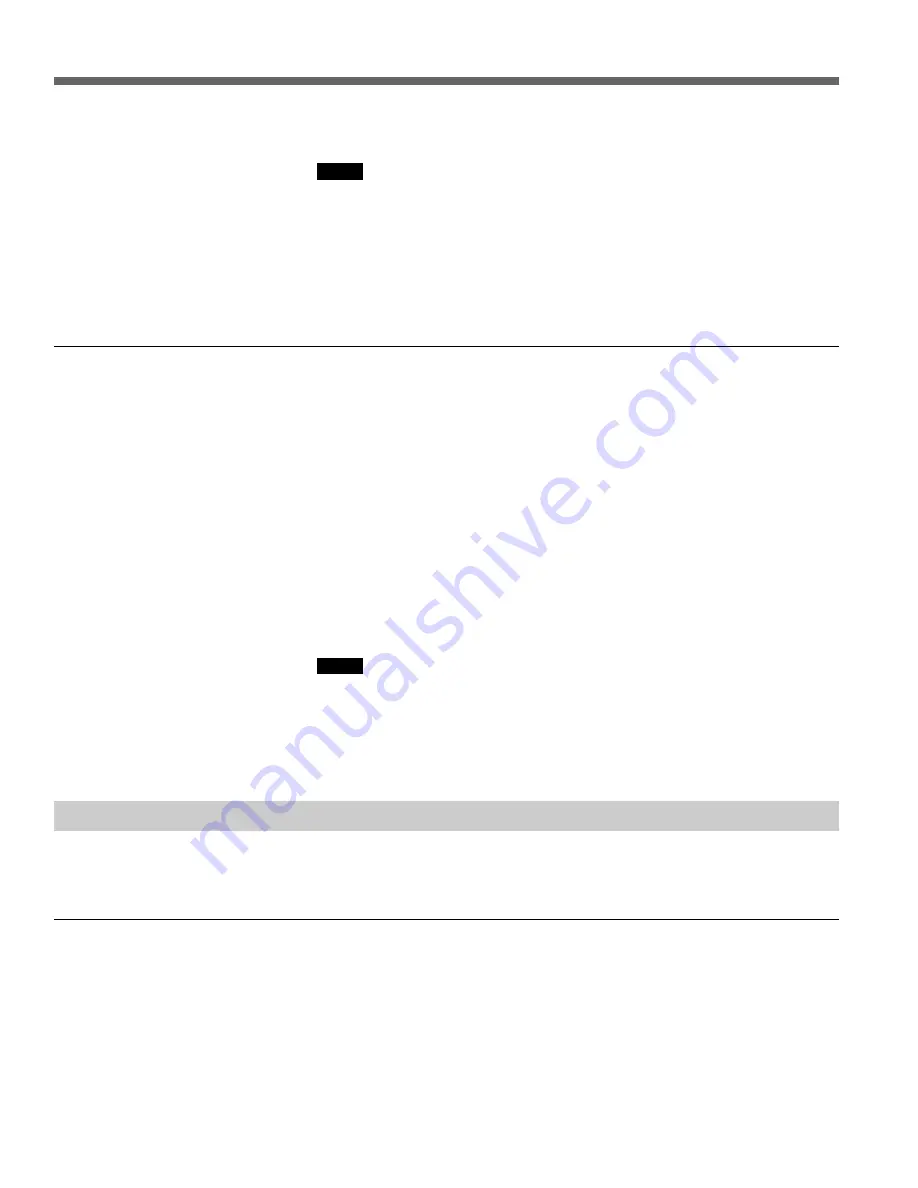
3-10 (E)
Chapter 3
Operating Modes
3-2 Material Mode
6
To confirm the deletion, hold down the SHIFT key and press B7 (OK).
Notes
• If any selected material is currently open on a port, you can execute Batch
Delete but the open file cannot be deleted. In this case, unload the opened
material, and then repeat the Batch Delete (or Delete) operation.
• During Batch Delete, no other operation can be performed from the control
panel.
For details about unloading material, see Section 3-2-6, “Loading and Unloading
Material (LOAD/UNLOAD)” (page 3-7).
To rename material
To rename material, use the following procedure.
1
In the material list, move the cursor to the material you want to rename.
2
Hold down the SHIFT key and press B5 (Rename).
A text input dialog box appears to allow you to enter a name.
3
Enter the new name of the material.
For details about how to input text in the dialog box, see Section 3-7-2, “Text
Entry Dialog Box” (page 3-44).
4
To carry out the renaming, press B7 (OK).
To cancel the renaming, press B6 (Cancel).
Notes
• It is not possible to rename material to a name that already exists.
• Material names can be up to twenty-three letters long.
• The slash “/”, percent “%”, underscore “_”, and dollar sign “$” are reserved
by the system. When modifying material names, never use “/” and do not use
“%”, “_”, or “$” as the first character.
3-2-8 STEP Operation
The STEP operation can now be used with the loaded material.
You can now easily search for Frame or Field unit edit points in specific STEP
increments that were difficult to jump to in increments using the search dial.
To use STEP
1
In the CP Setup mode, set item 0015 Step Unit to the desired value.
2
Hold down the SHIFT key and press the TRIM button (+ or –).
The STEP command is executed using the value you selected as the Step
Unit in the CP Setup mode.
Summary of Contents for MAV-777
Page 2: ......
Page 6: ......
Page 12: ...1 4 E Chapter 1 Overview ...
Page 102: ......
Page 146: ......






























