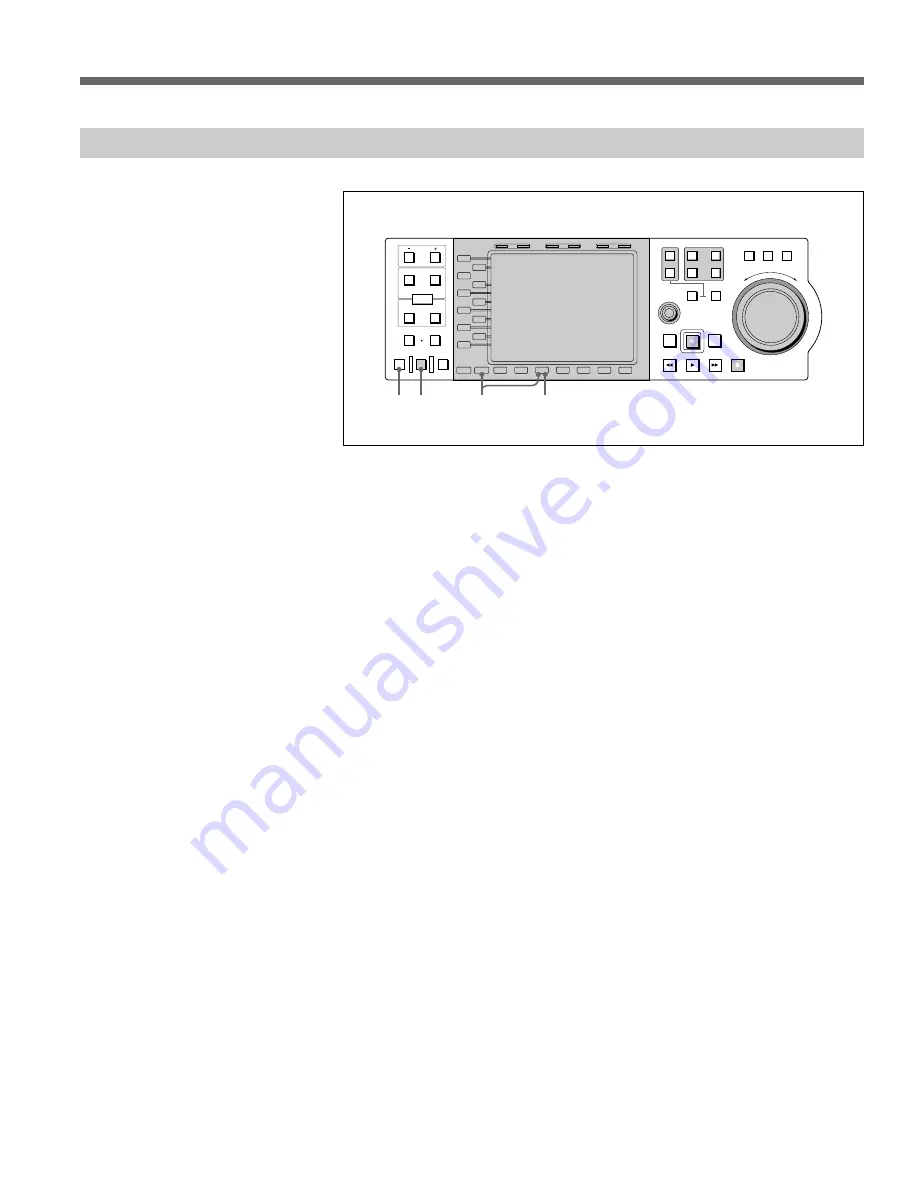
Chapter 6
Editing
6-31 (E)
6-6-2 Editing Materials that Contain Effects
IN
OUT
PB EE
PB
L1
L2
L3
L4
L5
L6
L7
L8
L9
L10
L11
B1
B2
B3
B4
B5
B6
B7
MODE
SHIFT
IN
DMC EDIT
PREVIEW
AUTO EDIT
REVIEW
MEMORY
DELETE
OUT
TRIM
AUDIO
ENTRY
HOLD
RESET
TC/UB
TIMER SEL
1
2
EXT
R1
R2/
P3
PORT SELECT
P1
SHUTTLE
MULTI
CONTROL
PLAYER
PREROLL
EDIT
REW
PLAY
F. FWD
STOP
REC
RECORDER
JOG
VAR
R
E
V
E
R
S
E
FO
R
W
A
R
D
R3/
P2
1
After confirming that Audio Channel is selected in CP Setup mode menu
item 2003 Channel Selection Mode, press SHIFT+B3 to perform 1st Edit.
2
Perform editing following the procedure for materials that do not contain
effects. If CP Setup 2005: 1st Edit Option is “None” and the recorder port
is not recording, it is not possible to set effects with the Effect dialog box.
3
If the Insert mode is set for INS, press the B3 (Editing Mode) key to
switch to the OVL (Overlay) mode.
4
Set the enabled editing point or the effect. (For details about opening and
using the Effects dialog box, see “Using the Effect dialog box” (page 3-
50).
5
As the PREVIEW button is flashing, execute PREVIEW.
6
After executing PREVIEW, the PREVIEW and AUTO EDIT buttons flash
and you can then execute AUTO EDIT.
7
Press the AUTO EDIT button to execute editing.
While PREVIEW of the transition portion is under way, you see
IN >
displayed at the top of the image on the monitor with other items dimmed and
displayed in gray. When you see
IN >>> OUT
displayed with other items
grayed out, this means that the PREVIEW of the transition is finished. At this
time, the flashing RECORDER, P1, and R1 buttons go out.
3
1
7
5
Summary of Contents for MAV-777
Page 2: ......
Page 6: ......
Page 12: ...1 4 E Chapter 1 Overview ...
Page 102: ......
Page 146: ......






























