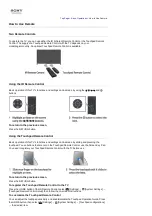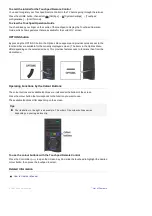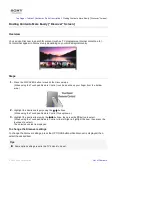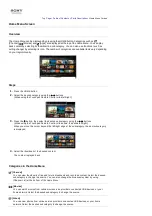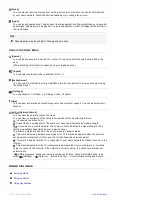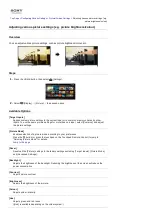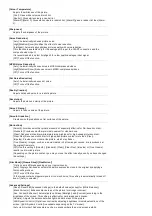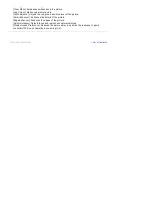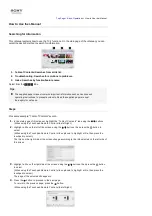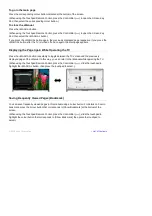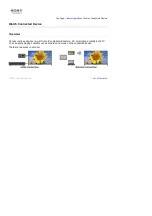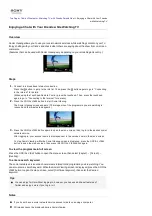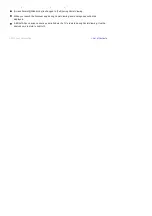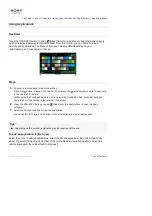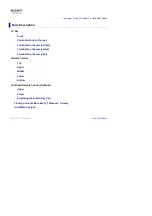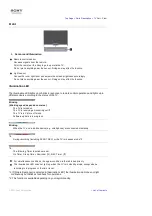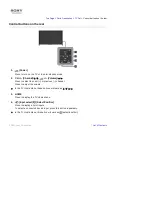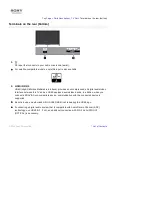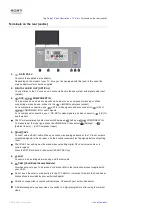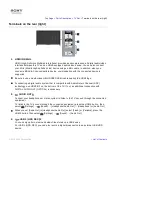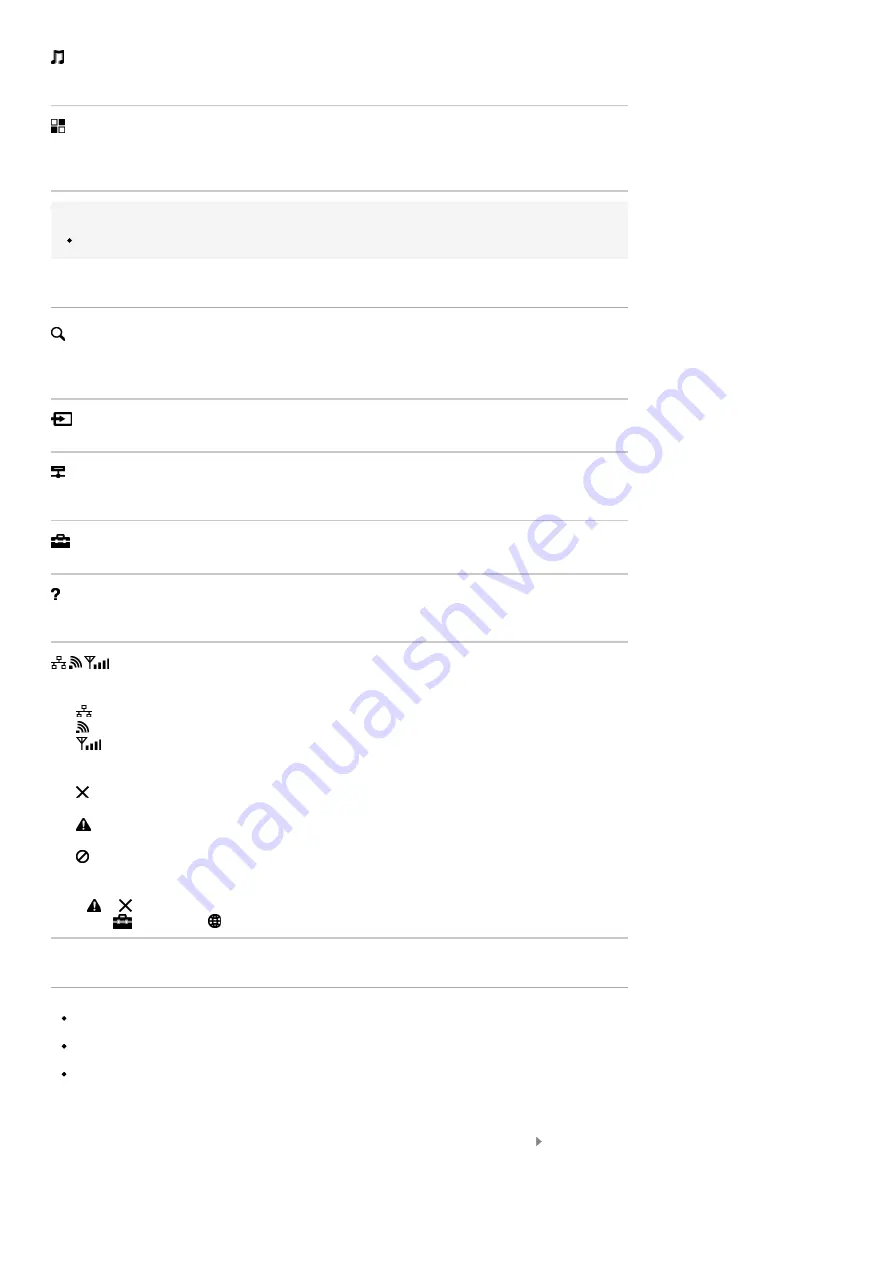
[Music]
You can play back music content from online music service providers, connected USB devices,
or your home network. Select the desired subcategory to change the source.
[Apps]
You can launch applications. Thumbnails of featured applications ([Featured]) and your favourite
applications ([My Apps]) are displayed. To view all applications, select [All Apps] at the bottom of
the Home Menu.
Tips
Subcategories may be subject to change without notice.
Icons in the Home Menu
[Search]
You can input a keyword to search for content. You can also select keywords searched in the
past.
(The availability of this function depends on your region/country.)
[Inputs]
You can select an input device connected to the TV.
[Media Server]
You can select a media server (e.g. USB flash drive, home network) to browse its content using
the Media Player.
[Settings]
You can change TV settings (e.g. Display, Sound, Channel).
[Help]
You can view information about self diagnostics and customer support. You can also view this i-
Manual.
/ /
[Network Status]
You can view the network connection status.
You can view a description of the network connection status by selecting the icon.
: Connected to a wired LAN.
: Connected to a wireless LAN. The number of wave lines indicates the signal strength.
: Connected to a mobile network. The number of bars indicates the signal strength. (This
function is available depending on your region/country.)
The following marks are added to the icon to indicate a specific status.
: This mark indicates a network connection error. This mark also appears when the network
set-up was not completed. (In this case, the tooltip shows [No network setup].)
: This mark indicates that the TV is connected to your home network but cannot connect to the
Internet.
: This mark indicates that the TV is temporarily disconnected from your network, or currently
trying to connect to the network. If the network is correctly set up, the connection will recover
automatically.
If or is displayed, check your network settings and status. Press the HOME button, then
select
[Settings] → [Network] → [Network Set-up] → [View Network setting and status].
Related Information
Enjoying Music
Enjoying Photos
Using Applications
List of Contents
© 2014 Sony Corporation
Summary of Contents for KDL-50W705B
Page 1: ...Top Page KDL 50W706B KDL 50W705B List of Contents 2014 Sony Corporation ...
Page 51: ...List of Contents 2014 Sony Corporation ...
Page 100: ...Optimal picture for viewing tables and characters List of Contents 2014 Sony Corporation ...