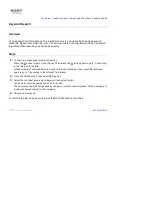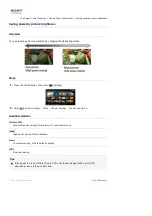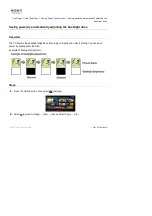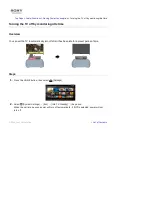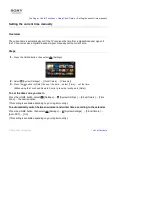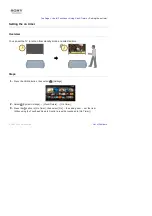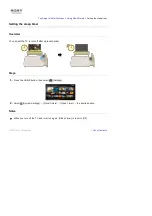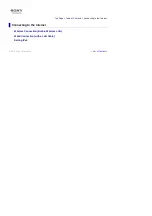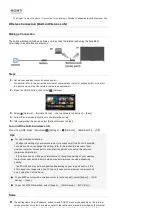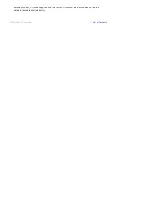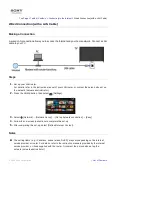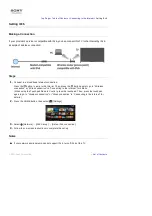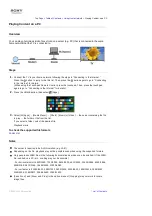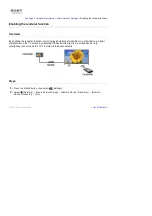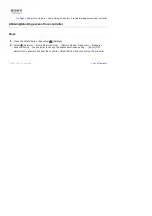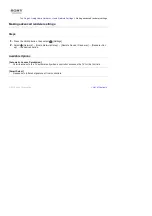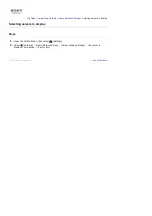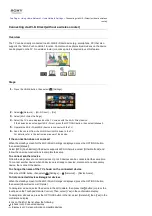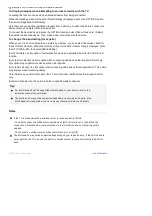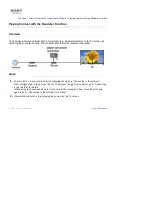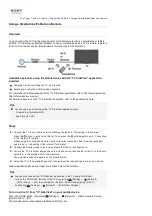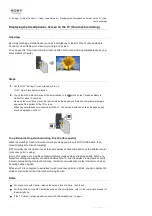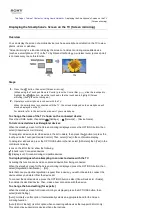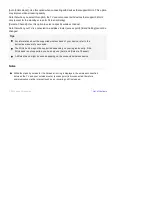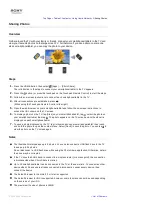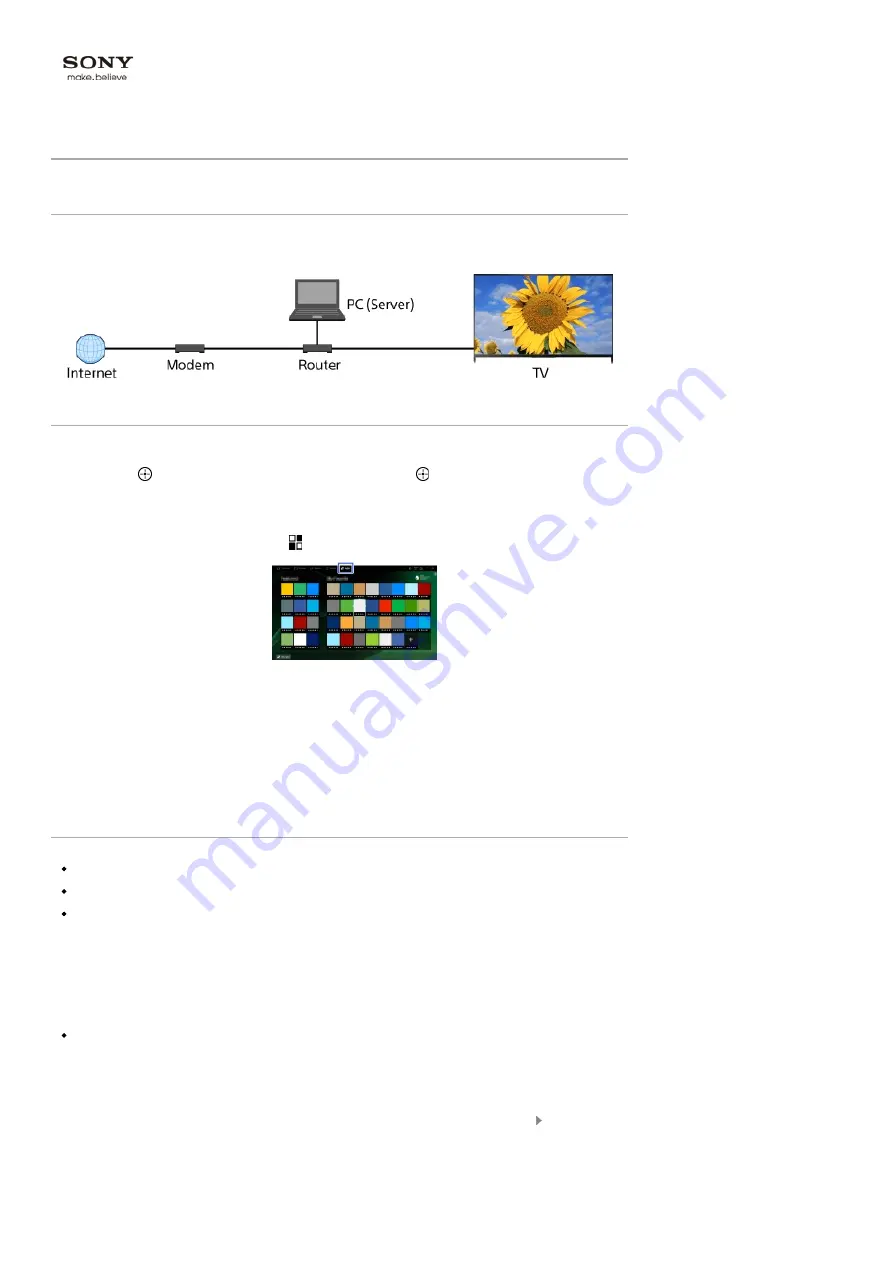
Top Page > Table of Contents > Using Home Network >
Playing Content on a PC
Playing Content on a PC
Overview
You can play photo/music/video files stored on a server (e.g. PC) that is connected to the same
home network that the TV is connected to.
Steps
1.
Connect the TV to your home network, following the steps in “Connecting to the Internet.”
Press the button to jump to the title list. Then, press the button again to go to “Connecting
to the Internet” for details.
(When using the Touchpad Remote Control, press the touchpad. Then, press the touchpad
again to go to “Connecting to the Internet” for details.)
2.
Press the HOME button, then select [Apps].
3.
Select [All Apps] → [Media Player] → [Photo], [Music] or [Video] → the server containing the file
to play → the folder or file from the list.
If you select a folder, select the desired file.
Playback starts.
To check the supported file formats
Codec List
Notes
The server is required to be DLNA-certified (e.g. VAIO).
Depending on the file, playback may not be possible even when using the supported formats.
Only panoramic JPEG files in the following horizontal/vertical sizes can be scrolled. (If the JPEG
file is edited on a PC, etc., scrolling may not be possible.)
- For horizontal scroll: 4912/1080, 7152/1080, 3424/1920, 4912/1920, 12416/1856, 8192/1856,
5536/2160, 3872/2160, 10480/4096, 11520/1080
- For vertical scroll: 1080/4912, 1080/7152, 1920/3424, 1920/4912, 1856/12416, 1856/8192,
2160/5536, 2160/3872, 4096/10480, 1080/11520
[Face Zoom] and [Zoom and Crop] in the option menu of [Cropping] may not work for some
image files.
List of Contents
© 2014 Sony Corporation
Summary of Contents for KDL-50W705B
Page 1: ...Top Page KDL 50W706B KDL 50W705B List of Contents 2014 Sony Corporation ...
Page 51: ...List of Contents 2014 Sony Corporation ...
Page 100: ...Optimal picture for viewing tables and characters List of Contents 2014 Sony Corporation ...