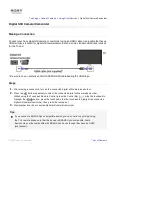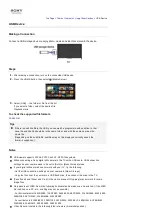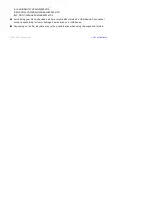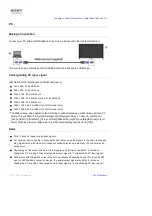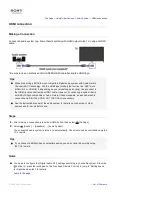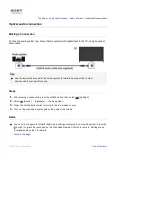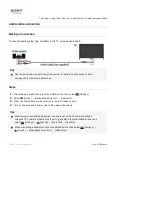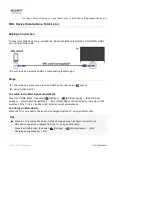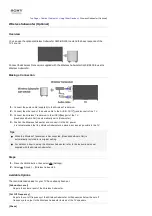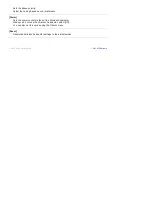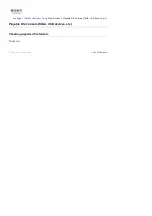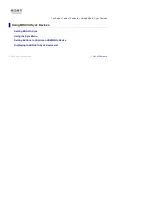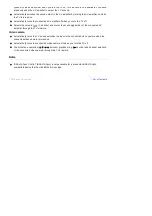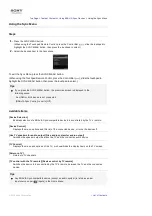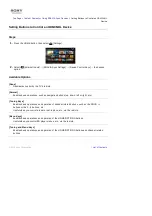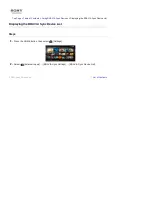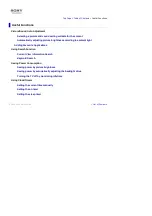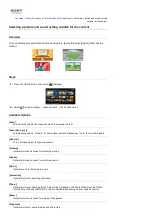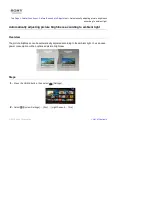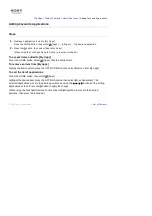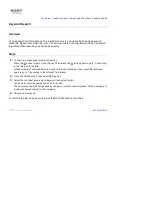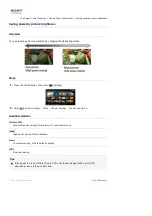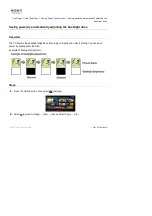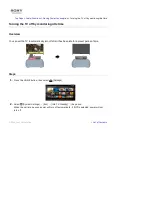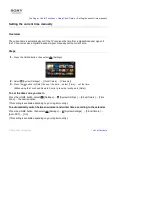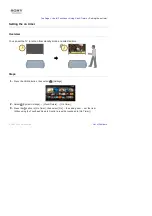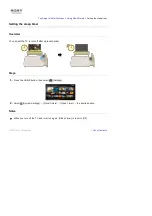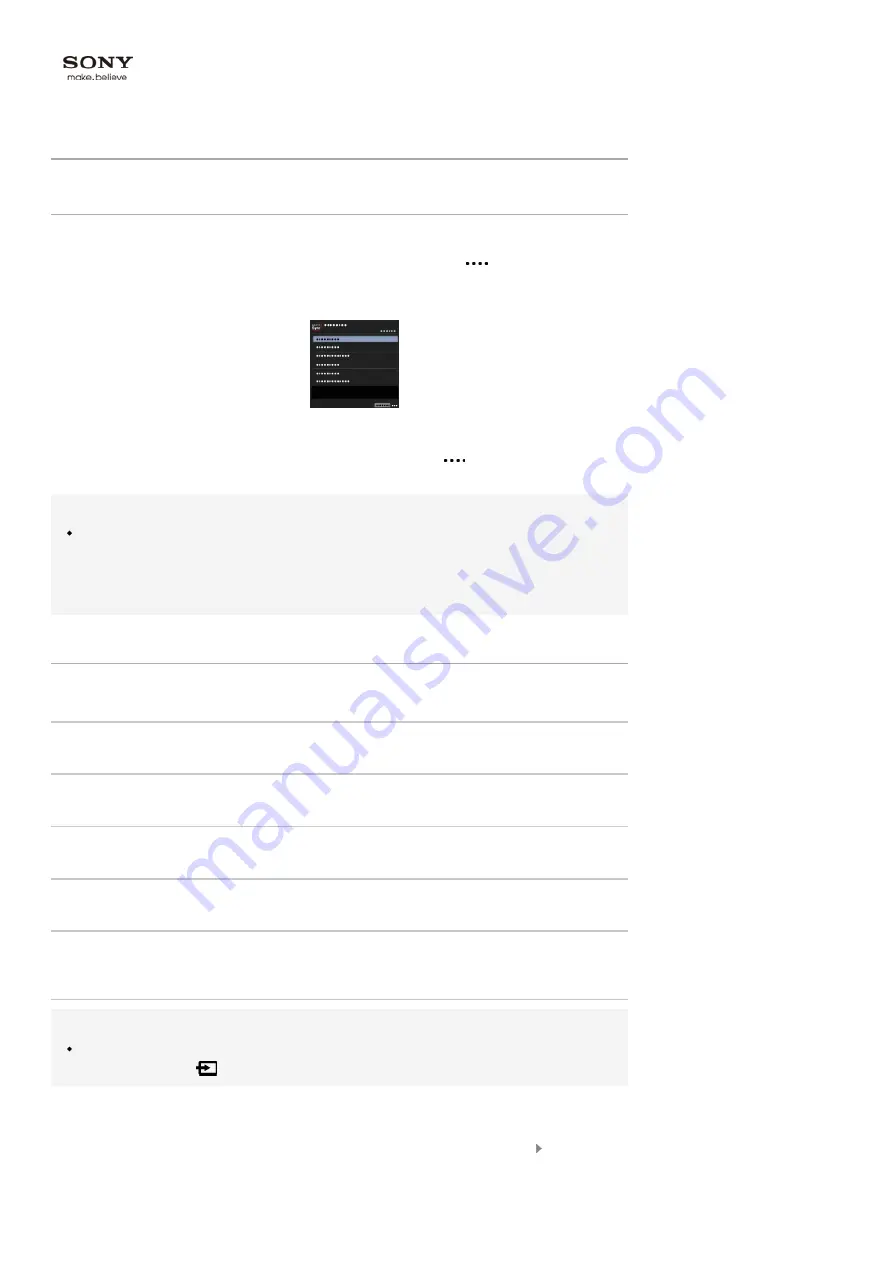
Top Page > Table of Contents > Using BRAVIA Sync Devices >
Using the Sync Menu
Using the Sync Menu
Steps
1.
Press the SYNC MENU button.
(When using the Touchpad Remote Control, press the Control Bar (
), slide the touchpad to
highlight the SYNC MENU button, then press the touchpad to select.)
2.
Select the desired item in the Sync Menu.
To exit the Sync Menu, press the SYNC MENU button.
(When using the Touchpad Remote Control, press the Control Bar (
), slide the touchpad to
highlight the SYNC MENU button, then press the touchpad to select.)
Tips
If you press the SYNC MENU button, the promotion screen is displayed in the
following cases.
- An HDMI or MHL device is not connected.
- [BRAVIA Sync Control] is set to [Off].
Available Items
[Device Selection]
Enables selection of a BRAVIA Sync-compatible device to be controlled by the TV’s remote.
[Device Control]
Displays the menu, options and title list of the connected device, or turns the device off.
[Use TV speakers for audio output]/[Use audio system for audio output]
Switches the speaker output between the TV and the connected audio device.
[TV Control]
Displays the menu and options of the TV, or shows/hides the display items on the TV screen.
[Return to TV]
Returns to TV channels.
[TV control with the TV remote]/[Device control by TV remote]
Switches the device to be controlled by the TV’s remote, between the TV and the connected
device.
Tips
Any BRAVIA Sync-compatible device (except an audio system) is listed as a new
input source under
[Inputs] in the Home Menu.
List of Contents
© 2014 Sony Corporation
Summary of Contents for KDL-50W705B
Page 1: ...Top Page KDL 50W706B KDL 50W705B List of Contents 2014 Sony Corporation ...
Page 51: ...List of Contents 2014 Sony Corporation ...
Page 100: ...Optimal picture for viewing tables and characters List of Contents 2014 Sony Corporation ...