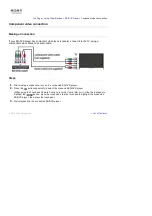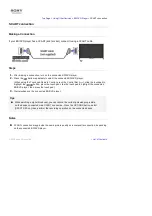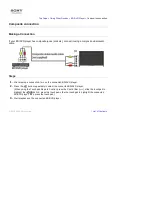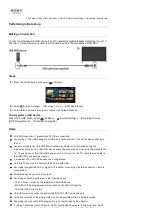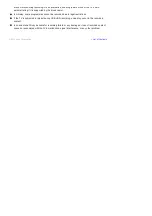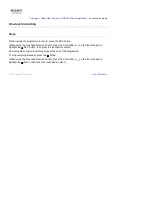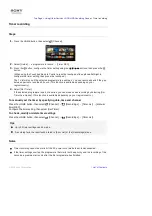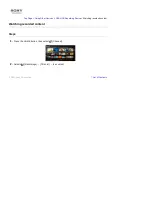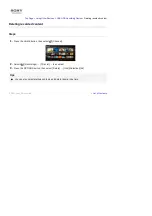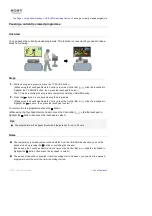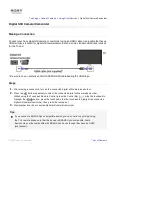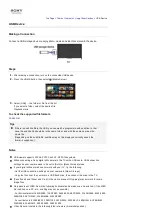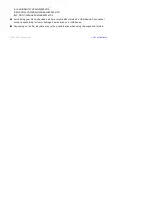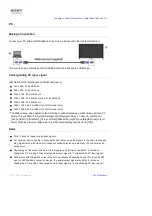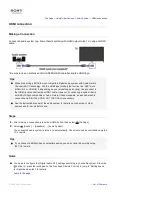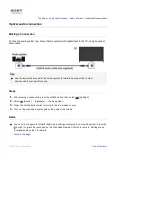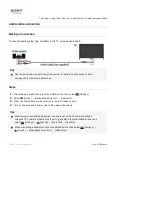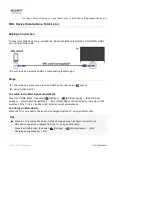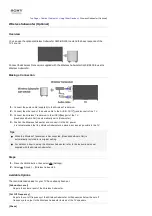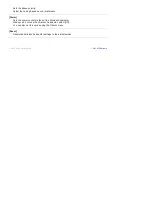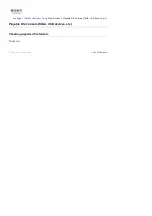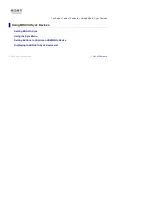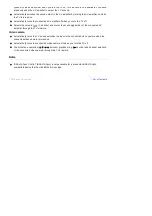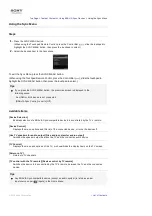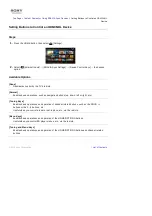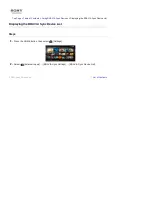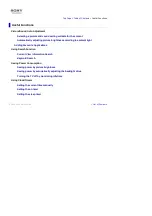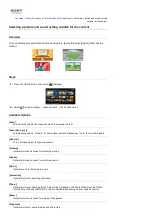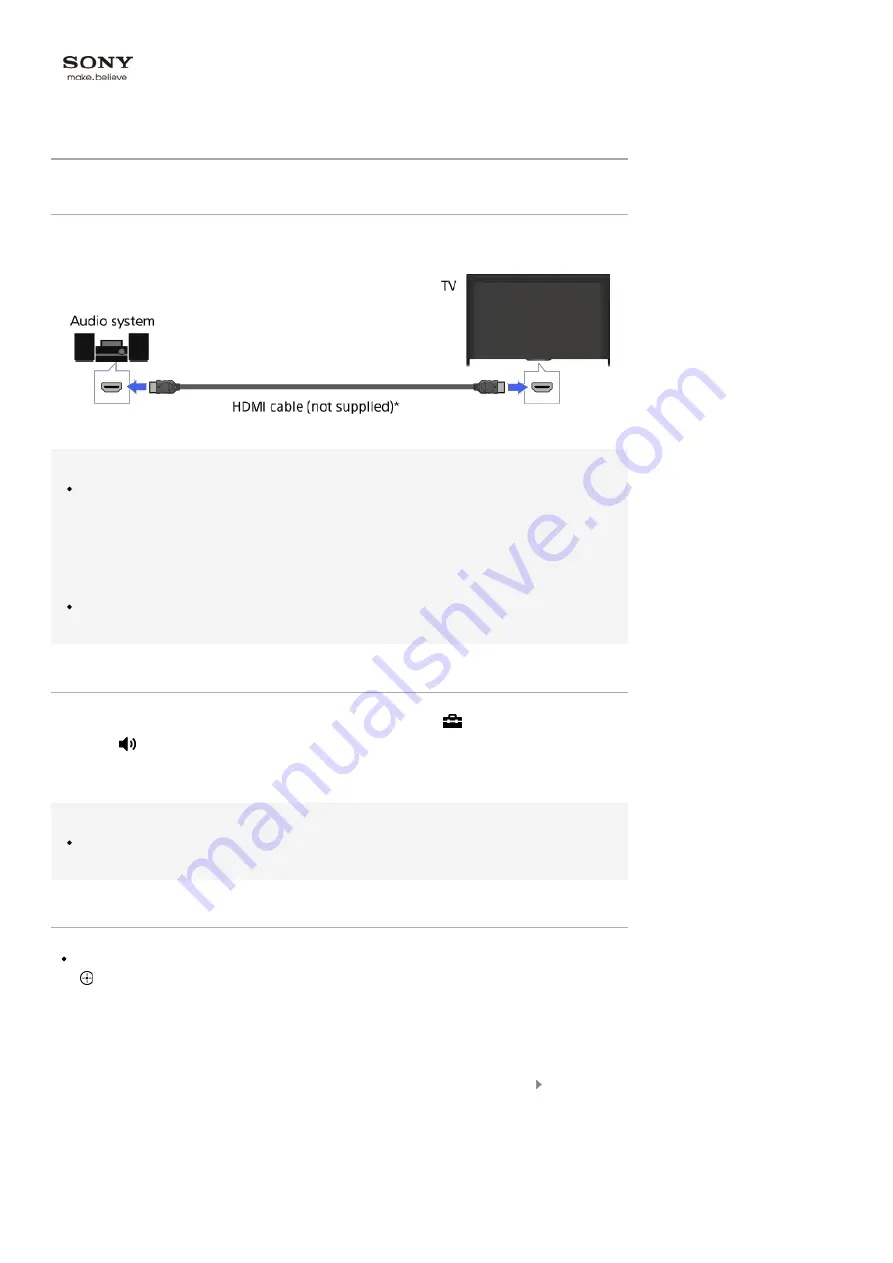
Top Page > Using Other Devices > Audio System >
HDMI connection
HDMI connection
Making a Connection
Connect an audio system (e.g. home theatre system) with HDMI output to the TV, using an HDMI
cable.
* Be sure to use an authorised HIGH SPEED HDMI cable bearing the HDMI logo.
Tips
When connecting a BRAVIA Sync-compatible digital audio system with Audio Return
Channel (ARC) technology, find the HDMI jack (socket) that carries the “ARC” mark
(HDMI IN 1 or HDMI IN 2, depending on your model/region/country), then connect to
that HDMI jack (socket) with an HDMI cable. However, if connecting a system that is
not BRAVIA Sync-compatible or Audio Return Channel capable, an additional audio
connection via DIGITAL AUDIO OUT (OPTICAL) is necessary.
See the instruction manual of the audio system for details on connection of other
devices and for set-up before use.
Steps
1.
After making a connection, press the HOME button, then select
[Settings].
2.
Select
[Sound] → [Speakers] → [Audio System].
The connected audio system is turned on automatically. The volume can be controlled using the
TV’s remote.
Tips
If you connect a BRAVIA Sync-compatible device, you can control it by simply using
the TV’s remote.
Notes
You need to configure the [Digital Audio Out] settings according to your audio system. Press the
button (or press the touchpad on the Touchpad Remote Control) to jump to “Setting sound
for digital audio output” for details.
Jump to the page
List of Contents
© 2014 Sony Corporation
Summary of Contents for KDL-50W705B
Page 1: ...Top Page KDL 50W706B KDL 50W705B List of Contents 2014 Sony Corporation ...
Page 51: ...List of Contents 2014 Sony Corporation ...
Page 100: ...Optimal picture for viewing tables and characters List of Contents 2014 Sony Corporation ...