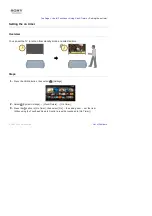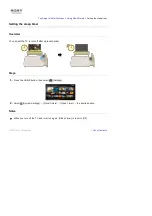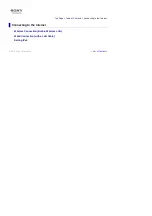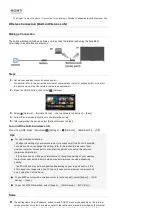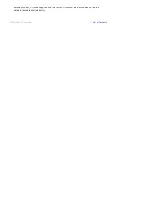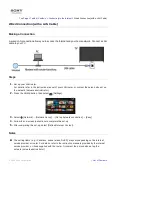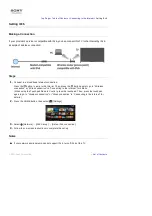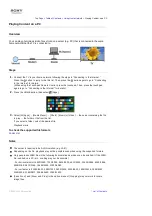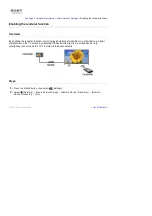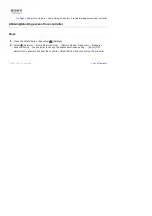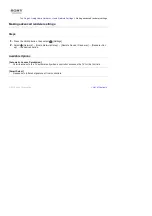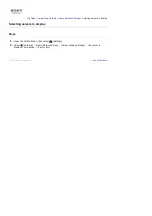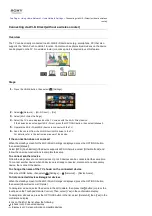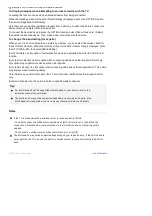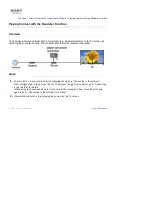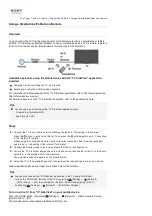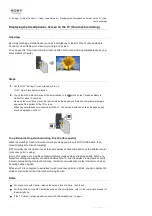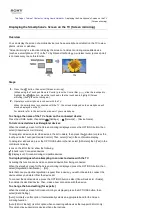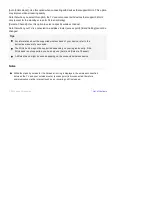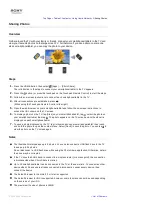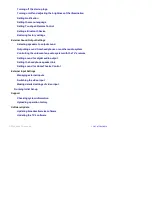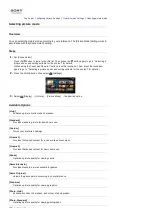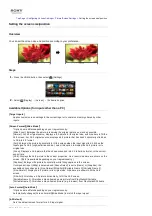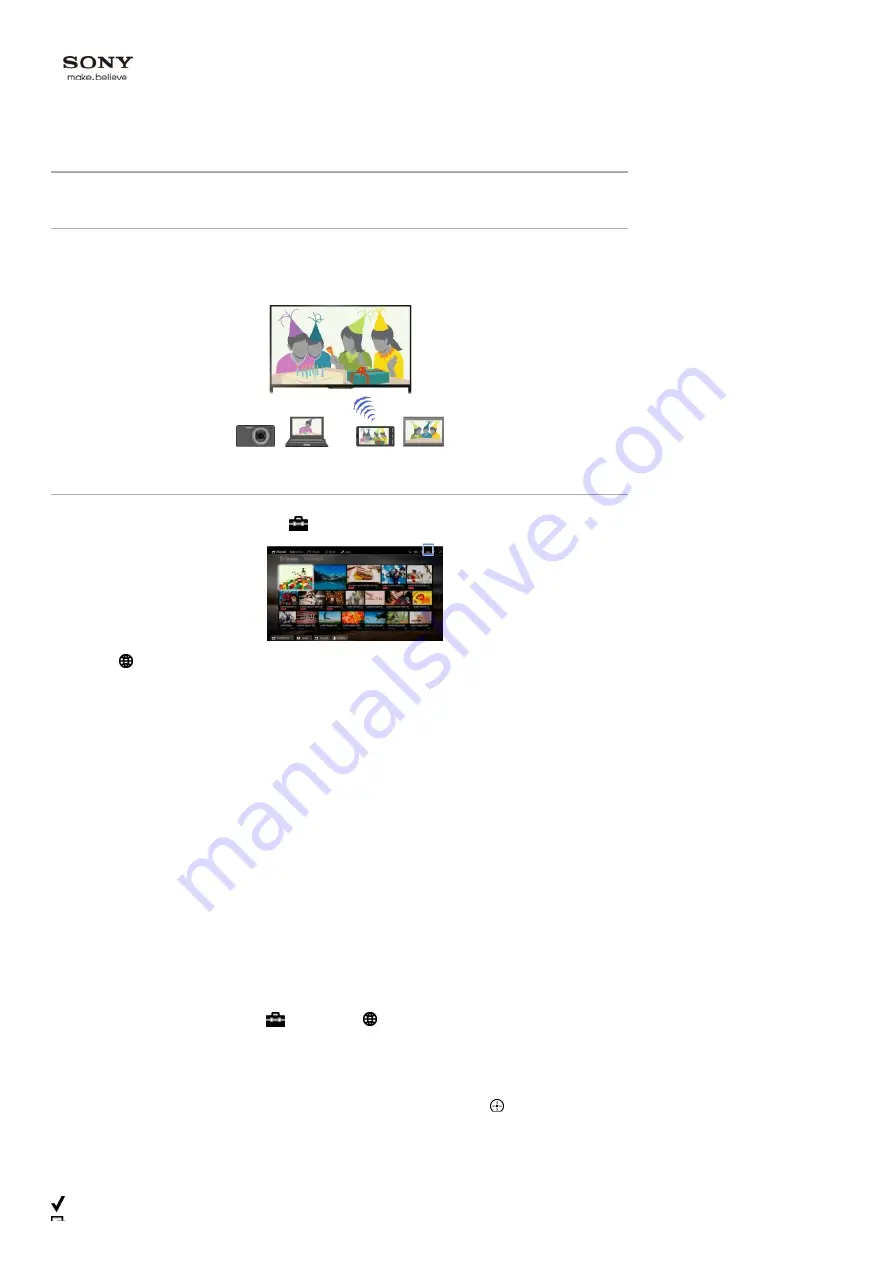
Top Page > Using Home Network > Home Network Settings >
Connecting via Wi-Fi Direct (without a wireless
router)
Connecting via Wi-Fi Direct (without a wireless router)
Overview
The TV can be directly connected to a Wi-Fi/Wi-Fi Direct device (e.g. smartphone, PC) that also
supports the “DLNA Push controller” function. Content such as photos/music/videos on the device
can be played on the TV. No wireless router (or access point) is required to use this feature.
Steps
1.
Press the HOME button, then select
[Settings].
2.
Select [Network] → [Wi-Fi Direct] → [On].
3.
Select [Wi-Fi Direct Settings].
4.
Select the TV name displayed on the TV screen with the Wi-Fi Direct device.
If the device does not support Wi-Fi Direct, press the OPTIONS button, then select [Manual].
5.
Operate the Wi-Fi Direct/Wi-Fi device to connect with the TV.
6.
Send the content from the Wi-Fi Direct/Wi-Fi device to the TV.
For details, refer to the instruction manual of the device.
If the connection does not succeed
When the standby screen for the Wi-Fi Direct Settings is displayed, press the OPTIONS button,
then select [Manual].
Select [WPS (Push Button)] if the device supports WPS. Otherwise, select [Other Methods] and
follow the on-screen instructions to complete the set-up.
To connect another device
Follow the steps above to connect devices. Up to 10 devices can be connected at the same time.
To connect another device when 10 devices are already connected, disconnect an unnecessary
device, then connect the device.
To change the name of the TV shown on the connected device
Press the HOME button, then select
[Settings] → [Network] → [Device Name].
To list connected devices/deregister devices
When the standby screen for the Wi-Fi Direct Settings is displayed, press the OPTIONS button,
then select [Show Device List / Delete].
To deregister a device, select the device in the list to delete, then press the button (or press the
touchpad on the Touchpad Remote Control). Then, select [Yes] in the confirmation display.
To deregister all devices, press the OPTIONS button in the list, select [Delete All], then [Yes] in the
confirmation display.
Icons on the left of the list show the following.
(check icon): Connected devices
(display icon): Screen mirroring compatible devices
Summary of Contents for KDL-50W705B
Page 1: ...Top Page KDL 50W706B KDL 50W705B List of Contents 2014 Sony Corporation ...
Page 51: ...List of Contents 2014 Sony Corporation ...
Page 100: ...Optimal picture for viewing tables and characters List of Contents 2014 Sony Corporation ...