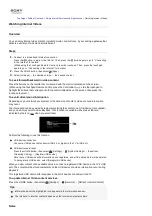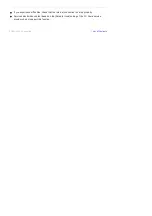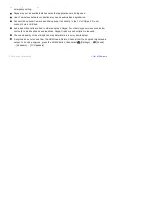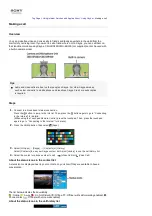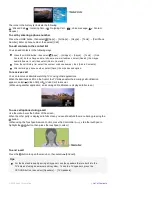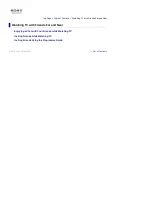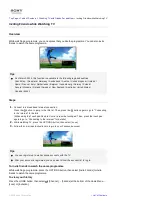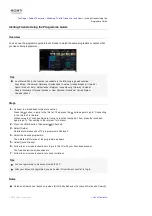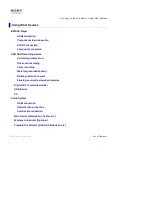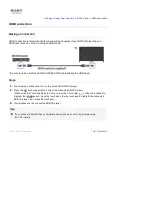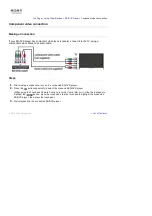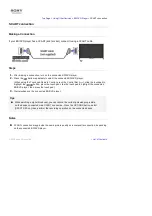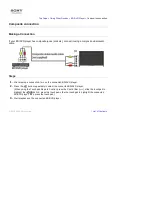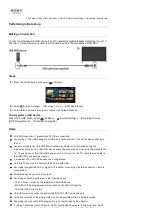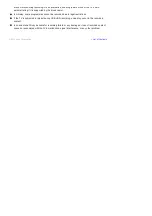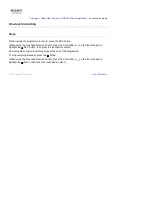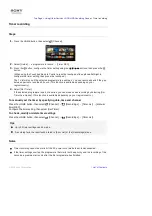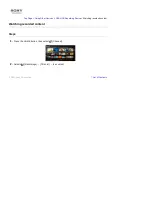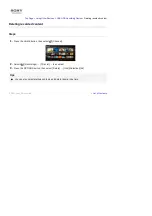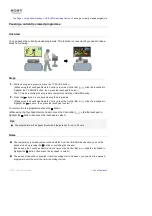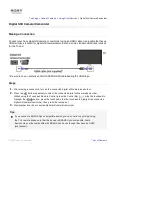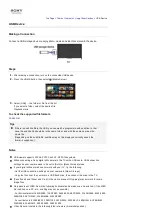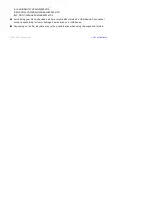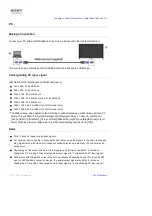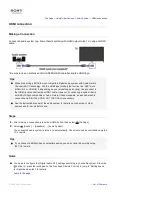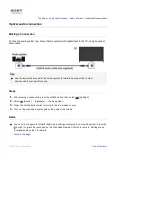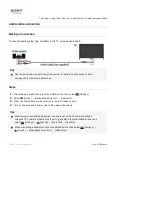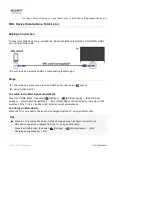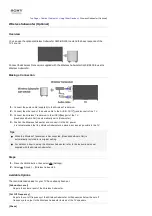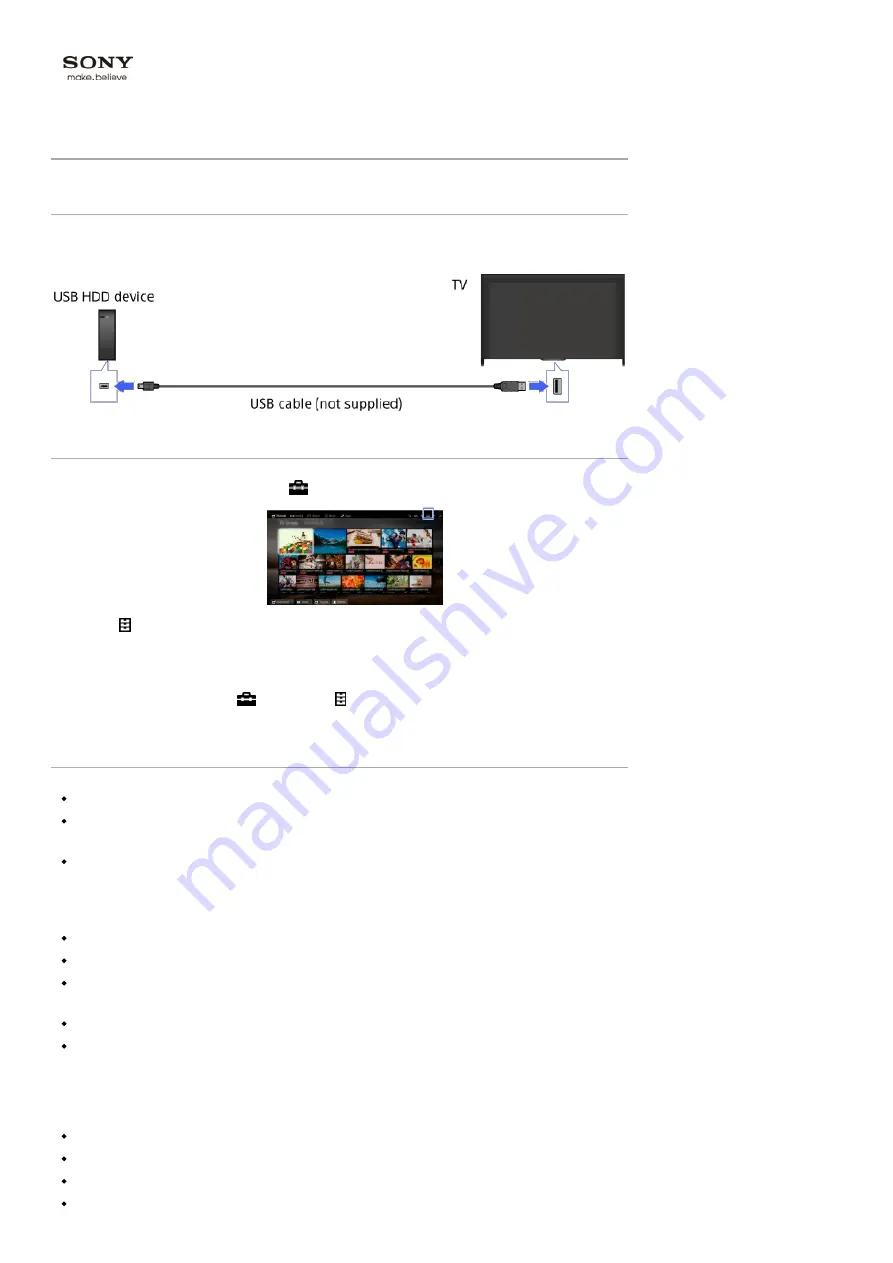
Top Page > Using Other Devices > USB HDD Recording Device >
Performing initial set-up
Performing initial set-up
Making a Connection
Connect an external USB HDD device to your TV and enjoy digital broadcast recording. If your TV
has two or more USB ports, connect the USB HDD device to the port labelled “HDD REC.”
Steps
1.
Press the HOME button, then select
[Settings].
2.
Select [System Settings] → [Recording Set-up] → [HDD Registration].
3.
Follow the on-screen instructions to register the USB HDD device.
To deregister a USB device
Press the HOME button, select
[Settings] → [System Settings] → [Recording Set-up] →
[HDD Deregistration] → the device to deregister.
Notes
USB HDD capacities of greater than 32 GB are supported.
Connecting a USB HDD device via a USB hub is not supported. Connect the device directly to
the TV.
Any data stored in the USB HDD device will be erased when it is formatted during the
registration process. The USB HDD device cannot be used with a PC once it is registered to the
TV. To enable use of the USB HDD device on a PC, format it on the PC. (Note that any data in
the USB HDD device will be erased).
A maximum of 8 USB HDD devices can be registered.
Only this TV can play the data recorded on the USB HDD.
Recording is supported only for digital TV broadcast. Recording of data broadcasts or radio is
unsupported.
Scrambled signals cannot be recorded.
Recording cannot be performed in the following cases:
- The TV cannot recognise the registered USB HDD device.
- More than 1,000 programmes are recorded on the USB HDD device.
- The USB HDD device is full.
USB HDD recording cannot be performed if [SCART REC on] is selected.
Automatic selection of the programme may not be possible while it is being recorded.
Recording is not possible if the programme is not authorised by the operator.
If using a Conditional Access Module (CAM), avoid using its parental rating protection, which
may not work during recording. As an alternative, use programme block or the TV’s own
Summary of Contents for KDL-50W705B
Page 1: ...Top Page KDL 50W706B KDL 50W705B List of Contents 2014 Sony Corporation ...
Page 51: ...List of Contents 2014 Sony Corporation ...
Page 100: ...Optimal picture for viewing tables and characters List of Contents 2014 Sony Corporation ...