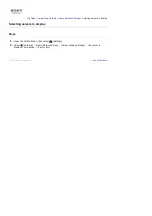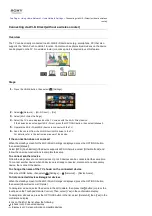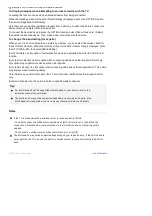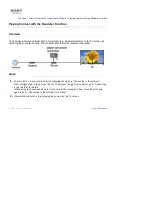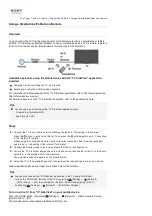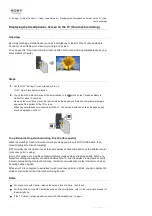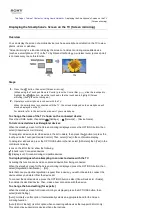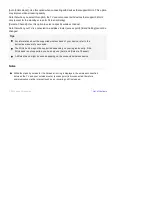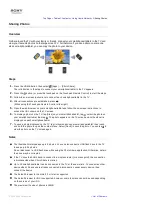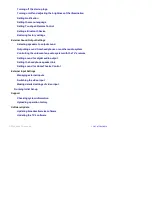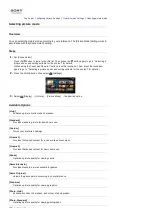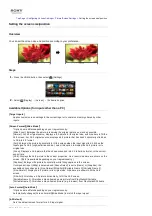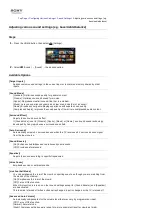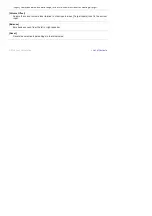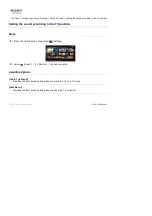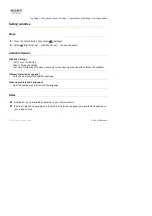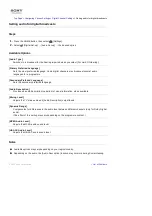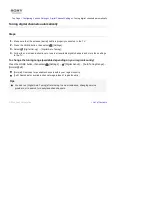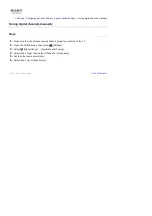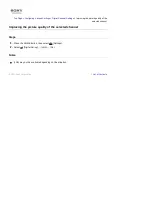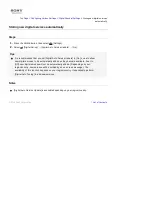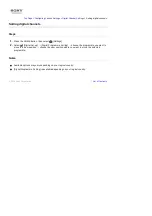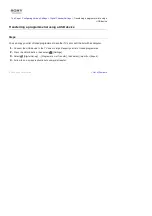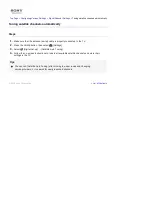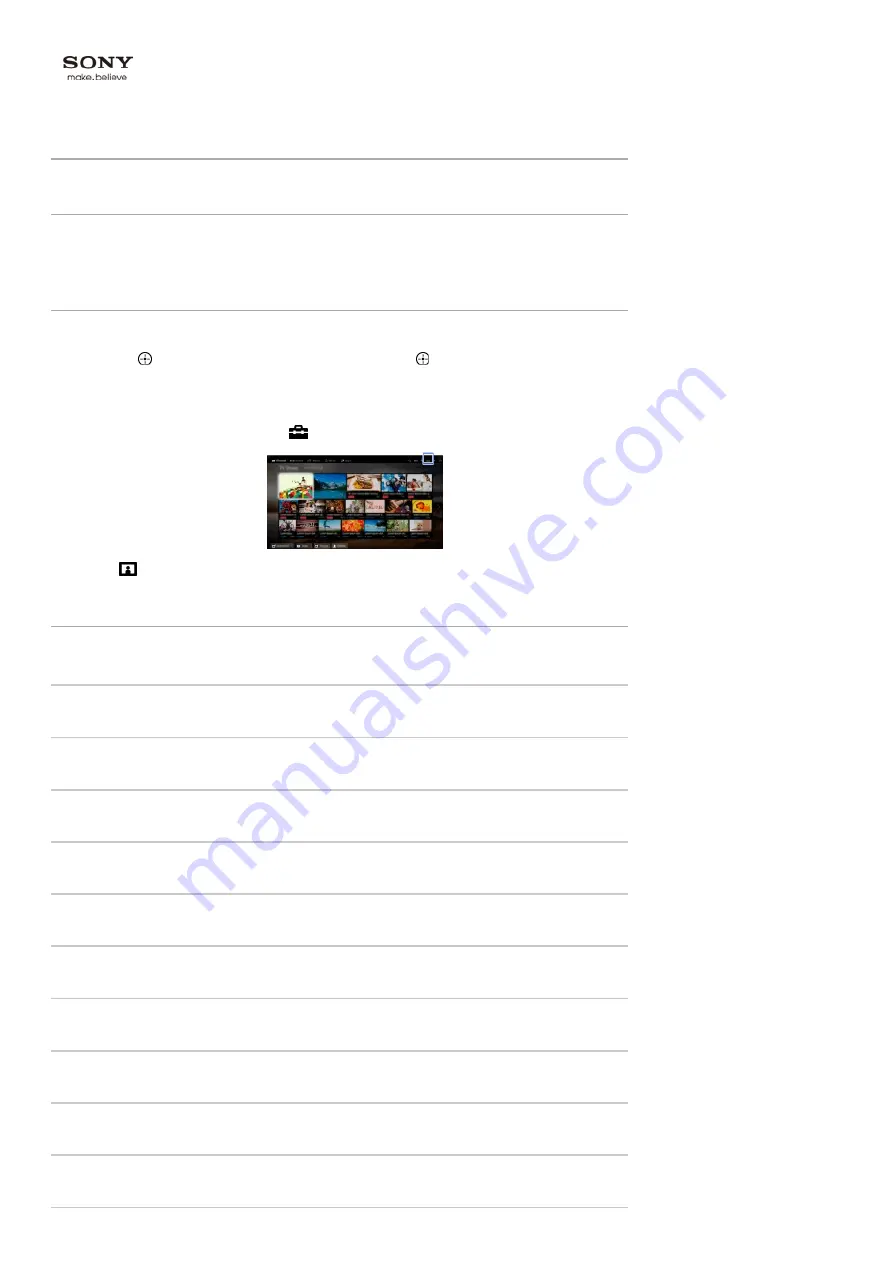
Top Page > Configuring Various Settings > Picture/Screen Settings >
Selecting picture mode
Selecting picture mode
Overview
You can select the picture mode according to your preference. The [Picture Mode] setting works in
accordance with the [Scene Select] setting.
Steps
1.
Set [Scene Select].
Press the button to jump to the title list. Then, press the button again to go to “Selecting a
picture and sound setting suitable for the content” for details.
(When using the Touchpad Remote Control, press the touchpad. Then, press the touchpad
again to go to “Selecting a picture and sound setting suitable for the content” for details.)
2.
Press the HOME button, then select
[Settings].
3.
Select
[Display] → [Picture] → [Picture Mode] → the desired option.
Available Options
[Vivid]
Enhances picture contrast and sharpness.
[Standard]
Provides standard picture for basic home use.
[Custom]
Stores your preferred settings.
[Cinema 1]
Provides film-based content for a cinema-like environment.
[Cinema 2]
Provides film-based content for basic home use.
[Sports]
Optimises picture quality for viewing sports.
[Game-Standard]
Provides standard pictures suitable for games.
[Game-Original]
Adjusts the game picture according to your preference.
[Graphics]
Optimises picture quality for viewing graphics.
[Photo-Vivid]
Enhances contrast, sharpness, and colour of photographs.
[Photo-Standard]
Optimises picture quality for viewing photographs.
[Photo-Original]
Summary of Contents for KDL-50W705B
Page 1: ...Top Page KDL 50W706B KDL 50W705B List of Contents 2014 Sony Corporation ...
Page 51: ...List of Contents 2014 Sony Corporation ...
Page 100: ...Optimal picture for viewing tables and characters List of Contents 2014 Sony Corporation ...