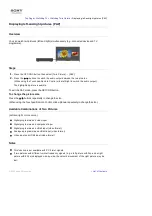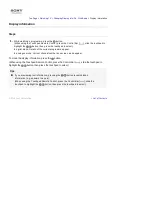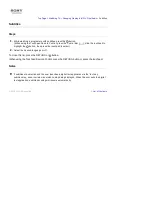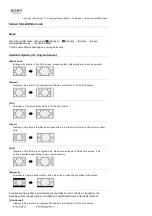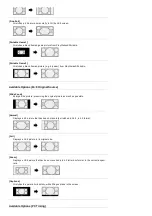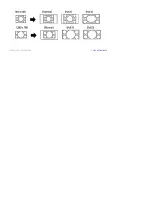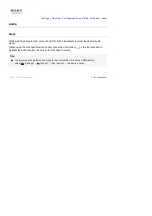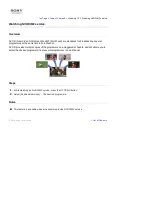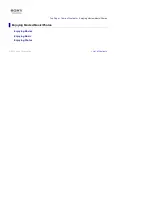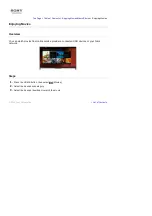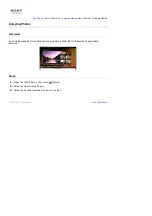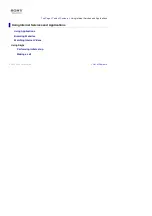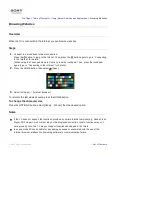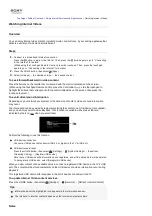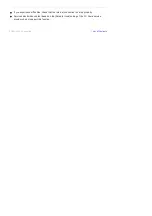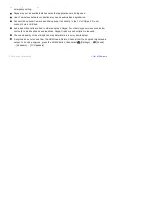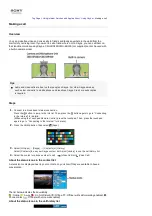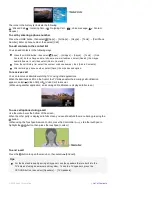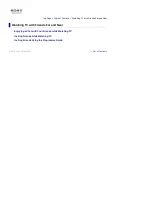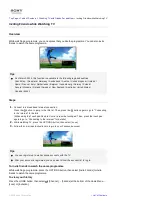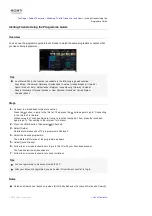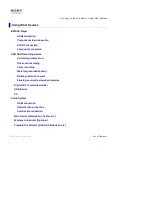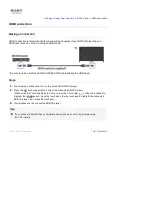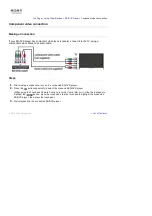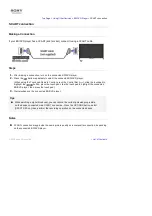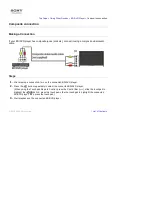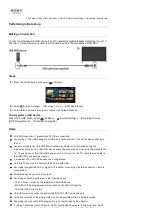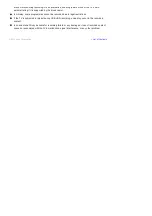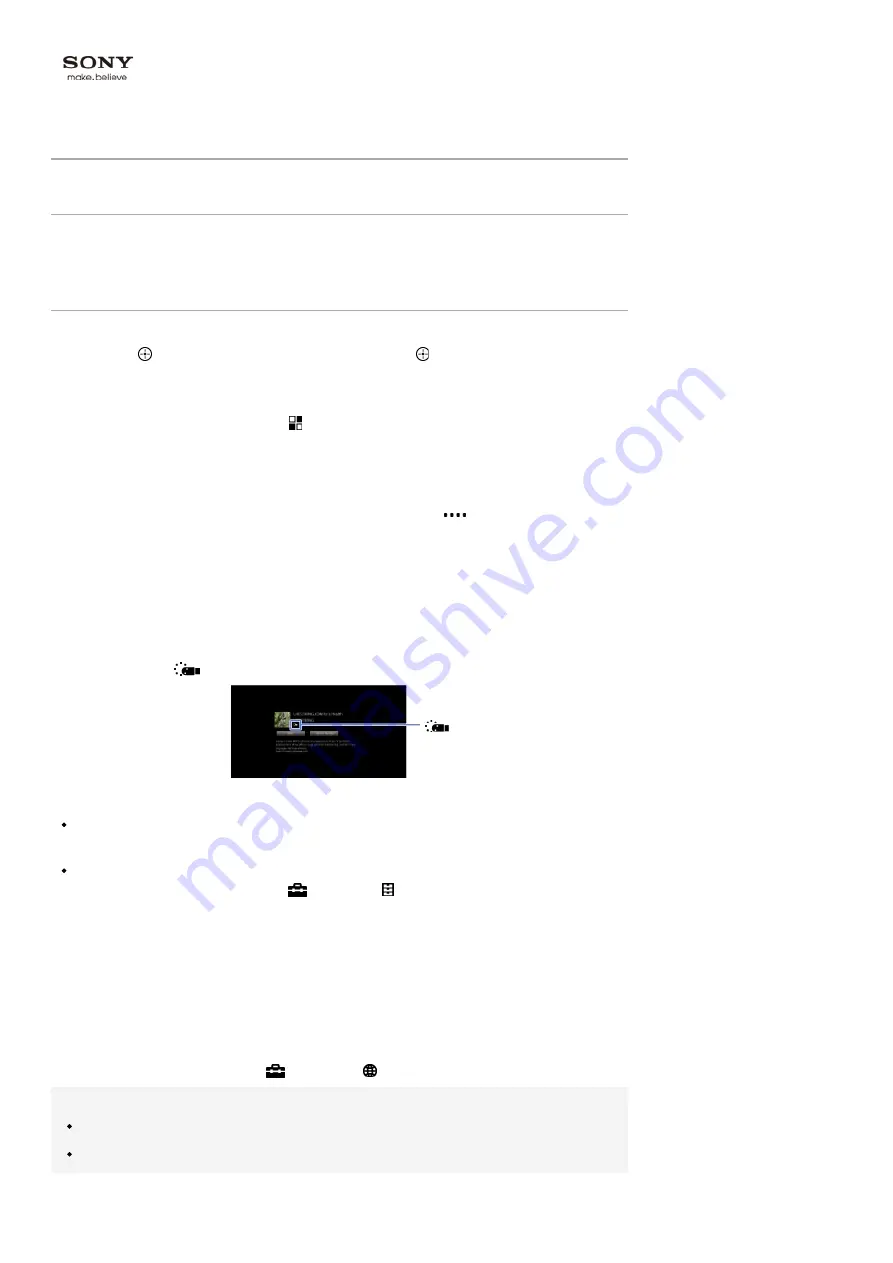
Top Page > Table of Contents > Using Internet Services and Applications >
Watching Internet Videos
Watching Internet Videos
Overview
You can enjoy Internet video content, including movies and cartoons, by accessing a gateway that
delivers a variety of on-demand entertainment.
Steps
1.
Connect to a broadband Internet connection.
Press the button to jump to the title list. Then, press the button again to go to “Connecting
to the Internet” for details.
(When using the Touchpad Remote Control, press the touchpad. Then, press the touchpad
again to go to “Connecting to the Internet” for details.)
2.
Press the HOME button, then select [Apps].
3.
Select [All Apps] → the desired service → the desired content.
To seek forward/backward in video content
Press the buttons on the remote that correspond with the control indications on the screen.
(When using the Touchpad Remote Control, press the Control Bar (
), slide the touchpad to
highlight the buttons that correspond with the control indications on the screen, then press the
touchpad to select.)
To avoid video/sound interruption
Depending on your network environment or the data size of content, video or sound interruption
may occur.
The interruption can be avoided by temporarily storing the content on a USB device (not supplied),
and you can enjoy smooth video playback. This function is available with services that are
indicated by the icon
when you select them.
Perform the following to use this function.
USB device connection
Connect a USB device that supports USB 2.0 or higher to the TV’s USB port.
USB device registration
Press the HOME button, then select
[Settings] → [System Settings] → [Seamless
Streaming Setting] → [Register USB device].
Note that a USB device will be formatted once registered, and all the stored data will be deleted.
To deregister a USB device, select [Deregister USB device].
When you view content of an available service, connect a registered USB device to the TV’s USB
port. The content will be stored temporarily on the USB device should an interruption occur during
playback.
This registered USB device will not appear in the list of devices connected to the TV.
To update Internet Video content services
Press the HOME button, then select
[Settings] → [Network] → [Refresh Internet Content].
Tips
Information about the highlighted icon appears in the information banner.
The interface to Internet content depends on the Internet content providers.
Notes
Summary of Contents for KDL-50W705B
Page 1: ...Top Page KDL 50W706B KDL 50W705B List of Contents 2014 Sony Corporation ...
Page 51: ...List of Contents 2014 Sony Corporation ...
Page 100: ...Optimal picture for viewing tables and characters List of Contents 2014 Sony Corporation ...