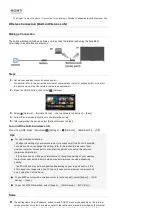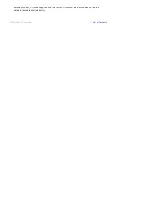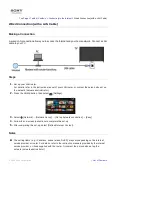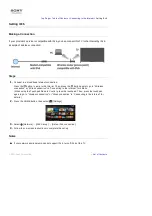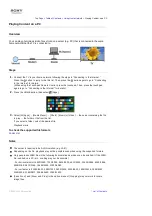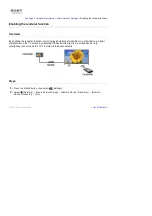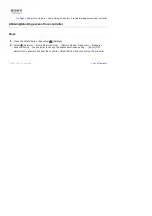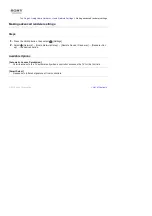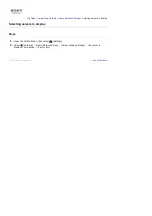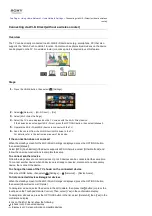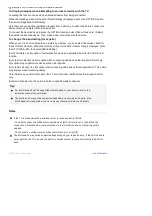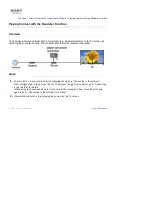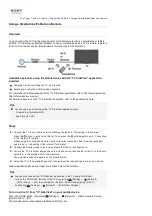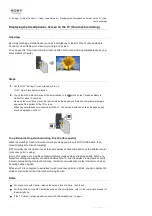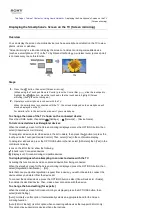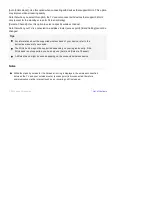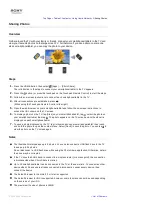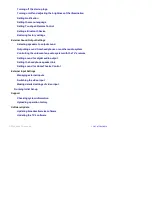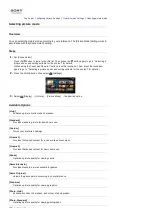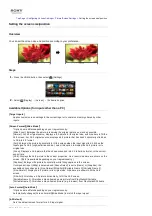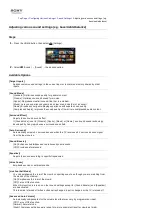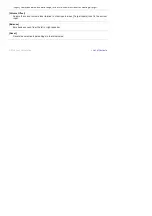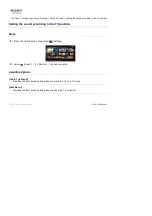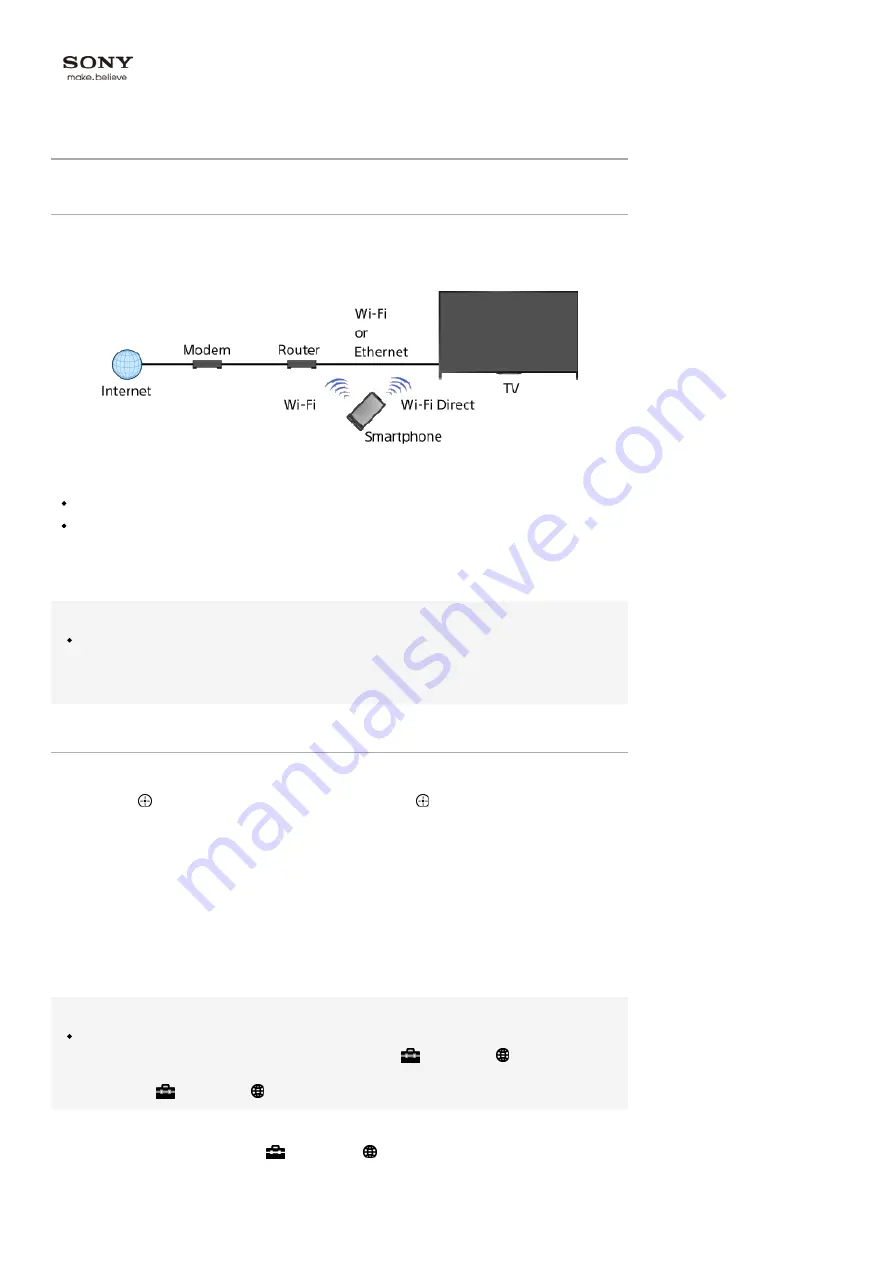
Top Page > Table of Contents > Using Home Network >
Using a Smartphone/Tablet as a Remote
Using a Smartphone/Tablet as a Remote
Overview
You can control the TV from the touch panel of a mobile device (such as a smartphone or tablet)
with the "TV SideView" application installed. To use your mobile device as a TV’s remote, register it
to the TV as a remote device. (Registration is required only for the first time.)
Available operations using the mobile device with the “TV SideView” application
installed
Powering on and controlling the TV, as a remote
Entering text using the mobile device’s keyboard
For comprehensive information about the “TV SideView” application, refer to the following website:
http://info.tvsideview.sony.net
For details on how to use the “TV SideView” application, refer to the application’s help.
Tips
You can search and download the “TV SideView” application from:
- Google Play (for Android OS)
- App Store (for iOS)
Steps
1.
Connect the TV to your home network, following the steps in “Connecting to the Internet.”
Press the button to jump to the title list. Then, press the button again to go to “Connecting
to the Internet” for details.
(When using the Touchpad Remote Control, press the touchpad. Then, press the touchpad
again to go to “Connecting to the Internet” for details.)
2.
Connect the mobile device to the home network that the TV is connected to.
3.
Launch the “TV SideView” application on the mobile device, then search for the TV in the home
network or in the available Wi-Fi Direct devices.
The detected device list appears on the mobile device.
4.
Select the TV in the detected device list, then perform the required operation on your device.
Mutual registration (the above steps) are required only for the first time.
Tips
You can also connect the “TV SideView” application to the TV using Wi-Fi Direct.
Turn on the Wi-Fi Direct function of the TV by selecting
[Settings] → [Network]
→ [Wi-Fi Direct] → [On], then navigate to the [Wi-Fi Direct Settings] page of the TV
by selecting
[Settings] → [Network] → [Wi-Fi Direct Settings].
To turn on the TV from “TV SideView” on your mobile device
Press the HOME button, then select
[Settings] → [Network] → [Home Network Setup] →
[Remote Start] → [On].
The standby power consumption will increase if [On] is set.
Notes
Summary of Contents for KDL-50W705B
Page 1: ...Top Page KDL 50W706B KDL 50W705B List of Contents 2014 Sony Corporation ...
Page 51: ...List of Contents 2014 Sony Corporation ...
Page 100: ...Optimal picture for viewing tables and characters List of Contents 2014 Sony Corporation ...