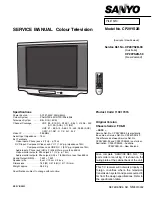Thank you for choosing Samsung! Your new Samsung Projection TV represents the latest in
television technology. We designed it with easy-to-use on-screen menus and closed captioning
capabilities, making it one of the best products in its class. We are proud to offer you a product
that will provide convenient, dependable service and enjoyment for years to come. If you have
any problem in an initial installation, please feel free to contact SAMSUNG Customer Care
Center at 1-800-SAMSUNG (1-800-726-7864).
Quick Guide
You can use the remote control up to about 23 feet from the TV. When using the remote,
always point it directly at the TV. You can also use your remote control to operate your VCR,
DVD, Cable box and Samsung Set-top boxes.
Thank You for Choosing Samsung
Important Warranty Information Regarding Television Format Viewing
Standard screen format televisions (4:3, the aspect ratio of the screen width to height) are
primarily designed to view standard format full-motion video. The images displayed on them
should primarily be in the standard 4:3 ratio format and constantly moving. Displaying
stationary graphics and images on screen, such as the dark top and bottom letterbox bars (wide
screen pictures), should be limited to no more than 15% of the total television viewing per
week.
Wide screen format televisions (16:9, the aspect ratio of the screen width to height) are
primarily designed to view wide screen format full-motion video. The images displayed on
them should primarily be in the wide screen 16:9 ratio format, or expanded to fill the screen if
your model offers this feature, and constantly moving. Displaying stationary graphics and
images on screen, such as the dark side-bars on non-expanded standard format television video
and programming, should be limited to no more than 15% of the total television viewing per
week.
Additionally, viewing other stationary images and text such as stock market reports, video game
displays, station logos, web sites or computer graphics and patterns, should be limited as
described above for all televisions.
Displaying any stationary images that exceed the above
guidelines can cause uneven aging of picture tubes (CRTs) that leave subtle, but permanent
burned-in ghost images in the television picture. To avoid this, vary the programming and
images, and primarily display full screen moving images, not stationary patterns or dark
bars.
On television models that offer picture sizing features, use these controls to view the
different formats as a full screen picture.
Be careful in the selection and duration of television formats used for viewing. Uneven CRT
aging as a result of format selection and use, as well as other burned-in images, is not covered
by your Samsung limited warranty.
Remote Control
Œ
POWER
Turns the TV on and off.
´
ANTENNA
Press to select “Cable IN”,
“Cable OUT” or “Air IN”.
ˇ
GUIDE
Press to display the on-screen
Electronic Program Guide(EPG).
¨
Number buttons
Press to select channels directly on
the TV.
ˆ
-
Press to select additional channels
(digital and analog) being broadcast
by the same station. For example, to
select channel “54-3”, press “54”,
then press “-” and “3”.
Ø
VOL -, VOL +
Press decrease or increase the
volume.
∏
MUTE
Press to temporarily cut off
the sound.
”
Anynet
Please refer to the Anynet Owner’s
Instructions.
’
MENU
Displays the main on-screen menu.
˝ œ
/
√
/
†
/
…
Controls the cursor in the menu.
Ô
CH. LIST
Displays the channel list.
FAV. CH
(Favorite Channel)
Adjust the TV picture by selecting
one of the preset factory settings
(or select your personal,
customized picture settings.)
Ò
STILL (Main)
Press to stop the action during a
particular scene. Press again to
resume normal video.
Ú
ASPECT
Press to change the picture size.
Æ
DNIe
Activates DNIe (Digital Natural
Image engine).
˘
Mode
Selects a target device to be
controlled by this remote control
(i.e., TV, Samsung STB, VCR, Cable
box or DVD).
¿
PRE-CH
Tunes to the previous channel.
¸
CH
, CH
Press to change channels.
˛
SOURCE
Each time the button is pressed, all
the inputs connected to the external
component jacks will be shown in
regular sequence.
◊
INFO
Press to display information on the
TV screen.
±
EXIT
Press to exit the menu.
≠
ENTER
While using the on-screen menus,
press ENTER to activate (or change)
a particular item.
–
MTS
(Multichannel Television Sound)
Press to choose “Stereo”, “Mono”
or “SAP (Secondary Audio
Program)”.
—
PIP
Activates PIP (Picture-In-Picture).
÷
SLEEP
Activates PIP (Picture-In-Picture).
®
CH
, CH
Displays the available channels in
sequence. (These buttons change
channels in the PIP window only.)
∑
CAPTION
Press to view closed caption
information.
µ
RESET
If your remote control is not
functioning properly, take out the
batteries and press the reset button
for about 2~3 seconds.
Re-insert the batteries and try using
the remote control again.
ı
SRS
Activates TruSurround.
˜
VCR/DVD Controls
Controls VCR/DVD functions: Rewind, Stop,
Play/Pause, Fast Forward.
¯
SET
Used during set up of this remote control, so
that it will work compatibly with other devices
(VCR, Samsung Set-Top box, Cable box, DVD,
etc.)
BP68-00383A-00Eng_QG 5/20/04 9:11 AM Page 2