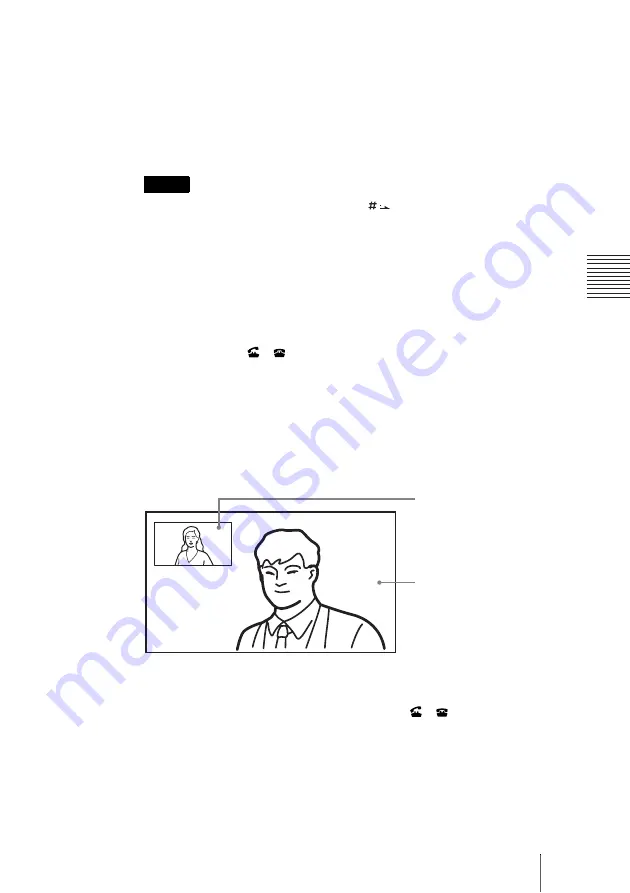
83
Starting a Communication by Calling a Remote Party
C
h
a
p
te
r 3:
B
a
si
c
C
o
nn
ect
ion
4
Enter the IP address of a remote party to connect in the IP text box.
Use the
V
,
v
,
B
or
b
button on the Remote Commander to select the IP text
box, then press the PUSH ENTER button. Then enter the IP address with the
number buttons on the Remote Commander.
Enter the host name and domain name (ex. host.domain) in the IP text box
when using the DNS server. When using the gatekeeper, enter the user name
and user number registered in the LAN Setup menu (page 54) on the remote
party.
• You can enter a dot (.) with the
b
or
button on the Remote
Commander.
• To correct the entered number, press the PinP (BACK SPACE) button on
the Remote Commander. The last entered number is deleted.
• To delete the entered IP address, press the DISPLAY (CLEAR) button
on the Remote Commander.
5
Use the
V
,
v
,
B
or
b
button to select “Dial” in the lower part of the menu,
then press the PUSH ENTER button, or press the CONNECT/
DISCONNECT (
/
) button on the Remote Commander.
The system begins dialing the IP address entered in step 4. “Dialing” appears
on the monitor screen.
When the system connects to the remote system, the message “Session
Connected” appears on the screen, and the ON LINE indicator stops blinking
and lights in blue.
When “Communication Mode Display” of “General Setup menu” is set to
“On”, Communication mode is also displayed.
Now you can start a video communication.
To cancel dialing before connecting
Press the
V
,
v
,
B
or
b
button to select “Cancel”, then press the PUSH ENTER
button, or press the CONNECT/DISCONNECT (
/
) button.
To save the entered IP address in the Phone Book
Select “Save” with the
V
,
v
,
B
or
b
button, then press the PUSH ENTER
button on the Remote Commander. The List Edit menu is displayed. Save the
address you entered in the Phone Book.
For details on the List Edit menu, see “Registering a Remote Party – Phone
Book” on page 60.
Notes
Picture on the remote site
Picture on the local site
















































