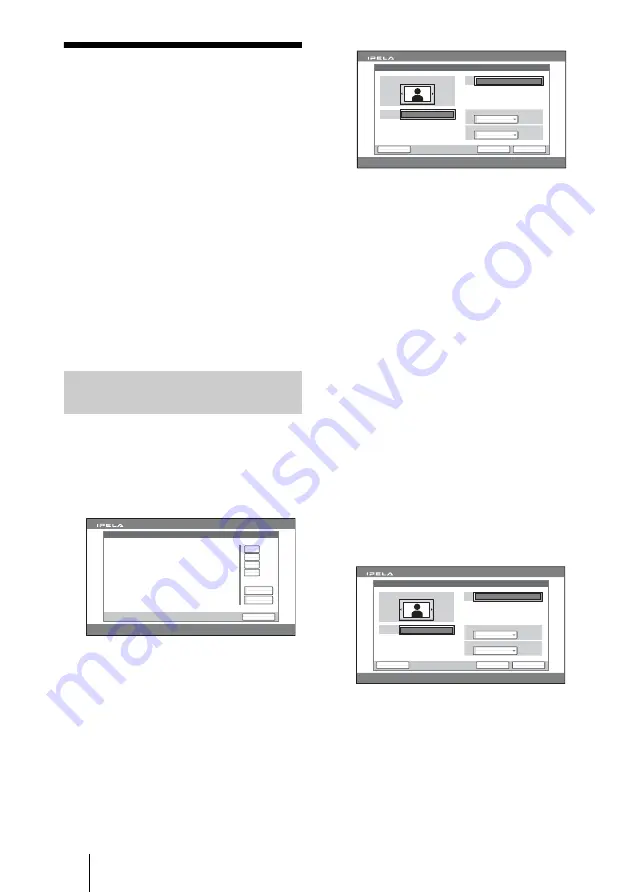
60
Registering a Remote Party – Phone Book
Registering a
Remote Party –
Phone Book
You can register the IP address of a remote
party in the Phone Book or Direct Phone
Book, allowing you to dial the party very
easily.
Up to 500 remote parties can be registered in
the Phone Book and up to three remote
parties in the Direct Phone Book. You can
also store a still image such as a participant’s
portrait.
You can also create a Private Phone Book on
a “Memory Stick” separately from the
Phone Book in the Communication
Terminal.
1
Use the
V
,
v
,
B
or
b
button on the
Remote Commander to select “Phone
Book” in the launcher menu, then
press the PUSH ENTER button.
The Phone Book opens.
2
Use the
V
,
v
,
B
or
b
button on the
Remote Commander to select “New
Entry”, then press the PUSH ENTER
button.
The List Edit menu appears.
3
Enter the name of a remote party in the
Index text box.
For character input, see “Entering
Characters” on page 34.
4
Select the dial mode you are using to
connect to a remote party with “Dial
Mode”.
Single:
Register a remote party for a
peer-to-peer connection.
Multipoint:
Register the remote parties
for a multipoint connection.
The List Edit menu switches according
to the selected Dial Mode.
For the procedure for registration in a
multipoint connection, see “Registering
the Remote Parties in the Multipoint
Connection List” on page 132 of
Chapter 5.
5
Set up various items for the line on a
remote site.
1
Enter the IP address of the remote
party.
Enter the host name and domain
name when using the DNS server
(ex. host.domain). When using the
gatekeeper, enter the user name and
user number registered in the LAN
Setup menu (page 54).
Registering a New Remote
Party in the Phone Book
Phone Book
Cancel
2005.12.28 12:34
0-9
A-I
J-S
T-Z
New Entry
Recent
List Edit
Cancel
Save
More Options
2005.12.28 12:34
IP
Single
Index
Dial Mode
2 Mbps
Communication Bit Rate
List Edit
Cancel
Save
More Options
2005.12.28 12:34
IP
Single
Index
Dial Mode
2 Mbps
Communication Bit Rate
Room 10A






























