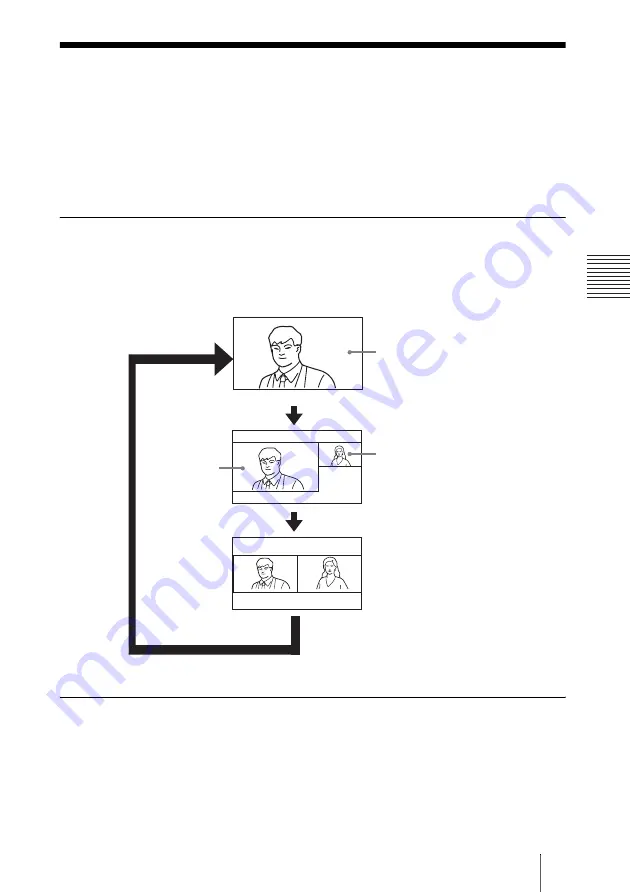
107
Monitoring the Local and Remote Pictures at the Same Time – PandP/Side by Side Feature
C
h
a
p
te
r 3:
B
a
si
c
C
o
nn
ect
ion
Monitoring the Local and Remote
Pictures at the Same Time – PandP/Side
by Side Feature
You can display the local and remote pictures at the same time on the monitor
screen.
To display twin pictures
Press the DISPLAY button on the Remote Commander during communication
with a remote party.
Each press of the button changes the display on the monitor screen as follows:
To swap the left and right pictures
Press the FAR/NEAR button on the Remote Commander to display the
Display Control menu. Changing the setting under “Display” (Far or Near)
swaps the left and right pictures.
Local picture
Remote picture
Remote
picture
PandP (Picture-
and-Picture)
mode
Full screen mode
Side by Side
mode
















































