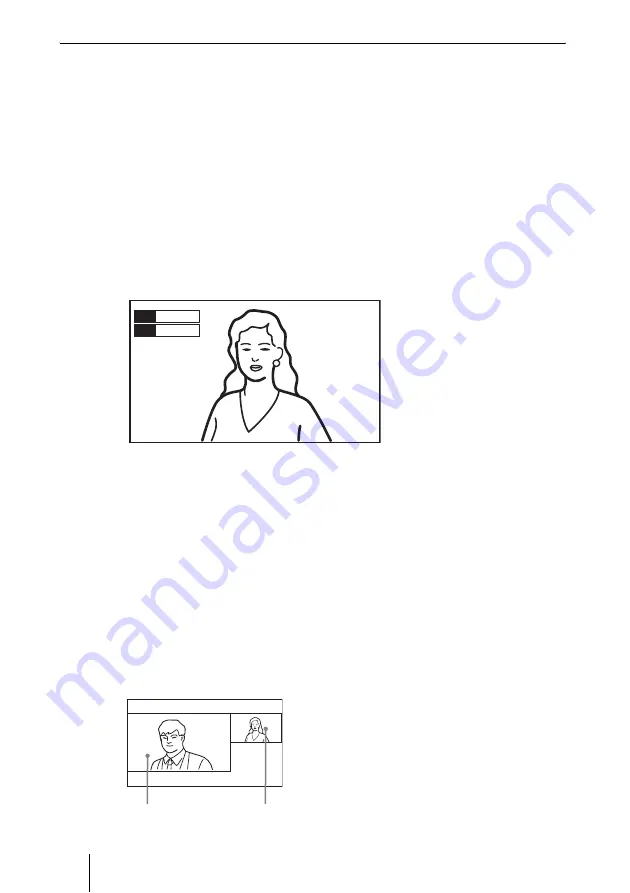
126
Sending Audio/Video from the External Equipment to a Remote Party
To input audio/video from external equipment
To input video
Press the VIDEO INPUT button on the Remote Commander to select the video
you want to input. Each press of the button changes the video input from
equipment connected to each VIDEO IN connector.
The selected input is displayed upper left on the monitor screen.
HD-SDI 1:
video input from main camera
HD-SDI 2:
video input from second camera
YPbPr:
video input from equipment connected to the VIDEO IN YPbPr
connectors
RGB:
video input from equipment connected to the VIDEO IN RGB
connector
S-Video:
video input from equipment connected to the VIDEO IN S-VIDEO
connector
To switch to RGB input from a computer by pressing one button
One press of the PRESENTATION button on the Remote Commander
switches to the RGB picture (the picture from a computer connected to the
VIDEO IN RGB connector), etc. during communication.
The following pictures can be displayed depending on the setting of
“Presentation Screen” on the “Other Settings (Page 2/2)” screen of the Video
Setup menu.
Full Screen:
The RGB picture is displayed in Full Screen mode.
PandP:
The RGB picture and the HD-SDI 1, HD-SDI 2 or S-Video picture are
displayed in PandP mode.
Side by Side:
The RGB picture and the HD-SDI 1, HD-SDI 2 or S-Video
picture are displayed in Side by Side mode.
PandP mode
Video
HD-SDI 1
Audio
MIC
RGB picture
HD-SDI 1, HD-SDI 2 or S-Video picture






























