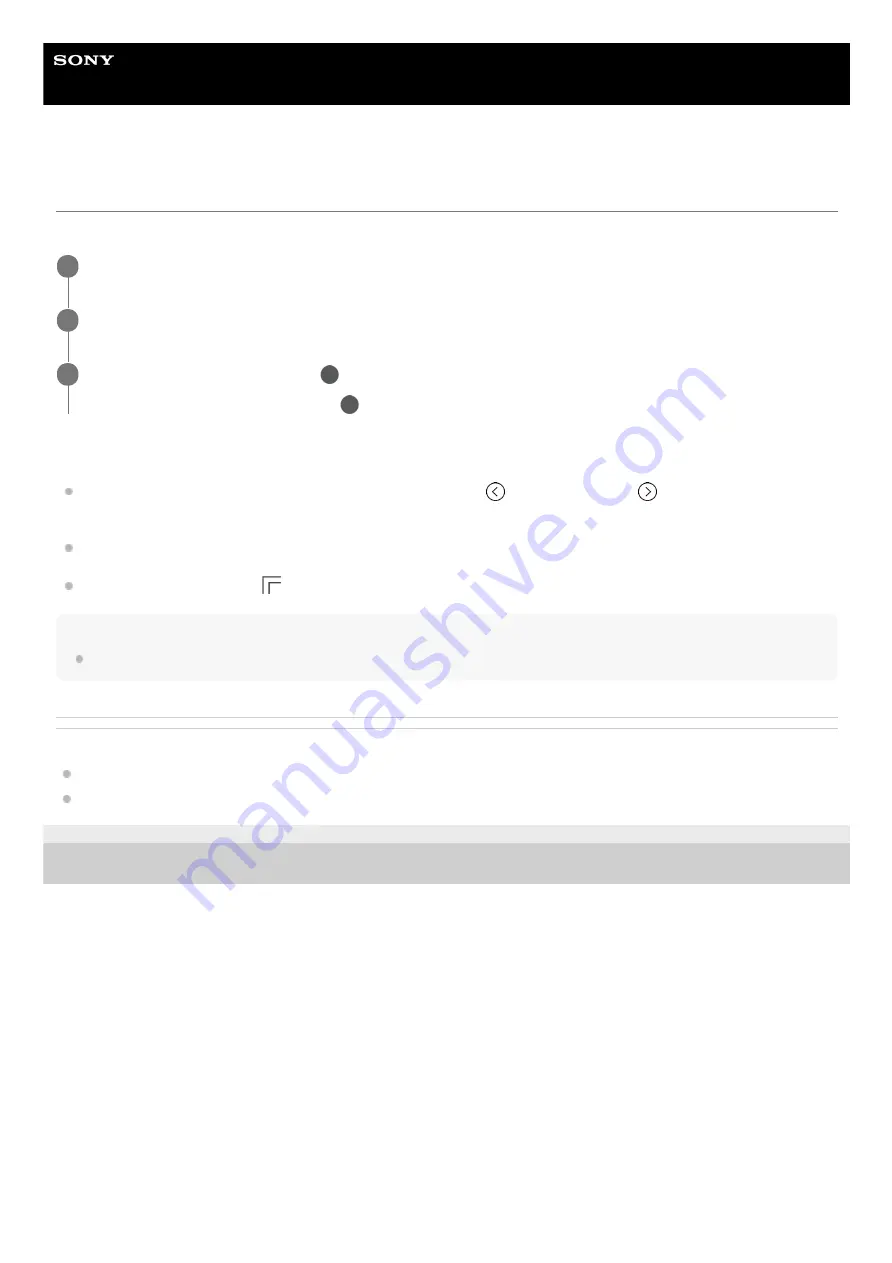
Smartphone
Xperia 1 III XQ-BC52/XQ-BC62/XQ-BC72
One-handed mode
Enable One-handed mode to adjust the display size so you can type with one hand more easily.
To adjust the position of the screen
To move the screen to the left side or to the right side
: tap
(Left arrow icon) or
(Right arrow icon)
accordingly.
To move the screen upwards or downwards
: drag the horizontal stripes at the edge of the resized screen.
To resize the screen
: drag
(Resize screen icon) at the edge of the resized screen.
Hint
You can shrink the screen by using the Side sense menu.
Related Topic
F-405-100-11 Copyright 2021 Sony Corporation
Find and tap [Settings] > [Display] > [Advanced] > [One-handed mode].
1
Tap the [One-handed mode] switch to enable or disable the function.
2
To shrink the screen, double-tap (Home button).
To exit One-handed mode, double-tap
(Home button) again or tap an empty area on the screen.
3
72
Summary of Contents for I XQ-BC52
Page 17: ...F 405 100 11 Copyright 2021 Sony Corporation 17 ...
Page 20: ...F 405 100 11 Copyright 2021 Sony Corporation 20 ...
Page 36: ...Related Topic Overview Settings menu F 405 100 11 Copyright 2021 Sony Corporation 36 ...
Page 46: ...46 ...
Page 49: ...Help Guide Smartphone Xperia 1 III XQ BC52 XQ BC62 XQ BC72 Overview 49 ...
Page 83: ...Using Dynamic Vibration Status icons F 405 100 11 Copyright 2021 Sony Corporation 83 ...
Page 104: ...Related Topic Settings menu F 405 100 11 Copyright 2021 Sony Corporation 104 ...
Page 107: ...107 ...
Page 112: ...Settings menu F 405 100 11 Copyright 2021 Sony Corporation 112 ...
Page 122: ...F 405 100 11 Copyright 2021 Sony Corporation 122 ...
Page 168: ...Related Topic Overview Settings menu F 405 100 11 Copyright 2021 Sony Corporation 168 ...
Page 170: ...F 405 100 11 Copyright 2021 Sony Corporation 170 ...
















































