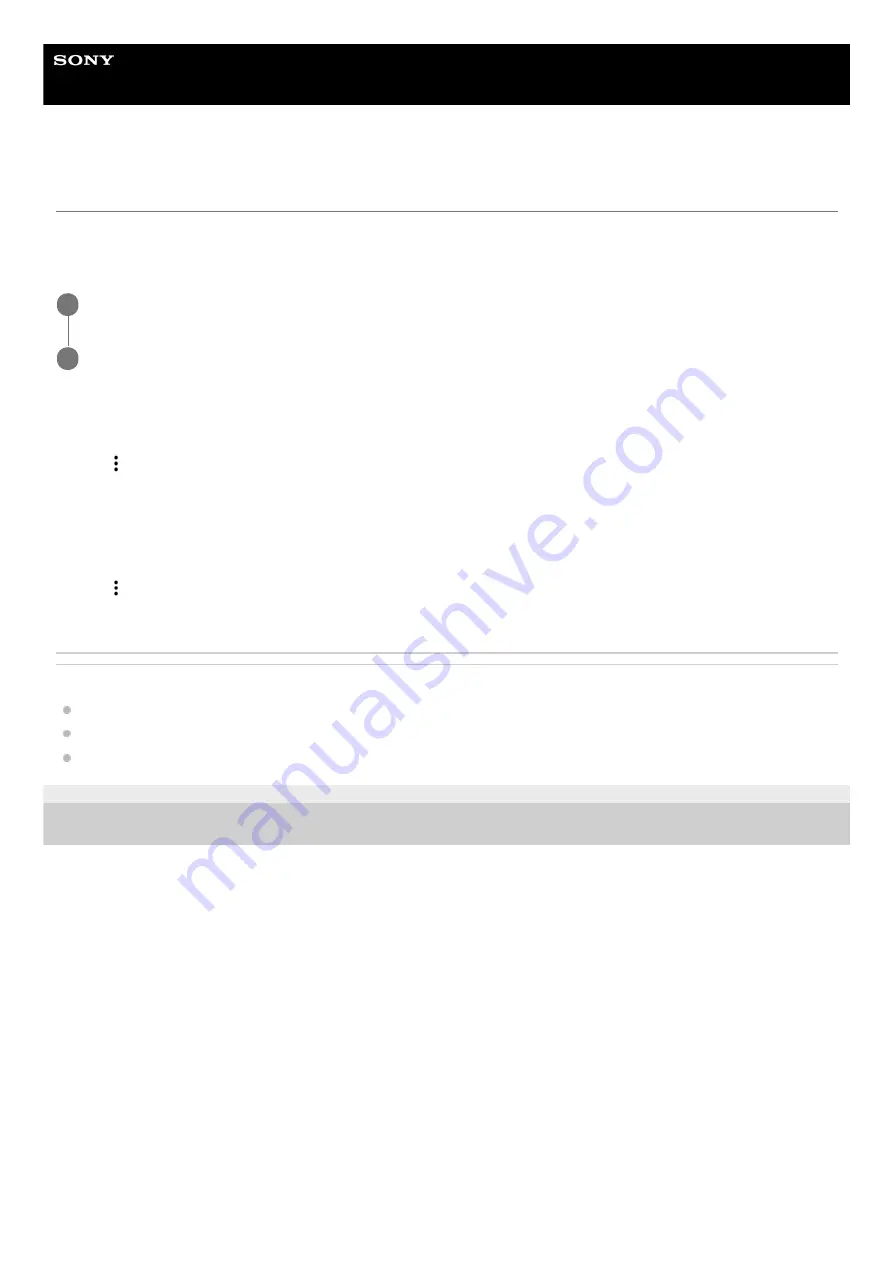
Smartphone
Xperia 1 III XQ-BC52/XQ-BC62/XQ-BC72
Updating your device wirelessly
Use the Software update application to update your device software wirelessly. The updates you can download over a
mobile network depend on your operator. It is recommended to use a Wi-Fi network instead of a mobile network to
download new software so that you can avoid data traffic costs.
To set up automatic download of system updates
To enable or disable automatic updates for applications
Related Topic
Before updating your device
Settings menu
Updating your device using a computer
F-405-100-11 Copyright 2021 Sony Corporation
Find and tap [Settings] > [System] > [Advanced] > [Software update].
1
Follow the on-screen instructions.
2
Find and tap [Settings] > [System] > [Advanced] > [Software update].
1.
Tap (More icon) > [Settings] > [Auto update system].
2.
Select the preferred option.
3.
Find and tap [Settings] > [System] > [Advanced] > [Software update].
1.
Tap (More icon) > [Settings] > [Auto update apps].
2.
Select the preferred option.
3.
91
Summary of Contents for I XQ-BC52
Page 17: ...F 405 100 11 Copyright 2021 Sony Corporation 17 ...
Page 20: ...F 405 100 11 Copyright 2021 Sony Corporation 20 ...
Page 36: ...Related Topic Overview Settings menu F 405 100 11 Copyright 2021 Sony Corporation 36 ...
Page 46: ...46 ...
Page 49: ...Help Guide Smartphone Xperia 1 III XQ BC52 XQ BC62 XQ BC72 Overview 49 ...
Page 83: ...Using Dynamic Vibration Status icons F 405 100 11 Copyright 2021 Sony Corporation 83 ...
Page 104: ...Related Topic Settings menu F 405 100 11 Copyright 2021 Sony Corporation 104 ...
Page 107: ...107 ...
Page 112: ...Settings menu F 405 100 11 Copyright 2021 Sony Corporation 112 ...
Page 122: ...F 405 100 11 Copyright 2021 Sony Corporation 122 ...
Page 168: ...Related Topic Overview Settings menu F 405 100 11 Copyright 2021 Sony Corporation 168 ...
Page 170: ...F 405 100 11 Copyright 2021 Sony Corporation 170 ...






























