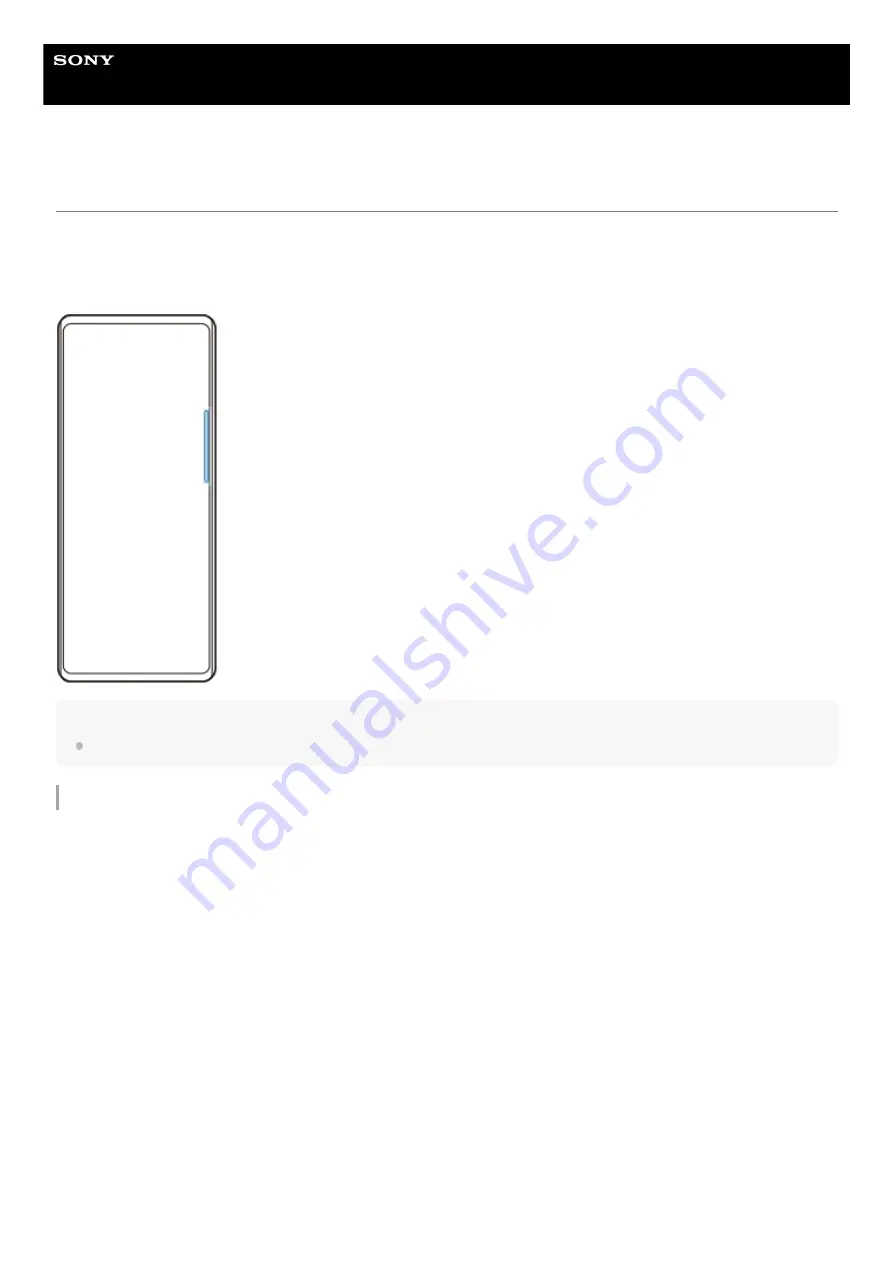
Smartphone
Xperia 1 III XQ-BC52/XQ-BC62/XQ-BC72
Using Side sense
You can tap the Side sense bar on the edge of the screen or slide it with one hand in order to use your device more
easily. You can display the Side sense menu as a shortcut to applications and settings, or the Multi-window menu to
select two applications in the split-screen mode. You can also return to the previous screen by sliding down along the
Side sense bar on the edge of the screen. Make sure to tap or slide your finger within the Side sense bar.
Note
Side sense may not be available depending on the apps and functions that you are using.
Customizing the Side sense bar
To move the Side sense bar up or down, touch and hold the Side sense bar, and then drag it up or down.
To place the touch position anywhere you want on the screen, touch and hold the Side sense bar, and then drag it
toward the center of the screen. The shape of the Side sense bar changes to a circle, and you can drag and place it
anywhere you want on the screen.
31
Summary of Contents for I XQ-BC52
Page 17: ...F 405 100 11 Copyright 2021 Sony Corporation 17 ...
Page 20: ...F 405 100 11 Copyright 2021 Sony Corporation 20 ...
Page 36: ...Related Topic Overview Settings menu F 405 100 11 Copyright 2021 Sony Corporation 36 ...
Page 46: ...46 ...
Page 49: ...Help Guide Smartphone Xperia 1 III XQ BC52 XQ BC62 XQ BC72 Overview 49 ...
Page 83: ...Using Dynamic Vibration Status icons F 405 100 11 Copyright 2021 Sony Corporation 83 ...
Page 104: ...Related Topic Settings menu F 405 100 11 Copyright 2021 Sony Corporation 104 ...
Page 107: ...107 ...
Page 112: ...Settings menu F 405 100 11 Copyright 2021 Sony Corporation 112 ...
Page 122: ...F 405 100 11 Copyright 2021 Sony Corporation 122 ...
Page 168: ...Related Topic Overview Settings menu F 405 100 11 Copyright 2021 Sony Corporation 168 ...
Page 170: ...F 405 100 11 Copyright 2021 Sony Corporation 170 ...
















































