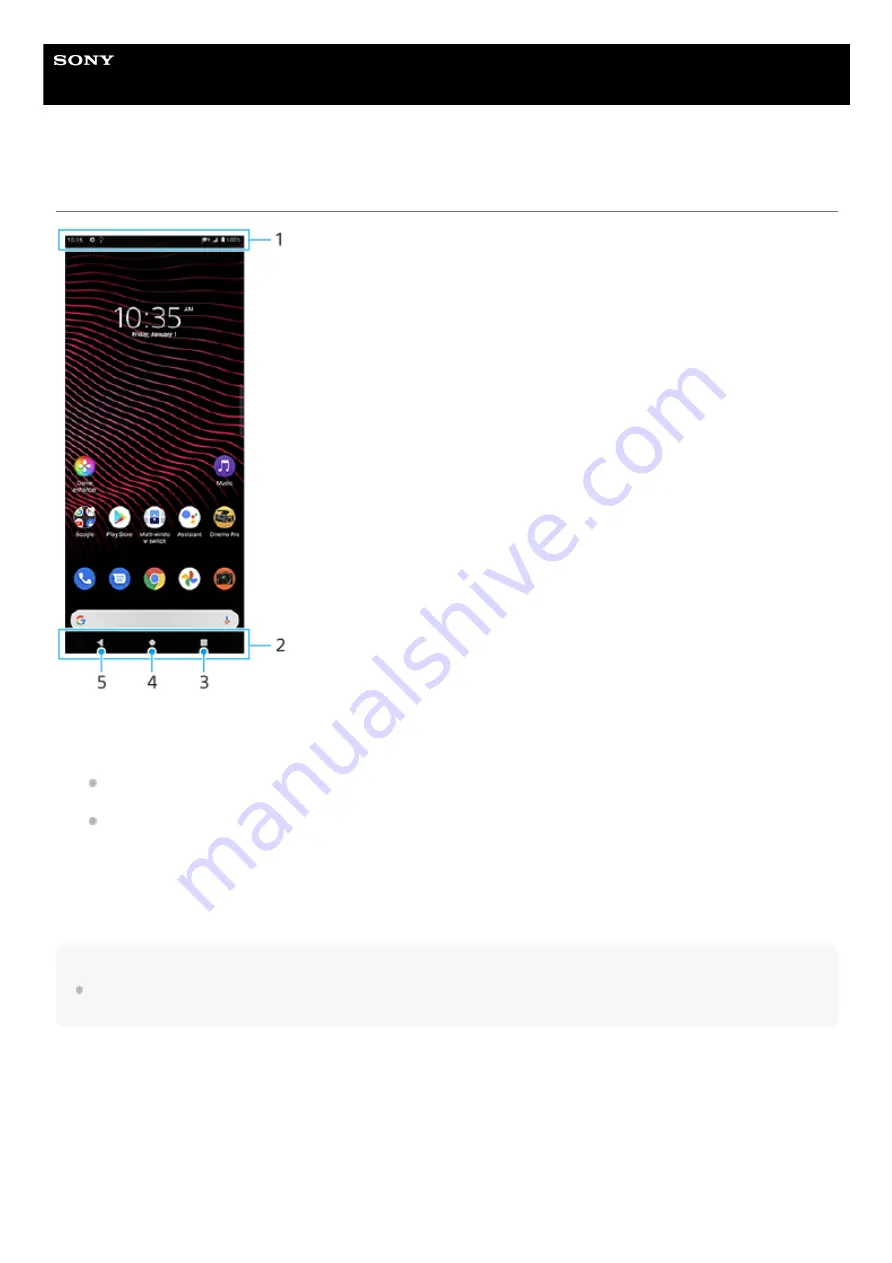
Smartphone
Xperia 1 III XQ-BC52/XQ-BC62/XQ-BC72
Home screen
Hint
When the 3 buttons for Home, Back, and Overview are not displayed at the bottom of the screen, find and tap [Settings] >
[System] > [Gestures] > [System navigation] > [3-button navigation].
To open the Quick settings panel
Status bar
1.
Navigation bar
2.
Overview button – Tap to find all open apps.
To open another app, tap the overview button, swipe left or right to select the app you want to open, and then tap
the app.
To close an app, tap the overview button, swipe left or right to select the app you want to close, and then swipe
up on the app.
3.
Home button – Tap to exit an app and go back to the Home screen.
4.
Back button – Tap to go back to the previous screen within an app or close the app.
5.
Swipe down twice from the top of the screen.
1.
67
Summary of Contents for I XQ-BC52
Page 17: ...F 405 100 11 Copyright 2021 Sony Corporation 17 ...
Page 20: ...F 405 100 11 Copyright 2021 Sony Corporation 20 ...
Page 36: ...Related Topic Overview Settings menu F 405 100 11 Copyright 2021 Sony Corporation 36 ...
Page 46: ...46 ...
Page 49: ...Help Guide Smartphone Xperia 1 III XQ BC52 XQ BC62 XQ BC72 Overview 49 ...
Page 83: ...Using Dynamic Vibration Status icons F 405 100 11 Copyright 2021 Sony Corporation 83 ...
Page 104: ...Related Topic Settings menu F 405 100 11 Copyright 2021 Sony Corporation 104 ...
Page 107: ...107 ...
Page 112: ...Settings menu F 405 100 11 Copyright 2021 Sony Corporation 112 ...
Page 122: ...F 405 100 11 Copyright 2021 Sony Corporation 122 ...
Page 168: ...Related Topic Overview Settings menu F 405 100 11 Copyright 2021 Sony Corporation 168 ...
Page 170: ...F 405 100 11 Copyright 2021 Sony Corporation 170 ...






























