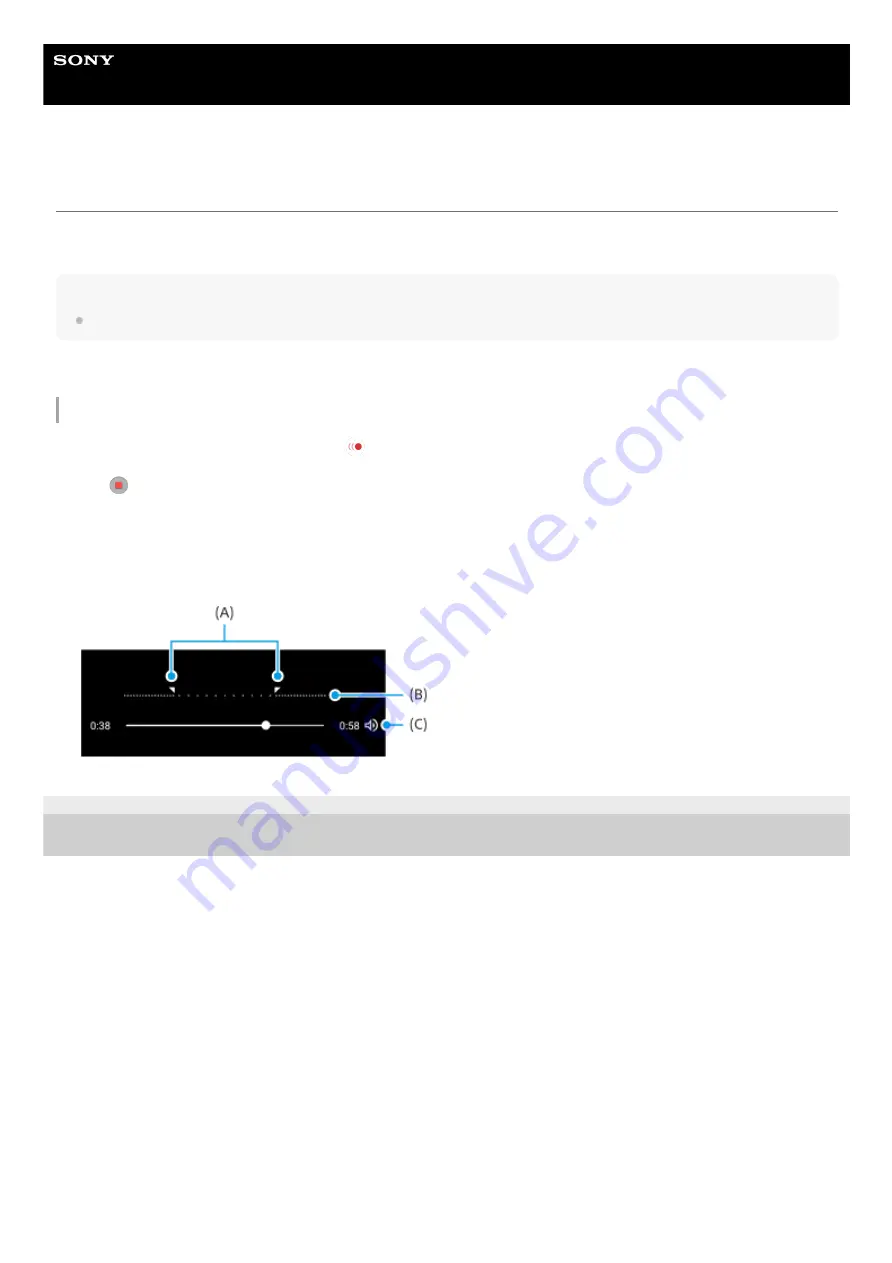
Smartphone
Xperia 1 III XQ-BC52/XQ-BC62/XQ-BC72
Slow motion videos
The Slow motion video mode adds powerful effects to your videos. The Slow motion effect is added after a video is
recorded at normal speed.
Note
Good lighting conditions are essential when you record slow motion videos.
Adding slow motion effect after recording a video
F-405-100-11 Copyright 2021 Sony Corporation
In the BASIC (Basic) mode, tap [More] > (Slow motion icon).
1.
Press the camera key or tap the shutter button to record a video.
2.
Tap
(Stop button) to stop recording.
3.
Tap the thumbnail to open the video.
4.
Drag the handles on the slow motion timeline to the positions where you want the slow motion effect to appear.
(A)
: Handles
(B)
: Slow motion timeline
(C)
: Tap to turn the sound on or off.
5.
132
Summary of Contents for I XQ-BC52
Page 17: ...F 405 100 11 Copyright 2021 Sony Corporation 17 ...
Page 20: ...F 405 100 11 Copyright 2021 Sony Corporation 20 ...
Page 36: ...Related Topic Overview Settings menu F 405 100 11 Copyright 2021 Sony Corporation 36 ...
Page 46: ...46 ...
Page 49: ...Help Guide Smartphone Xperia 1 III XQ BC52 XQ BC62 XQ BC72 Overview 49 ...
Page 83: ...Using Dynamic Vibration Status icons F 405 100 11 Copyright 2021 Sony Corporation 83 ...
Page 104: ...Related Topic Settings menu F 405 100 11 Copyright 2021 Sony Corporation 104 ...
Page 107: ...107 ...
Page 112: ...Settings menu F 405 100 11 Copyright 2021 Sony Corporation 112 ...
Page 122: ...F 405 100 11 Copyright 2021 Sony Corporation 122 ...
Page 168: ...Related Topic Overview Settings menu F 405 100 11 Copyright 2021 Sony Corporation 168 ...
Page 170: ...F 405 100 11 Copyright 2021 Sony Corporation 170 ...






























