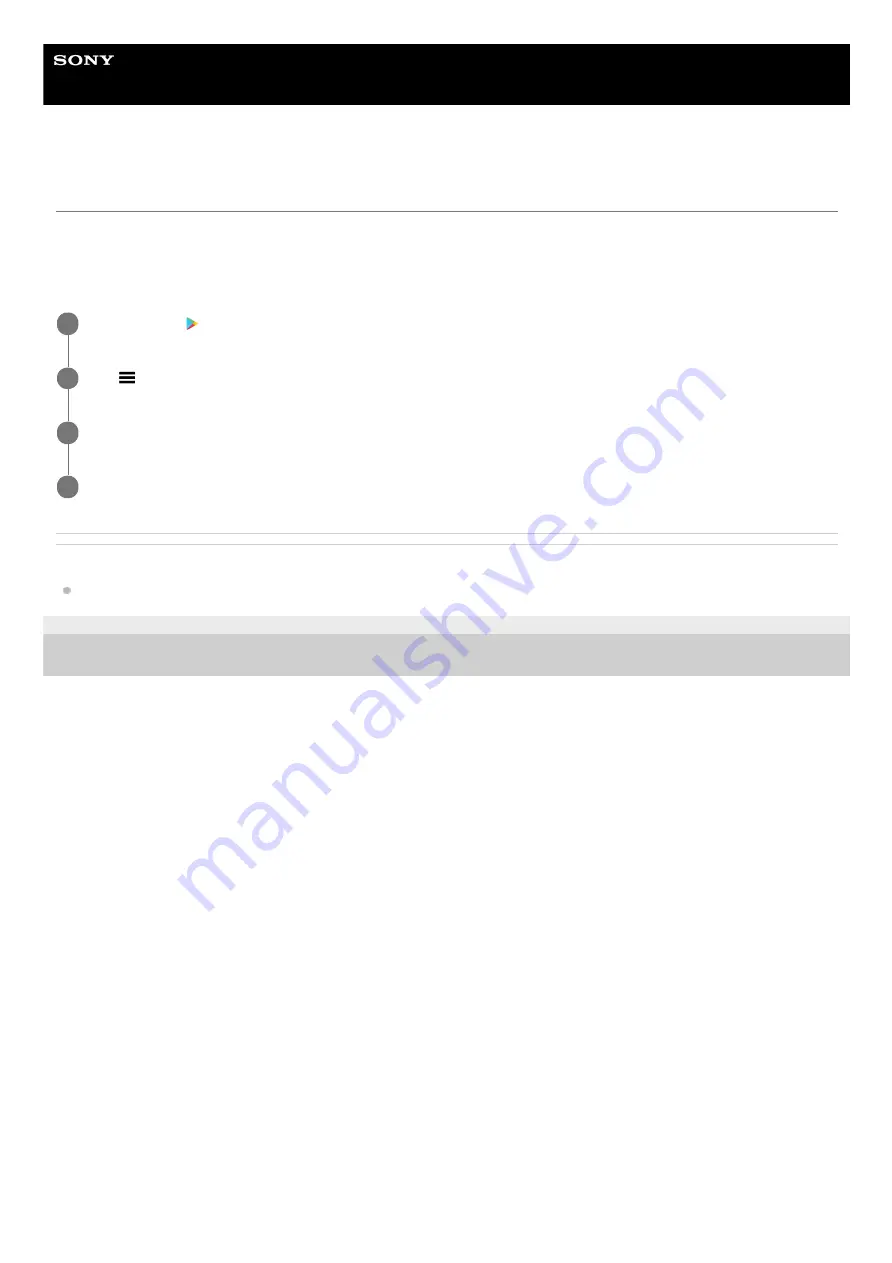
Smartphone
Xperia 1 III XQ-BC52/XQ-BC62/XQ-BC72
Application updates
If the automatic update feature is enabled, your applications get updated without you being asked, so you may not
realize that large volumes of data are being downloaded. In order to avoid potentially high data transfer costs, you can
disable automatic updates or enable automatic updates only over Wi-Fi connection. You have to disable the automatic
update feature in the Play Store app to avoid the automatic updating of applications.
Related Topic
Setting up a Google account on your device
F-405-100-11 Copyright 2021 Sony Corporation
Find and tap (Play Store icon).
1
Tap (Menu icon), and then tap the settings menu.
2
Tap the auto update apps menu.
3
Select the preferred option.
4
113
Summary of Contents for I XQ-BC52
Page 17: ...F 405 100 11 Copyright 2021 Sony Corporation 17 ...
Page 20: ...F 405 100 11 Copyright 2021 Sony Corporation 20 ...
Page 36: ...Related Topic Overview Settings menu F 405 100 11 Copyright 2021 Sony Corporation 36 ...
Page 46: ...46 ...
Page 49: ...Help Guide Smartphone Xperia 1 III XQ BC52 XQ BC62 XQ BC72 Overview 49 ...
Page 83: ...Using Dynamic Vibration Status icons F 405 100 11 Copyright 2021 Sony Corporation 83 ...
Page 104: ...Related Topic Settings menu F 405 100 11 Copyright 2021 Sony Corporation 104 ...
Page 107: ...107 ...
Page 112: ...Settings menu F 405 100 11 Copyright 2021 Sony Corporation 112 ...
Page 122: ...F 405 100 11 Copyright 2021 Sony Corporation 122 ...
Page 168: ...Related Topic Overview Settings menu F 405 100 11 Copyright 2021 Sony Corporation 168 ...
Page 170: ...F 405 100 11 Copyright 2021 Sony Corporation 170 ...






























