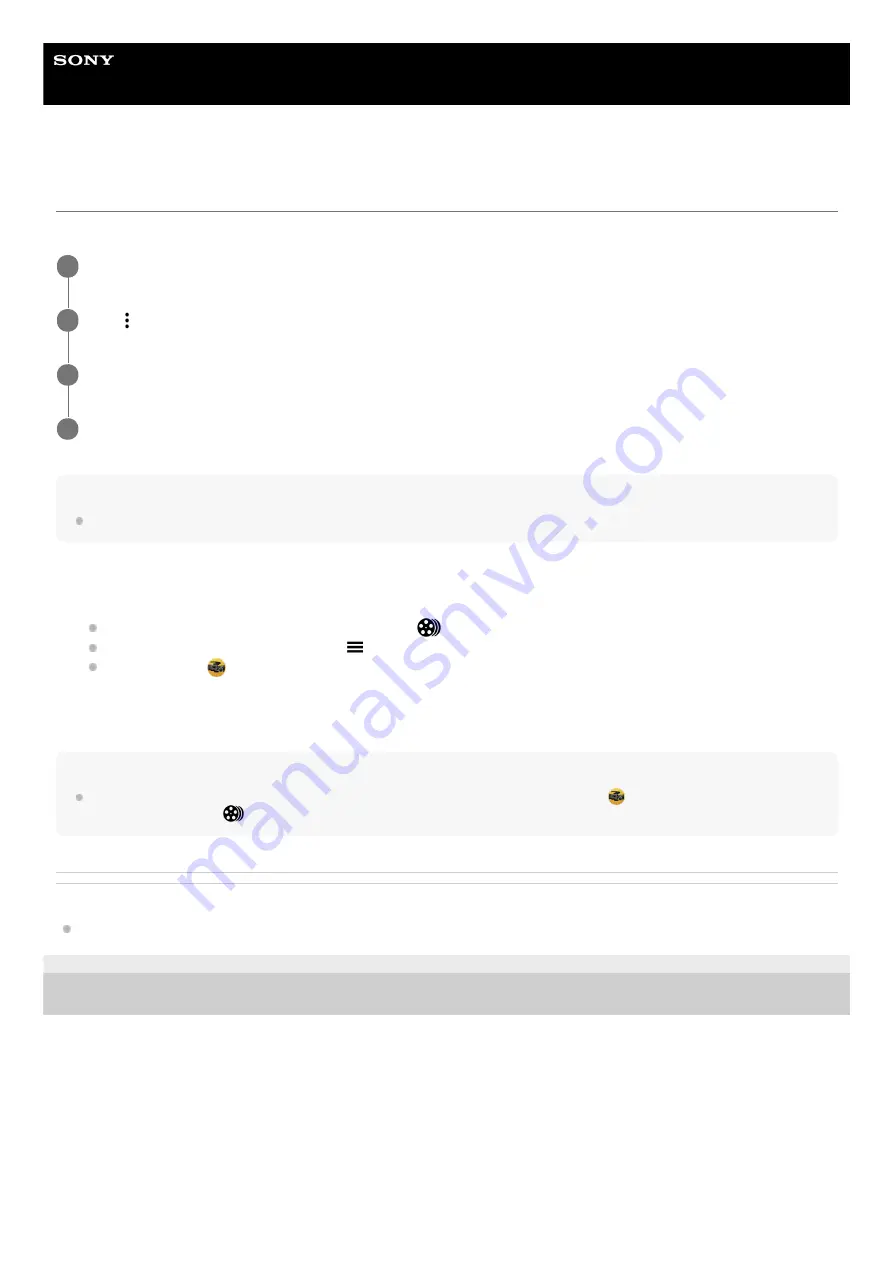
Smartphone
Xperia 1 III XQ-BC52/XQ-BC62/XQ-BC72
Combining clips and watching a film
You can combine clips to create a film, and then watch the film using the Cinema Library.
Note
Clips with different frame rates cannot be combined.
To watch the created film using the Cinema Library
Hint
You can create a shortcut for the Cinema Library app on the Home screen. Touch and hold
(Cinema Pro icon). From the
menu that opens, drag
(Cinema Library icon) to the desired location.
Related Topic
F-405-100-11 Copyright 2021 Sony Corporation
While using the Cinema Pro app, tap [All files] to display a list of clips in a project.
1
Tap (More icon) > [Create final film].
2
Tap the clips in the order in which you want to combine them.
3
Tap [Create].
4
Launch the Cinema Library app.
While using the Cinema Pro app, tap [All files] >
(Cinema Library icon).
While using the Cinema Pro app, tap (Menu icon) > [Cinema Library].
Touch and hold
(Cinema Pro icon), and then tap [Cinema Library] in the menu that opens.
1.
Tap [Final films], and then select a film.
2.
18
Summary of Contents for I XQ-BC52
Page 17: ...F 405 100 11 Copyright 2021 Sony Corporation 17 ...
Page 20: ...F 405 100 11 Copyright 2021 Sony Corporation 20 ...
Page 36: ...Related Topic Overview Settings menu F 405 100 11 Copyright 2021 Sony Corporation 36 ...
Page 46: ...46 ...
Page 49: ...Help Guide Smartphone Xperia 1 III XQ BC52 XQ BC62 XQ BC72 Overview 49 ...
Page 83: ...Using Dynamic Vibration Status icons F 405 100 11 Copyright 2021 Sony Corporation 83 ...
Page 104: ...Related Topic Settings menu F 405 100 11 Copyright 2021 Sony Corporation 104 ...
Page 107: ...107 ...
Page 112: ...Settings menu F 405 100 11 Copyright 2021 Sony Corporation 112 ...
Page 122: ...F 405 100 11 Copyright 2021 Sony Corporation 122 ...
Page 168: ...Related Topic Overview Settings menu F 405 100 11 Copyright 2021 Sony Corporation 168 ...
Page 170: ...F 405 100 11 Copyright 2021 Sony Corporation 170 ...






























