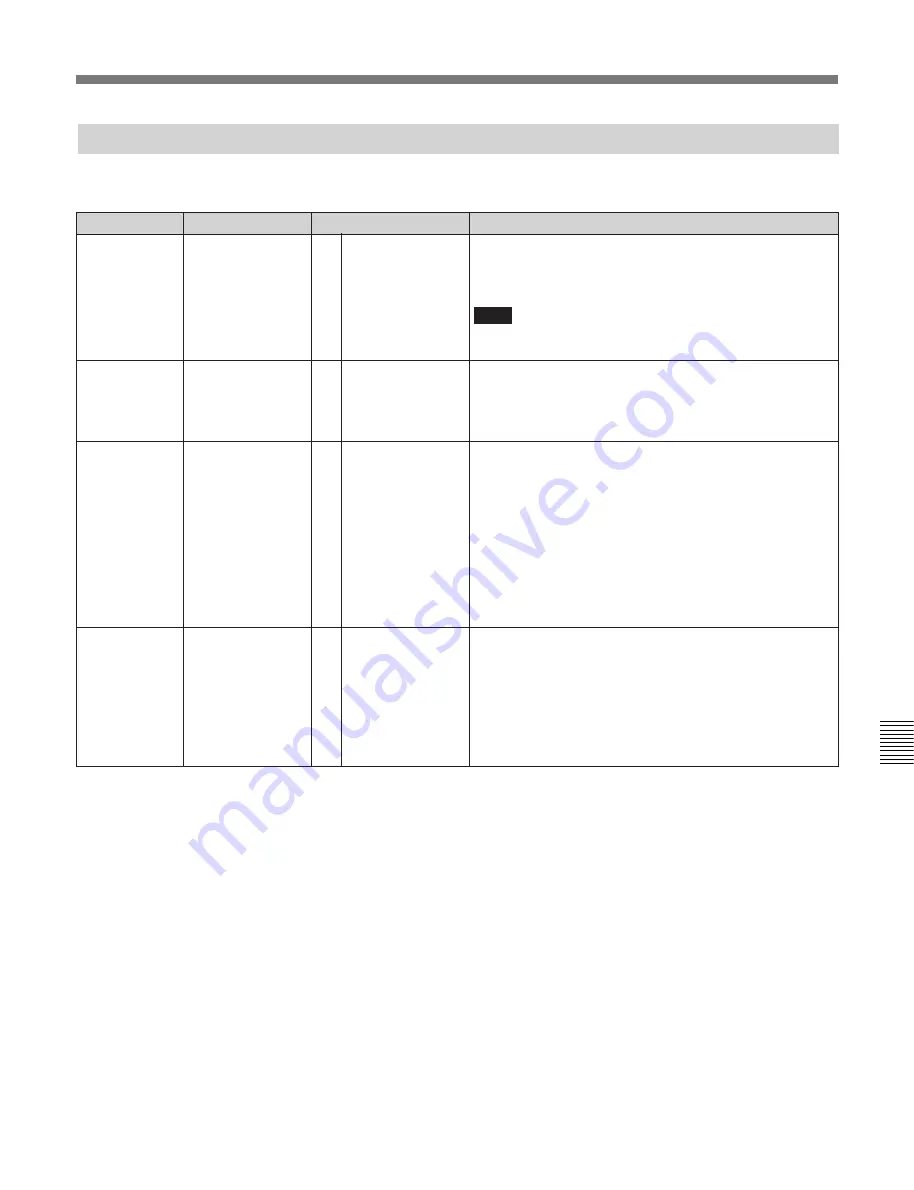
Appendix
A-19
Appendix
Items Related to Prerolling (400s)
The values enclosed in a box are factory settings.
401
Item number
Item
Function
FUNCTION MODE
AFTER CUE-UP
[0]
1
[stop]
still
Selects the operation mode that the VTR changes to after
completing a cue up operation.
0 : Enters stop mode.
1 : Enters still-picture mode (search mode).
Note
When setting the standard constant on the editor and
control the unit, set to “0.”
Specifies whether IN point is automatically set when the
PREROLL button is pressed, in the case no IN point has
been set at the start of a preroll operation.
0 : IN point is not set automatically.
1 : IN point is set automatically.
403
[disable]
enable
AUTOMATIC
PREROLL
REFERENCE
ENTRY
[0]
1
Settable range
404
capstan only
[reel/capstan]
0
[1]
CUEUP BY TC
The setting of this item is valid only when the
[F1]
(TIMER
SEL) button in the TC menu is set to TC or UBIT.
0 : The tape runs with the pinch ON during cue up. (The
maximum tape speed is ten times normal tape speed.)
1 : The tape runs with the pinch OFF state during cue up.
When the tape nears the cue up point and tape speed
drops to slow, the pinch turns ON.
Select “0” when the tape contains a discontinuity in its
time code signal and the part that is prerolled contains the
discontinuity. (Prerolling is performed by interpolating the
time code preceding the discontinuity using the CTL
signals.)
The setting of this item is valid only when the
[F1]
(TIMER
SEL) button in the TC menu is set to CTL.
0 : The tape runs with the pinch ON state during cue up.
(The maximum tape speed is ten times normal tape
speed.)
1 : The tape runs with the pinch OFF state during cue up.
When the tape nears the cue up point and tape speed
drops to slow, the pinch turns ON
a)
.
Select “0” when editing precision has priority.
CUEUP BY CTL
405
[0]
1
[capstan only]
reel/capstan
a) When this unit is controlled by an editor (BVE-2000/BVE-9100, etc), and the seting is “1”, cue up operations are done at
high speed.
Summary of Contents for DVW-500/1
Page 18: ...1 1 Features Chapter 1 Overview 1 6 Chapter 1 Overview ...
Page 86: ...4 7 SET UP Menu 4 44 Chapter 4 Menu Settings Chapter 4 Menu Settings ...
Page 100: ...5 14 Chapter 5 Recording Playback 5 4 Playback Chapter 5 Recording Playback ...
Page 120: ...6 2 Advanced Automatic Editing 6 20 Chapter 6 Editing Chapter 6 Editing ...
















































