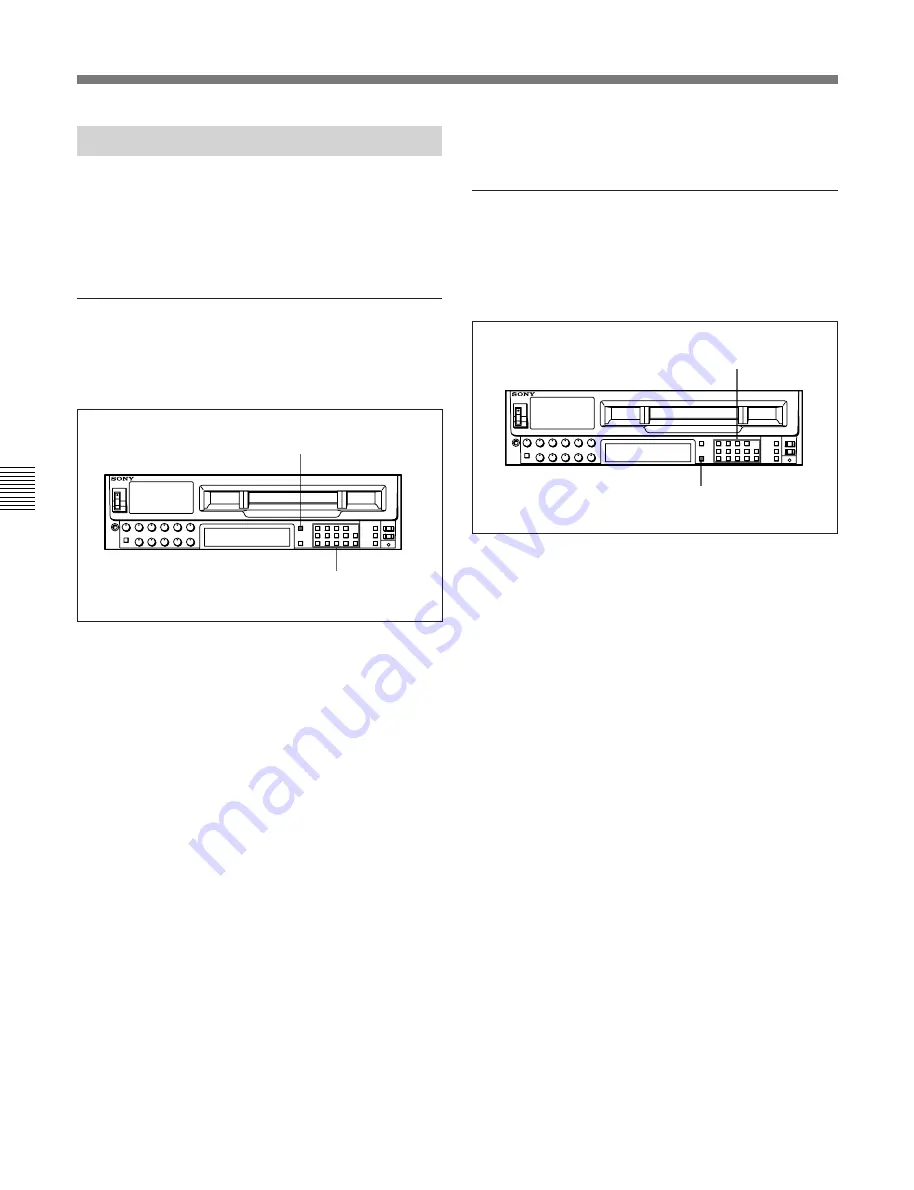
5-2
Chapter 5
Recording/Playback
5-1 Preparing for Recording
Chapter 5 Recording/Playback
5-1-2 Selecting Audio Signals
This section describes how to select the audio signals
for input and monitoring.
For details on switch and menu settings, refer to “5-1-1
Setting Switches and Menus” on the previous page.
Selecting the audio input signals
Press the AUDIO INPUT/MONITOR SELECT
buttons on the upper control panel as follows to select
the audio input signal and channels.
Selecting the audio input signals
1
Press the INPUT SELECT button so that it lights
up.
The AUDIO INPUT/MONITOR SELECT
button(s) light(s) up to indicate the audio input
signal type and the currently selected audio
channel.
2
Select the signals to be input and the channels by
pressing the following buttons:
• SIF CH-1 to CH-4 buttons: Select audio channels
1 to 4 input through the SERIAL V/A INPUT
connector.
• AES/EBU CH-1 to CH-4: Select audio channels
1 to 4 input through the AUDIO INPUT (AES/
EBU) connectors.
• ANALOG CH-1 to CH-4 and CUE buttons:
Select audio channels 1 to 4 and cue channel
input through the ANALOG AUDIO INPUT
connectors.
This specification can also be done by setting the
[F1]
(A-IN CH1) to
[F4]
(A-IN CH4) buttons in the
PF2 menu.
For details, refer to “4-6 PF2 Menu (Factory Settings)” on
page 4-36.
Selecting audio signals to be monitored
Press the AUDIO INPUT/MONITOR SELECT
buttons on the upper control panel as follows to select
the audio signals output to the PHONES jack and the
MONITOR OUTPUT L and R connectors.
Selecting audio signals to be monitored
1
Press the MONITOR SELECT button so that it
lights up.
The AUDIO INPUT/MONITOR SELECT
button(s) light(s) up to indicate the audio input
signal type and the channel(s) being monitored.
2
Press the button(s) for the audio signal and the
channel(s) to be output to the PHONES jack and
the MONITOR OUTPUT L and/or R connector(s).
This specification can also be done by setting the
[F9]
(MON-L SEL) and
[F10]
(MON-R SEL)
buttons in the PF2 menu.
For details, refer to “4-6 PF2 Menu (Factory Settings)” on
page 4-36.
To adjust the audio output level of the
PHONES jack
Rotate the PHONES level control on the upper control
panel.
1
2
2
1
Summary of Contents for DVW-500/1
Page 18: ...1 1 Features Chapter 1 Overview 1 6 Chapter 1 Overview ...
Page 86: ...4 7 SET UP Menu 4 44 Chapter 4 Menu Settings Chapter 4 Menu Settings ...
Page 100: ...5 14 Chapter 5 Recording Playback 5 4 Playback Chapter 5 Recording Playback ...
Page 120: ...6 2 Advanced Automatic Editing 6 20 Chapter 6 Editing Chapter 6 Editing ...
















































