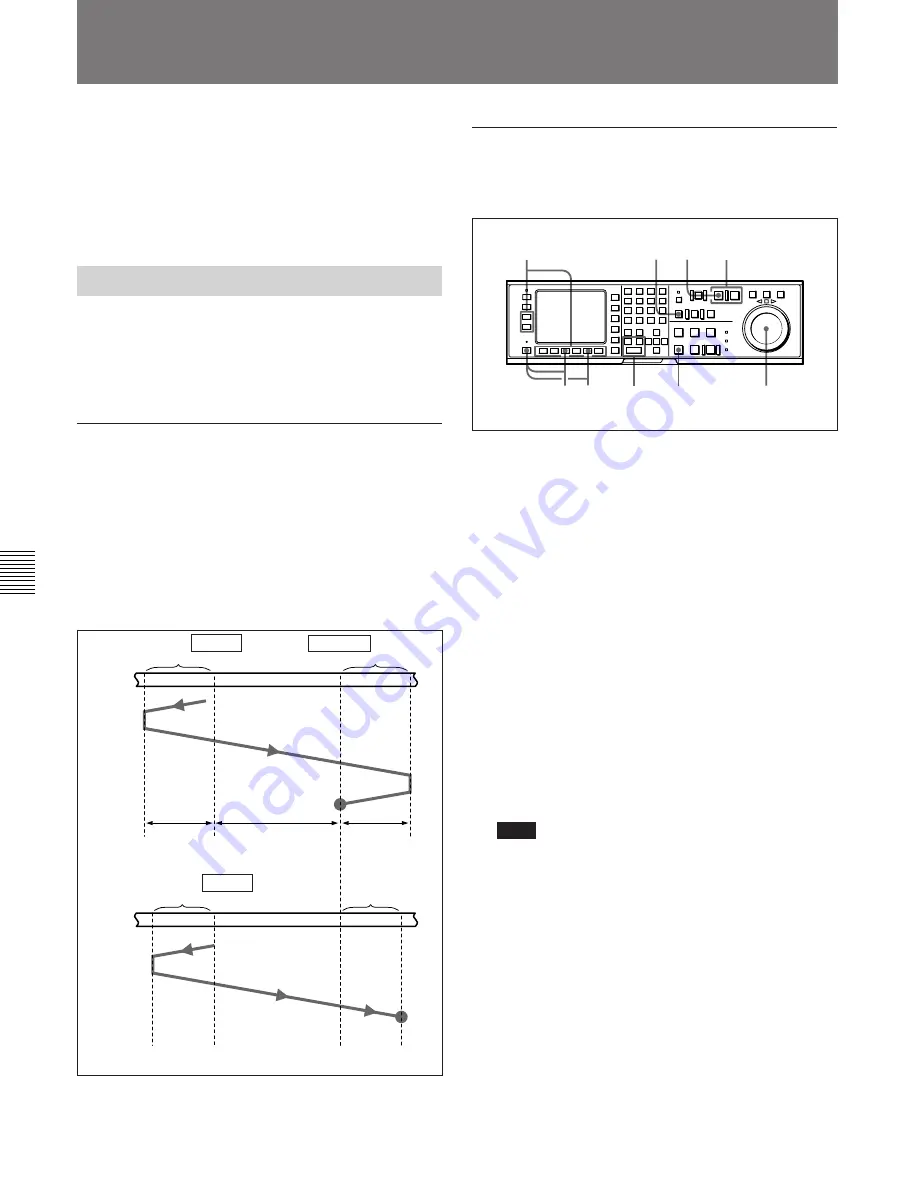
6-2 Advanced Automatic Editing
6-14
Chapter 6
Editing
Chapter 6 Editing
6-2 Advanced Automatic Editing
This section describes the following advanced editing
methods:
• DMC editing
• Quick editing
• Consecutive editing
• Preread editing
6-2-1 Performing DMC Editing
If your player VTR has DT
(Dynamic Tracking)
capability, you can perform variable speed editing by
controlling the playback speed from the lower control
panel. This type of editing is called DMC editing.
Overview of DMC editing
Requirements for DMC editing
• DMC editing may be done during assemble or insert
editing, but not during split editing.
• The player VTR must support DT playback.
Tape movement during DMC editing
During DMC editing, the tape moves as shown in the
diagram below.
Tape movement during DMC editing
Setting edit points and playback speed
Use the procedure below to set edit points and
playback speeds for DMC editing.
Setting edit points and playback speed
1
Press the
[F3]
(ASSEMBLE) button in the HOME
menu, or press the respective INSERT button (
[F4]
(INS TC),
[F5]
(INS VIDEO),
[F6]
(INS A-CH1),
[F7]
(INS A-CH2),
[F8]
(INS A-CH3),
[F8]
(INS
A-CH4) or
[F10]
(INS CUE) button) to select the
edit mode that you want.
2
Press the ALT button, then the
[F7]
(DMC) button
so that the button lights up.
The VTR enters DMC editing mode.
3
Press the RECORDER or PLAYER button to
select the VTR to be operated.
The button lights up.
4
Press the IN or OUT button while holding down
the ENTRY button to set an edit point.
Note
You cannot set an OUT point for the player VTR
for DMC editing.
5
Press the PLAYER button.
The button lights up.
6
Press the search dial to enter shuttle mode.
The SHUTTLE button lights up.
$
$
$
Stop
Preroll
Post-roll time
×
final speed
Post-roll
Recorder
VTR
Player
VTR
Preroll time
×
initial speed
Moves at
the final
speed.
Stop
7,8
3
1
11
6,7,10
9 5
2
4
Playback
mode
DMC editing mode
Playback
mode
IN point
OUT point
IN point
Moves at
the initial
speed.
Playback at speeds
stored in memory
Summary of Contents for DVW-500/1
Page 18: ...1 1 Features Chapter 1 Overview 1 6 Chapter 1 Overview ...
Page 86: ...4 7 SET UP Menu 4 44 Chapter 4 Menu Settings Chapter 4 Menu Settings ...
Page 100: ...5 14 Chapter 5 Recording Playback 5 4 Playback Chapter 5 Recording Playback ...
Page 120: ...6 2 Advanced Automatic Editing 6 20 Chapter 6 Editing Chapter 6 Editing ...









































