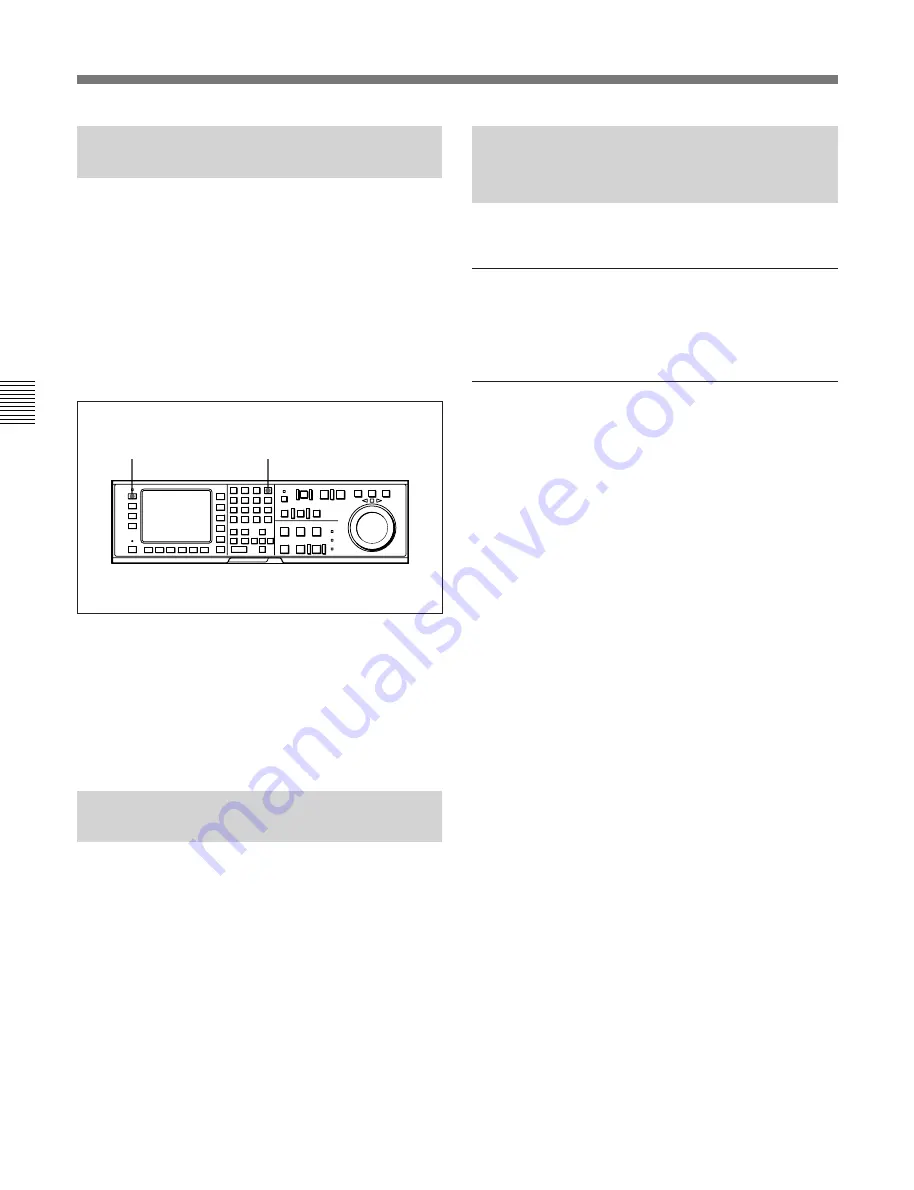
4-2 HOME Menu
4-14
Chapter 4
Menu Settings
Chapter 4 Menu Settings
4-2-1 Setting the Preread
Function (PRE READ)
To perform prereading during insert edit mode, press
the
[F1]
(PRE READ) button while holding down the
SFT button.
Each press of the
[F1]
(PRE READ) button selects off,
video, audio or a/v. Select video, audio, a/v through
319. PREREAD SELECT in the VTR SETUP menu.
off: The preread function is disabled.
video: Video signals are preread.
audio: Audio signals are preread.
a/v: Both video and audio signals are preread.
Setting the preread function
You can use the preread function to perform prepread
editing.
For details, refer to “6-2-4 Performing Preread Editing” on
page 6-18.
4-2-2 Simultaneous Playback
During Recording (CONFI)
To monitor the video and audio signals during
recording by simultaneous playback, set the
[F2]
(CONFI) button to on.
The VTR’s confidence heads also allow you to play
back the section of a tape before and after the edit
portion during editing.
The CONFI function is set through 316.
CONFIDENCE PB MODE in the VTR SETUP menu.
4-2-3 Selecting the Edit Mode
and Edit Channel (ASSEMBLE to
INS CUE)
Selects assemble or insert edit mode.
Selecting assemble edit mode
After setting the
[F4]
(INS TC) to
[F10]
(INS CUE)
buttons to off, set the
[F3]
(ASSEMBLE) button to on.
Selecting the insert edit mode
Set the
[F3]
(ASSEMBLE) button to off and select the
required insert channel by pressing the
[F4]
(INS TC)
button to
[F10]
(INS CUE) button.
Selecting the insert channel
[F4]
(INS TC) button: Time Code
[F5]
(INS VIDEO) button: Video signal
[F6]
(INS A-CH1) button: Digital audio signal
(channel 1)
[F7]
(INS A-CH2) button: Digital audio signal
(channel 2)
[F8]
(INS A-CH3) button: Digital audio signal
(channel 3)
[F9]
(INS A-CH4) button: Digital audio signal
(channel 4)
[F10]
(INS CUE) button: Analog cue channel
For details on editing procedures, refer to “Chapter 6
Editing” on page 6-1.
[F1]
button
SFT button
Summary of Contents for DVW-500/1
Page 18: ...1 1 Features Chapter 1 Overview 1 6 Chapter 1 Overview ...
Page 86: ...4 7 SET UP Menu 4 44 Chapter 4 Menu Settings Chapter 4 Menu Settings ...
Page 100: ...5 14 Chapter 5 Recording Playback 5 4 Playback Chapter 5 Recording Playback ...
Page 120: ...6 2 Advanced Automatic Editing 6 20 Chapter 6 Editing Chapter 6 Editing ...
















































