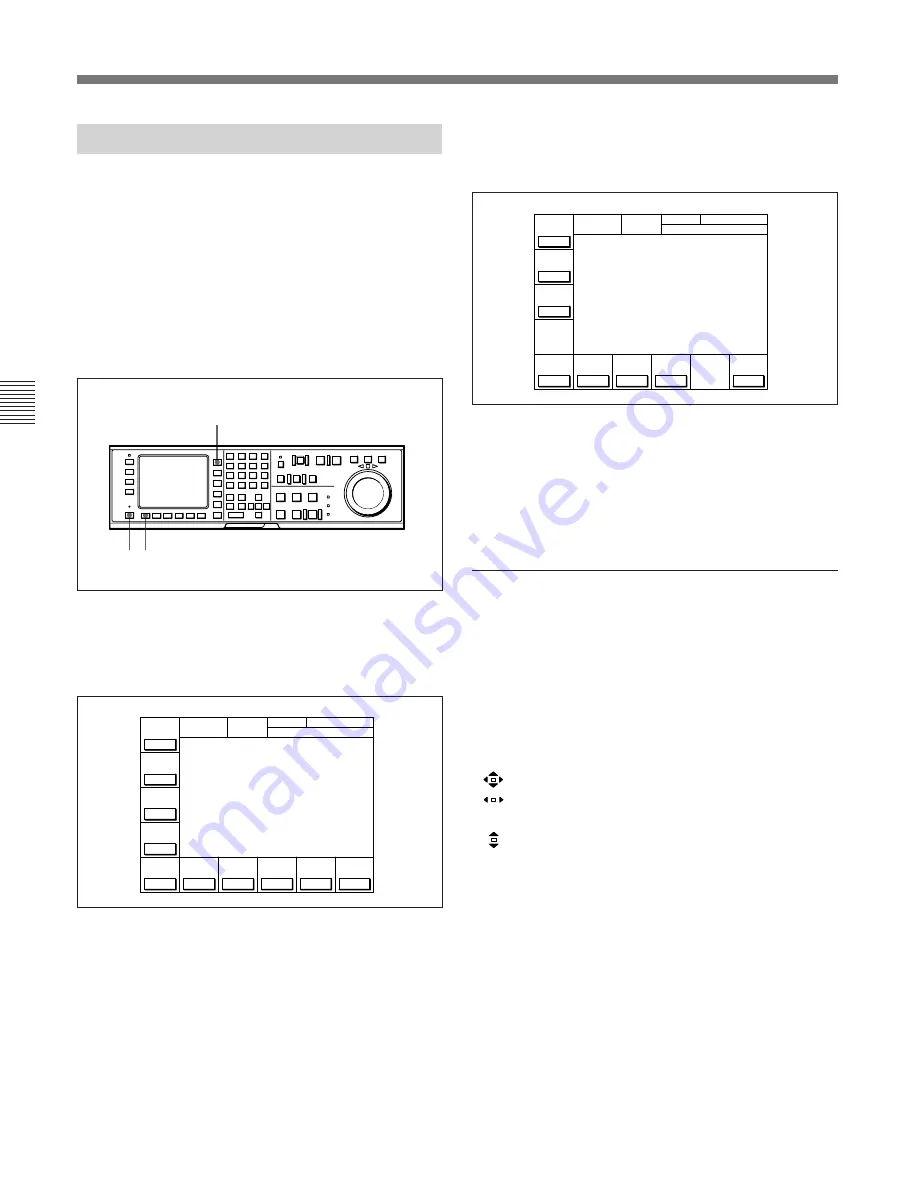
4-1 Registering and Storing Menu Settings
4-2
Chapter 4
Menu Settings
Chapter 4
Menu Settings
2
Press the ALT button.
The second page of the HOME menu appears in
the display.
To return to the first page
Press the ALT button again.
3
Press the
[F5]
(CAP LOCK) button to change the
capstan servo lock mode setting.
Each press of the button changes the setting.
Changing menu settings using the cursor
control buttons
You may also use the cursor control buttons to select
menu items and change menu settings by moving the
on-screen cursor.
For settings which cannot be made by the function
buttons alone, the following icons appear in the
bottom-right of the menu to indicate the use of the
cursor control buttons:
: All cursor control buttons
: Cursor control buttons for horizontal
direction
: Cursor control buttons for vertical direction
In addition to operations using the cursor control
buttons, some menus allow you to change a value by
using the +/– buttons.
4-1-2 Changing Menu Settings
To activate the HOME, TC, CUE, PF1, PF2, or SET
UP menu, press the respective menu button.
Menu items are assigned to function buttons (
[F1]
to
[F10]
) in each menu. When two items are registered to
the same function button, you can display the second
item by pressing the ALT button.
The example below describes the procedure for
changing the setting of capstan servo lock mode
specified by the ALT button and
[F5]
(CAP LOCK)
button in the HOME menu.
Changing menu settings
1
Press the HOME button.
The first page of the HOME menu appears in the
display.
23
1
Å I N 0 0 : 0 0 : 0 0 : 0 0 Å O U T 0 0 : 0 0 : 0 0 : 0 0
L O C K
D O L B Y
N R
P R E
R E Å D
o f f
C H . C O N D
G R E E N
DIGITÅL
B Å S E B Å L L E D I T S E T
H O M E
T C R P L Å Y 4 F D F 1
I N 0 0 : 0 0 : 0 0 : 0 0 O U T 0 0 : 0 0 : 0 0 : 0 0
01
Ó
04
µ
58
ß
00
ƒ
C O N F I
o f f
Å S S E M -
B L E
o f f
I N S
T C
o f f
I N S
V I D E O
o f f
I N S
Å - C H 1
o f f
I N S
Å - C H 2
o f f
I N S
Å - C H 3
o f f
I N S
Å - C H 4
o f f
I N S
C U E
o f f
Å I N 0 0 : 0 0 : 0 0 : 0 0 Å O U T 0 0 : 0 0 : 0 0 : 0 0
L O C K
D O L B Y
N R
R E C I N H
o f f
C H . C O N D
G R E E N
DIGITÅL
B Å S E B Å L L E D I T S E T
Å L T + H O M E
T C R P L Å Y N D F 4 F D F 1
I N 0 0 : 0 0 : 0 0 : 0 0 O U T 0 0 : 0 0 : 0 0 : 0 0
01
Ó
04
µ
58
ß
00
ƒ
P B / E E
P B / E E
D M C
P - P L Å Y
F R E E Z E
C Å P
L O C K
2 F D
P - R O L L
T I M E
5 S
L Å S T
E D I T
Summary of Contents for DVW-500/1
Page 18: ...1 1 Features Chapter 1 Overview 1 6 Chapter 1 Overview ...
Page 86: ...4 7 SET UP Menu 4 44 Chapter 4 Menu Settings Chapter 4 Menu Settings ...
Page 100: ...5 14 Chapter 5 Recording Playback 5 4 Playback Chapter 5 Recording Playback ...
Page 120: ...6 2 Advanced Automatic Editing 6 20 Chapter 6 Editing Chapter 6 Editing ...






























