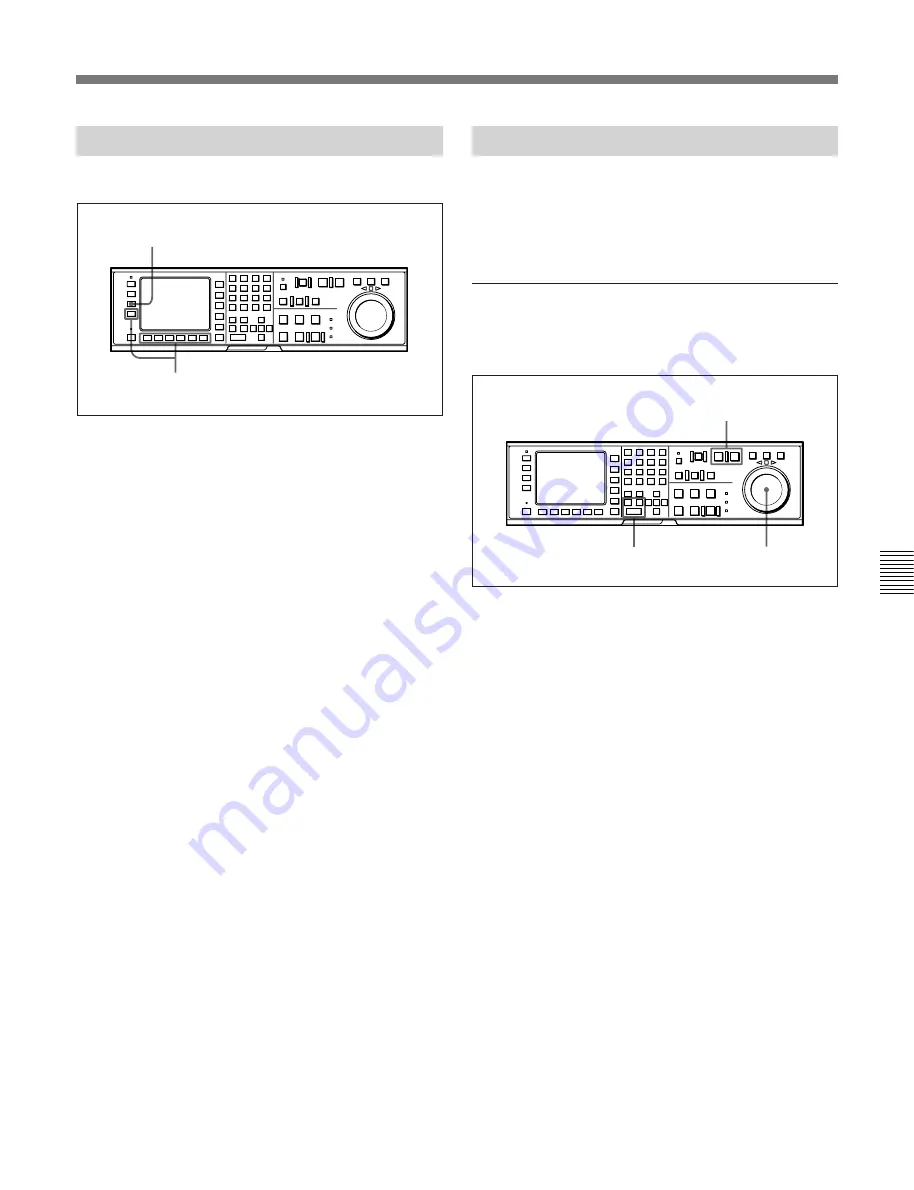
Chapter 6
Editing
6-3
Chapter 6 Editing
6-1-3 Selecting the Edit Mode
Select assemble or insert mode.
Selecting the edit mode
Press one of the following buttons to select the
respective edit mode:
• Assemble mode:
[F3]
(ASSEMBLE) button in the
HOME menu
• Insert mode: the appropriate INSERT button in
the HOME menu (
[F4]
(INS TC),
[F5]
(INS
VIDEO),
[F6]
(INS A-CH1),
[F7]
(INS A-CH2),
[F8]
(INS A-CH3),
[F9]
(INS A-CH4),
[F10]
(INS
CUE))
6-1-4 Setting Edit Points
This section describes how to set edit points (IN and
OUT points). In insert mode, a technque called split
editing allows you to set edit points separately for
video and audio.
Positioning and setting edit points
To position and set edit points, follow the procedure
below.
Positioning and setting edit points
1
Press the RECORDER or PLAYER button to
select the VTR for which edit points are to be set.
The button lights up.
2
Rotate the search dial in jog or shuttle mode to
position the edit point.
For details on jog or shuttle playback, refer to “5-4-2
Variable Speed Playback in Jog/Shuttle/Variable
Modes” on page 5-8.
3
Press the IN (or OUT) button while holding down
the ENTRY button.
The time data for the IN (or OUT) point appears in
the menu display.
4
Repeat Steps
1
to
3
to set the remaining edit
points.
When IN points are set for both the recorder and
player VTRs, the PREVIEW and AUTO EDIT
buttons flash to show that the VTR is ready for
preview or edit.
3
2
1
[F3]
(ASSEMBLE) button in the HOME menu
[F4]
(INS TC) to
[F10]
(INS CUE) buttons in the HOME menu
Summary of Contents for DVW-500/1
Page 18: ...1 1 Features Chapter 1 Overview 1 6 Chapter 1 Overview ...
Page 86: ...4 7 SET UP Menu 4 44 Chapter 4 Menu Settings Chapter 4 Menu Settings ...
Page 100: ...5 14 Chapter 5 Recording Playback 5 4 Playback Chapter 5 Recording Playback ...
Page 120: ...6 2 Advanced Automatic Editing 6 20 Chapter 6 Editing Chapter 6 Editing ...
















































