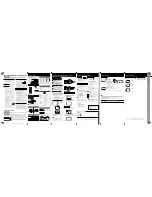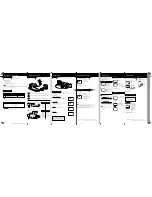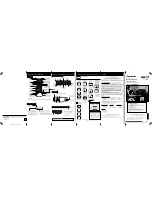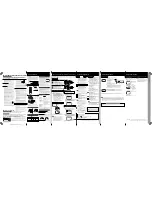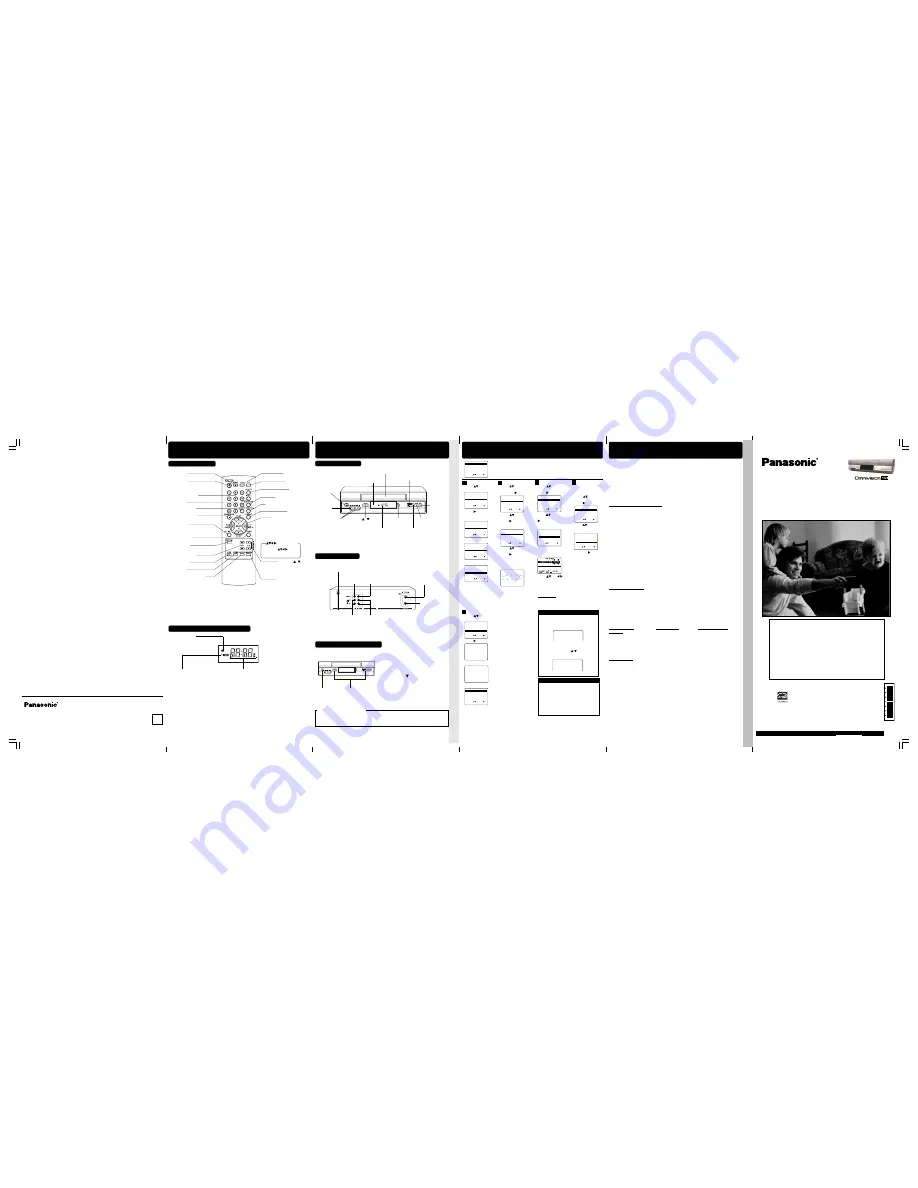
LSQT0926 A
Video Cassette Recorder
Operating Instructions
(Basic Operations)
For advanced operations, see the separate
“Advanced Operations” instruction book.
Model No.
PV-V4535S-K
• Limited
W
a
rranty • Reset Languag
e
, Channels, Cloc
k,
T
ime Zone
Adjust,
VCR’
s Output Channel • DST
- 12 -
- 11 -
• Loca
tion of Contr
ols (Remote Contr
ol Buttons,
Multi Function Display
, F
ront
V
iew of the
VCR , Rear
V
iew of the
VCR) • Reset
A
ll VCR
Memory
Functions
- 9 -
- 8 -
Reset Language, Channels, Clock, VCR’s Output Channel
Location of Controls
Please read these instructions carefully before attempting to
connect, operate or adjust this product. Please save this manual.
- 10 -
Location of Controls / Reset All VCR Memory Functions
Table of Contents
Important Safeguards and Precautions ........................... 2
Before Using ................................................................... 3
Connections and Initial Setup (Ready to Play) ................ 4
Playback / Record on a Tape .......................................... 5
Timer Recording ........................................................... 6, 7
Location of Controls ................................................... 9, 10
Reset All VCR Memory Functions ................................. 10
Reset Language, Channels, Clock,
VCR’s Output Channel ................................................. 11
Limited Warranty ........................................................... 12
Limited Warranty
Panasonic Canada Inc.
5770 Ambler Drive, Mississauga, Ontario L4W 2T3
PANASONIC PRODUCT – LIMITED WARRANTY
Panasonic Canada Inc. warrants this product to be free from defects in material
and workmanship and agrees to remedy any such defect for a period as stated
below from the date of original purchase.
VHS Video Cassette Recorder – One (1) year, parts and labour
LIMITATIONS AND EXCLUSIONS
This warranty does not apply to products purchased outside Canada or to any
product which has been improperly installed, subjected to usage for which the
product was not designed, misused or abused, damaged during shipping, or
which has been altered or repaired in any way that affects the reliability or
detracts from the performance, nor does it cover any product which is used
commercially. Dry cell batteries are also excluded from coverage under this
warranty.
This warranty is extended to the original end user purchaser only.
A purchase receipt or other proof of date of original purchase is required before
warranty service is performed.
THIS EXPRESS, LIMITED WARRANTY IS IN LIEU OF ALL OTHER
WARRANTIES, EXPRESS OR IMPLIED, INCLUDING ANY IMPLIED
WARRANTIES OF MERCHANTABILITY AND FITNESS FOR A PARTICULAR
PURPOSE.
IN NO EVENT WILL PANASONIC CANADA INC. BE LIABLE FOR ANY
SPECIAL, INDIRECT OR CONSEQUENTIAL DAMAGES.
In certain instances, some jurisdictions do not allow the exclusion or limitation of
incidental or consequential damages, or the exclusion of implied warranties, so
the above limitations and exclusions may not be applicable.
WARRANTY SERVICE
For product operation and information assistance
, please contact your Dealer or our
Customer Care Centre at:
For product repairs
, please contact one of the following:
• Your Dealer who will inform you of an authorized Servicentre nearest you.
• Our Customer Care Centre at (905) 624-5505 or www.panasonic.ca
• A Panasonic Factory Servicentre listed below:
IF YOU SHIP THE PRODUCT TO A SERVICENTRE
Carefully pack and send prepaid, adequately insured and preferably in the original
carton. Include details of the defect claimed, and proof of date of original purchase.
Telephone #:
(905) 624-5505
Fax #:
(905) 238-2360
Web:
www.panasonic.ca
Richmond, British
Columbia
Panasonic Canada Inc.
12111 Riverside Way
Richmond, BC V6W 1K8
Tel: (604) 278-4211
Fax: (604) 278-5627
Calgary, Alberta
Panasonic Canada Inc.
6835-8
th
St. N. E.
Calgary, AB T2E 7H7
Tel: (403) 295-3955
Fax: (403) 274-5493
Mississauga, Ontario
Panasonic Canada Inc.
5770 Ambler Dr.
Mississauga, ON L4W 2T3
Tel: (905) 624-8447
Fax: (905) 238-2418
Lachine, Québec
Panasonic Canada Inc.
3075, rue Louis A. Amos
Lachine, QC H8T 1C4
Tel: (514) 633-8684
Fax: (514) 633-8020
Press ACTION*
to display MENU.
Language
1)
Press
to select
language item.
For Spanish
For French
For English
3)
Press
ACTION
to exit.
2)
Press
repeatedly
to change language
item as shown below.
SELECT :
EXIT : ACTION
SET:
MENU
SET UP VCR
SET UP CLOCK
SET UP CHANNEL
IDIOMA/LANGUE : ENGLISH
VCR’S OUTPUT CH: 3
SELECT :
EXIT : ACTION
SET :
MENU
SET UP VCR
SET UP CLOCK
SET UP CHANNEL
IDIOMA/LANGUE : ENGLISH
VCR’S OUTPUT CH: 3
SELECT :
EXIT : ACTION
SET :
MENU
SET UP VCR
SET UP CLOCK
SET UP CHANNEL
IDIOMA/LANGUE : ENGLISH
VCR’S OUTPUT CH: 3
VCR’s Output Channel
After 3 seconds
• To Make Corrections,
repeat steps 1) ~ 3).
1)
Press
to select
“VCR’S OUTPUT CH.”
3)
Press ACTION
.
2)
Press
.
➡
SELECT :
EXIT : ACTION
SET:
MENU
SET UP VCR
SET UP CLOCK
SET UP CHANNEL
IDIOMA/LANGUE : ENGLISH
VCR’S OUTPUT CH: 3
IF YOU PRESS ACTION
KEY, VCR ’ S OUTPUT CH
SWITCHES TO CH 4.
PLEASE TUNE YOUR TV TO
CH 4.
Add or Delete a Channel
To add channel:
Select channel with
NUMBER keys
and
press ADD/DLT
.
To delete channel:
Select channel with
CH
/
or
NUMBER
keys
and
press ADD/DLT
.
DST (Daylight Saving Time)
VCR auto adjusts clock for DST.
Spring (First Sunday in April)
DST:ON
➛
Sets clock ahead one hour.
Autumn (Last Sunday in October)
DST:ON
➛
Turns clock back one hour.
• If your area does not observe Daylight
Saving Time, select DST:OFF.
• Keep these time changes in mind when
programming VCR for timer recordings.
CHANNEL 08 ADDED
CHANNEL 08 DELE TED
*
Important:
If a remote control button does not work when pressed,
press the VCR button on the remote and try the button again.
and
press
to
subtract or add
hour(s) as necessary.
• “TIME ZONE
ADJUST” returns to
“0” if clock is set
manually.
Time Zone
Adjust
1)
Press
to select
“SET CLOCK,” and
press
.
(Only when Auto
Clock is set.)
2)
Press
to select
“TIME ZONE
ADJUST,”
3)
Press ACTION
.
AUTO CLOCK SET
MANUAL
T I ME ZONE ADJUST : 0
SELECT : SET :
EXIT : ACT I ON
SET CLOCK
SELECT :
EXIT : ACTION
SET:
MENU
SET UP VCR
SET
UP
CLOCK
SET UP CHANNEL
IDIOMA/LANGUE : ENGLISH
VCR’S OUTPUT CH: 3
Clock
2)
Press
to select
“MANUAL,” and
press
. (For Auto Clock Set,
select “AUTO CLOCK
SET.”)
(“TIME ZONE ADJUST”
appears only when
auto clock is set.)
3)
Press
and
to select and set
the date, time, and
DST (Daylight
Saving Time).
4)
Press ACTION
to
start the Clock and
exit this mode.
1)
Press
to select
“SET CLOCK,” and
press
.
SELECT :
EXIT : ACTION
SET:
MENU
SET UP VCR
SET
UP
CLOCK
SET UP CHANNEL
IDIOMA/LANGUE : ENGLISH
VCR’S OUTPUT CH: 3
AUTO CLOCK SET
MANUAL
T I ME ZONE ADJUST : 0
SELECT : SET :
EXIT : ACT I ON
SET CLOCK
Channels
2)
Press
to select
“ANTENNA,” then
press
to set
your antenna system
(“TV” or “CABLE.”)
• After Channel Auto
Set is finished, Auto
Clock Set will be
performed.
3)
Press
to select
“AUTO SET,” then
press
.
• If you use Cable
Box, set it to the
PBS channel in your
time zone.
1)
Press
to select
“SET UP CHANNEL,”
and
press
.
SELECT :
EXIT : ACTION
SET:
MENU
SET UP VCR
SET UP CLOCK
SET UP CHANNEL
IDIOMA/LANGUE : ENGLISH
VCR’S OUTPUT CH: 3
SELECT : SET :
EXIT : ACT I ON
ANTENNA
: CABLE
AUTO SET
WEAK S I GNAL D I SPLAY : OFF
SET UP CHANNEL
CH AUTO SET PROCEEDING
CANCEL : STOP
Front View of the VCR
Note to CABLE system installer
This reminder is provided to call the CABLE system installer’s attention to Article 820-40 of the NEC
in USA (and to the Canadian Electrical Code in Canada) that provides guidelines for proper
grounding and, in particular, specifies that the cable ground shall be connected to the grounding
system of the building, as close to the point of cable entry as practical.
Reset All VCR Memory Functions
Press and hold both
PLAY
and
CHANNEL
on the VCR for more than 5
seconds.
• The power shuts off.
Turn VCR Power on.
3
Perform “Initial Setup (Ready to Play)” on
page 4.
2
1
Remote Control Buttons
PAUSE/SLOW
(Displays still, frame by frame,
or slow motion picture)
POWER
(Turns VCR off/on)
VCR/TV
(For TV or VCR mode)
VCR (mode)
(Enables VCR functions)
ACTION
(Displays menu)
/-
(Adjusts TV volume)
SAP/Hi-Fi
(Selects audio mode for play
or record)
COUNTER RESET
(Resets counter to zero)
EJECT
(Ejects tape)
SPEED
(Changes tape speed)
RECORD
(Records a program, etc.)
TV (mode)
(Enables TV functions)
Remote Control
EJECT button:
Press to eject tape. EJECT is not available during recording.
INPUT
(For LINE or channel)
NUMBER Keys
(Selects channel directly)
ADD/DELETE
(Adds or deletes a channel)
TAPE POSITION/STATUS
(Locates tape position/tape status)
DISPLAY
(Displays VCR status)
PLAY
(Plays a tape)/
FAST FORWARD/SEARCH
(Fast forwards tape/ forward
visual search)
REWIND/SEARCH
(Rewinds tape/ reverse visual
search)
STOP
(Stops tape)
PLAY, STOP, REW, and FF
function as
operation keys when menus
are displayed.
Remote keys
COMMERCIAL SKIP/
ZERO SEARCH
(Starts COMMERCIAL SKIP/
Zero Search)
PROGRAM
(Displays Timer Program screen)
CHANNEL /
TRACKING/ V-LOCK
(Selects channel/ reduces
picture noise during Play and
Slow mode)
SEARCH/ ENTER
(Set search system /
Tunes TV channel)
Returns to factory setting. Use if relocating VCR, or if Initial Setup needs to be redone.
• Make sure a tape is not inserted in the VCR.
Printed in Indonesia
LSQT0926 A
S1204-0
For assistance, please call : 1-800-561-5505 or visit us at www.panasonic.ca
As an
E
NERGY
S
TAR ® Participant, Panasonic has determined
that this product or product model meets the
E
NERGY
S
TAR ®
guidelines for energy efficiency.
K
SELECT :
EXIT : ACTION
SET:
MENU
SET UP VCR
SET UP CLOCK
SET UP CHANNEL
IDIOMA/LANGUE : ENGLISH
VCR’S OUTPUT CH: 4
Montréal:
3075 Louis A. Amos, Lachine, Québec H8T 1C4 (514) 633-8684
Toronto:
5770 Ambler Drive, Mississauga, Ontario L4W 2T3 (905) 624-8447
Calgary:
6835-8
th
Street N.E., Calgary, Alberta T2E 7H7 (403) 295-3955
Vancouver:
12111 Riverside Way, Richmond, BC V6W 1K8 (604) 278-4211
Panasonic Canada Inc.
5770 Ambler Drive,
Mississauga, Ontario L4W 2T3
(905) 624-5010
www.panasonic.ca
RECORD
STOP/EJECT
Cassette Compartment
POWER
REWIND/
SEARCH
PLAY
CHANNEL
/
TRACKING/ V-LOCK
Remote
Sensor
FAST
FORWARD/
SEARCH
Video
Input
Connector
Audio Input
Connector
(L/R)
Multi Function Display
(Front Display)
2
1
ELEGIR :
SALIR : ACTION
FIJAR :
MENU
PREPARAR VCR
FIJAR RELOJ
FIJAR CANAL
LANGUE/LANGUAGE:ESPAñOL
SALIDA DE VCR CANAL : 3
SEL. :
QUITTER : ACTION
REGLER:
MENU
REGLAGE MAGNETOSCOPE
REGLAGE HORLOGE
REGLAGE CANAL
LANGUAGE/IDIOMA:FRANçAIS
CA SORTIE : 3
Rear View of the VCR
VHF/UHF Antenna
Input Terminal
VHF/UHF Antenna
Output Terminal
Audio Output
Connector (L/R)
Audio Input
Connector (L/R)
AC Power Plug
While plugged into an AC outlet, the VCR consumes 0.9 W
of electrical power in off condition.
•
Video Input
Connector
•
Video Output
Connector
Power Indicator
Lights up when power is on.
Clock/ Status/ Channel/ Speed Display
Displays current time. Briefly displays VCR
status when you press a function button,
channel number or “L1” or “L2” when you select
channel or line input, and recording speed when
you press SPEED.
Multi Function Display (FRONT DISPLAY)
Timer Indicator
Lights up when the VCR is set for a Timer
Recording, or when One Touch Recording
(OTR) is used.
Flashes when a Timer Recording is set, but
a tape has not been inserted into the VCR.
V4535S-K (E) Basic-1 (041208).p65
2004/12/13, 9:59
1
LSQT0926A (Basic Operations) - Front