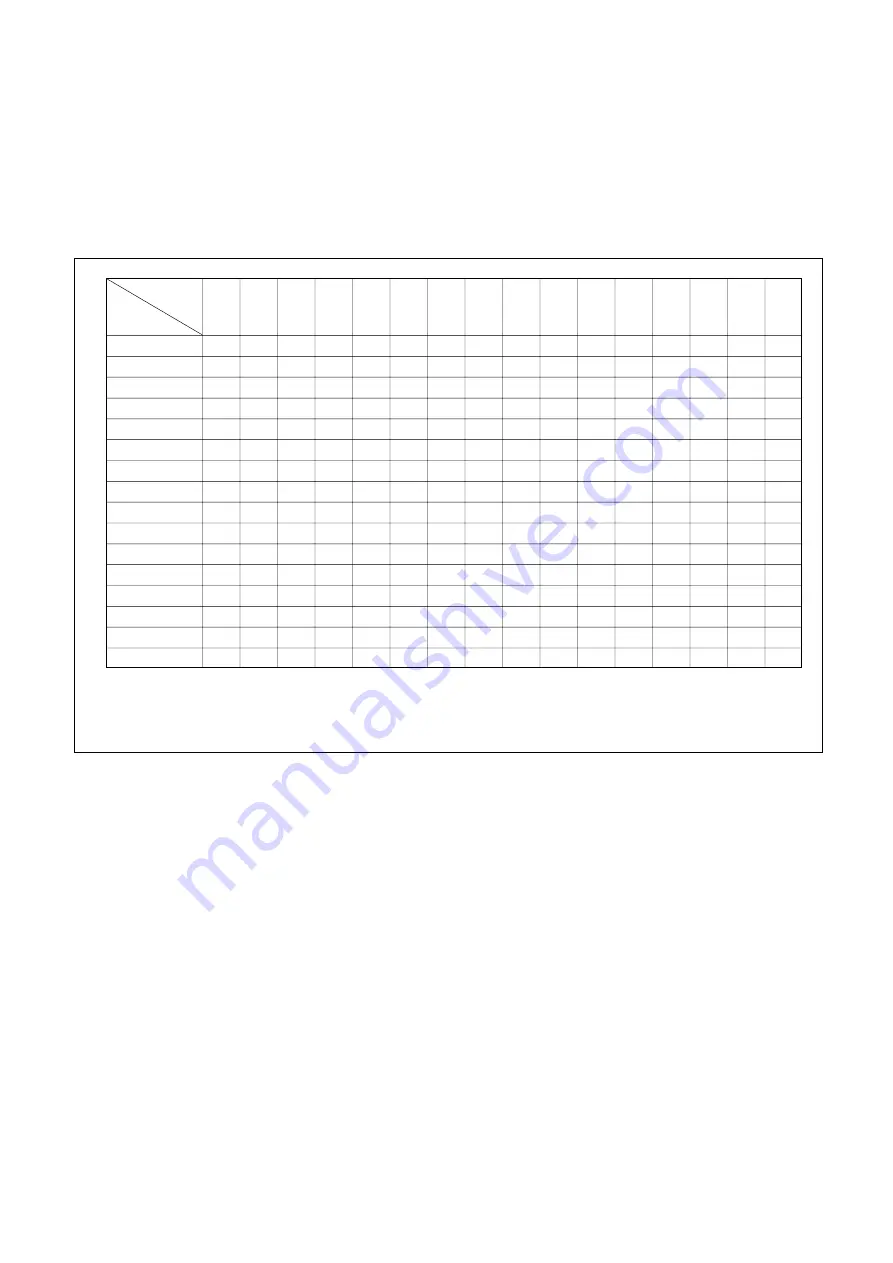
6-117
HVR-Z5C/Z5E/Z5J/Z5N/Z5P/Z5U
Hexadecimal-decimal Conversion Table
Lower digit of
hexadecimal
Upper digit
of hexadecimal
0
1
2
3
4
5
6
7
8
9
A
(
A
)
B
(
b
)
C
(
c
)
D
(
d
)
E
(
E
)
F
(
F
)
0
1
2
3
4
5
6
7
8
9
A (
A
)
B (
b
)
C (
c
)
D (
d
)
E (
E
)
F (
F
)
0
1
2
3
4
5
6
7
8
9
10
11
12
13
14
15
16
17
18
19
20
21
22
23
24
25
26
27
28
29
30
31
32
33
34
35
36
37
38
39
40
41
42
43
44
45
46
47
48
49
50
51
52
53
54
55
56
57
58
59
60
61
62
63
64
65
66
67
68
69
70
71
72
73
74
77
76
77
78
79
80
81
82
83
84
85
86
87
88
89
90
91
92
93
94
95
96
97
98
99
100
101
102
103
104
105
106
107
108
109
110
111
112
113
114
115
116
117
118
119
120
121
122
123
124
125
126
127
128
129
130
131
132
133
134
135
136
137
138
139
140
141
142
143
144
145
146
147
148
149
150
151
152
153
154
155
156
157
158
174
159
175
160
161
162
163
164
165
166
167
168
169
170
171
172
173
177
176
178
179
180
181
182
183
184
185
186
187
188
189
190
191
192
193
194
195
196
197
198
199
200
201
202
203
204
205
206
207
208
209
210
211
212
213
214
215
216
217
218
219
220
221
222
223
224
225
226
227
228
229
230
231
232
233
234
235
236
237
238
239
240
241
242
243
244
245
246
247
248
249
250
251
252
253
254
255
0
1
Note:
The characters shown in the parenthesis ( ) shown the display on the adjustment remote commander.
(Example)
If the DDS display or the adjustment remote commander shows BD (
bd
);
Because the upper digit of the adjustment number is B (
b
), and the lower digit is D (
d
), the meeting point
“189” of
1
and
2
in the above table is the corresponding decimal number.
0
2
4-3.
DATA PROCESS
The calculation of the DDS display and the adjustment remote
commander display data (hexadecimal notation) are required for
obtaining the adjustment data of some adjustment items. In this
case, after converting the hexadecimal notation to decimal nota-
tion, calculate and convert the result to hexadecimal notation, and
use it as the adjustment data. Indicates the hexadecimal-decimal
conversion table.
Table 6-4-1
Summary of Contents for DSR-PD198P
Page 445: ......






























