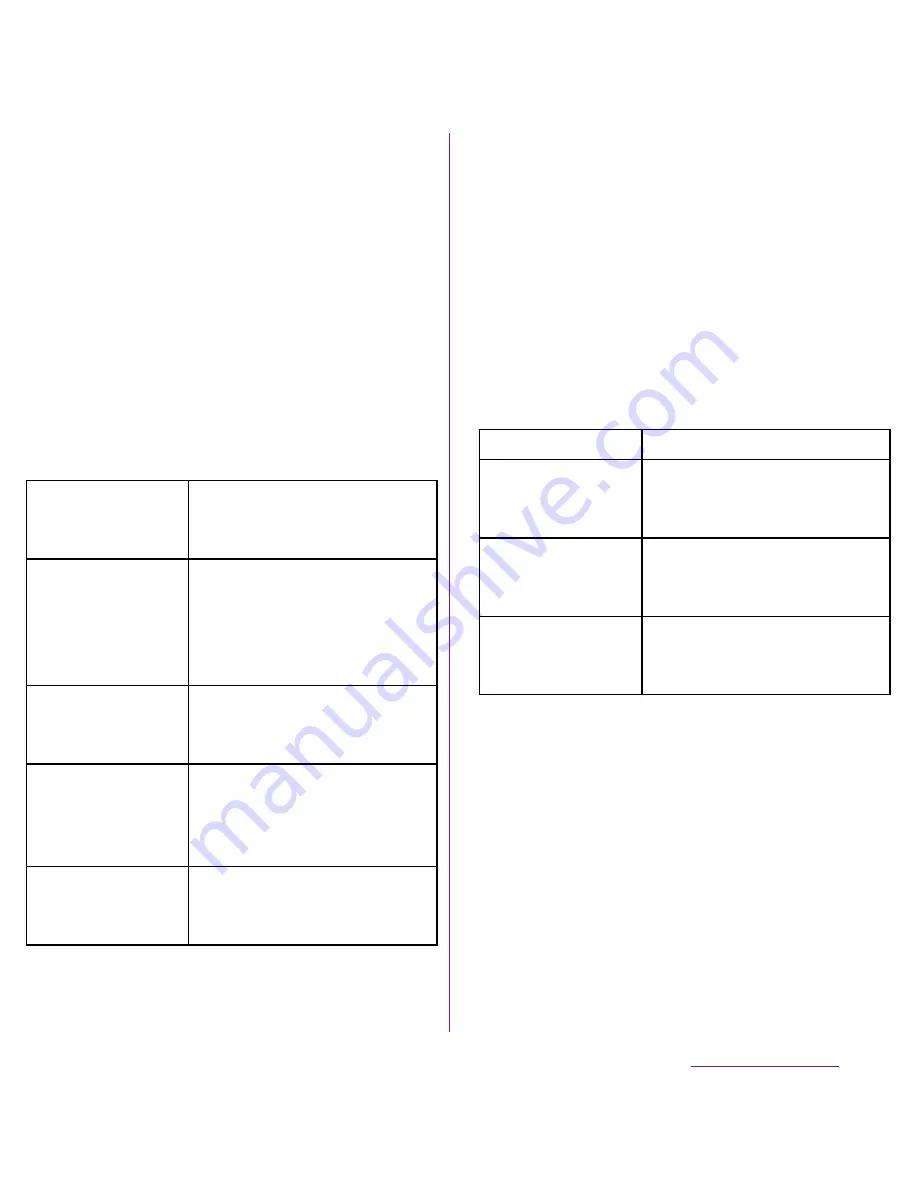
137
File management
2
Tap [Skip].
・
The FOMA terminal is connected to a
PC in "Media transfer mode (MTP)",
USB connection mode set by default.
Follow the onscreen instructions on the
PC to access "Memory Card" in the
FOMA terminal.
❖
Information
・
Drag the status bar when connecting and tap
[Connected in Media transf. mode]
X
[Connectivity settings] to check connectivity or
change the following connection settings.
・
If you switch the USB connection mode to "Mass
storage mode (MSC)" and connect to a PC, you
can access the microSD card in the FOMA terminal
as a removable disc. However accessing microSD
card on the FOMA terminal is not available and you
may not use functions or applications on the FOMA
terminal such as Camera, Gallery and music player.
・
If you install PC Companion, you can use the
following applications on a PC for managing media
files, creating backup files, etc. when connecting
the FOMA terminal and the PC. For details, check
on the PC Companion screen after installation.
・
When the FOMA terminal is connected to a PC,
charging starts automatically.
Install PC
Companion
Display PC Companion
installation wizard when
connected to a PC.
USB connection
mode
Select USB connection mode
from "Media transfer mode
(MTP)"/"Mass storage mode
(MSC)" when connected to a
PC.
Auto connect in
MSC
Automatically set USB
connection mode to "MSC"
when connected to a PC.
Tethering &
portable hotspot
Set FOMA terminal data
communication via USB
cable or as portable Wi-Fi
hotspot. (P.98)
Trusted devices
for wireless
media transf.
Connect the FOMA terminal
and a host device in a pair
via Wi-Fi network. (P.139)
Media Go
P.140
Support Zone
Update software of the FOMA
terminal connecting to a PC.
(P.205)
Sync Zone
Synchronize calendar and
contacts between Outlook
and the FOMA terminal.
File Manager
Check file type, update time,
location, etc. of microSD
card.
Summary of Contents for DOCOMO XPERIA SO-02D
Page 1: ... 11 8 INSTRUCTION MANUAL ...
















































