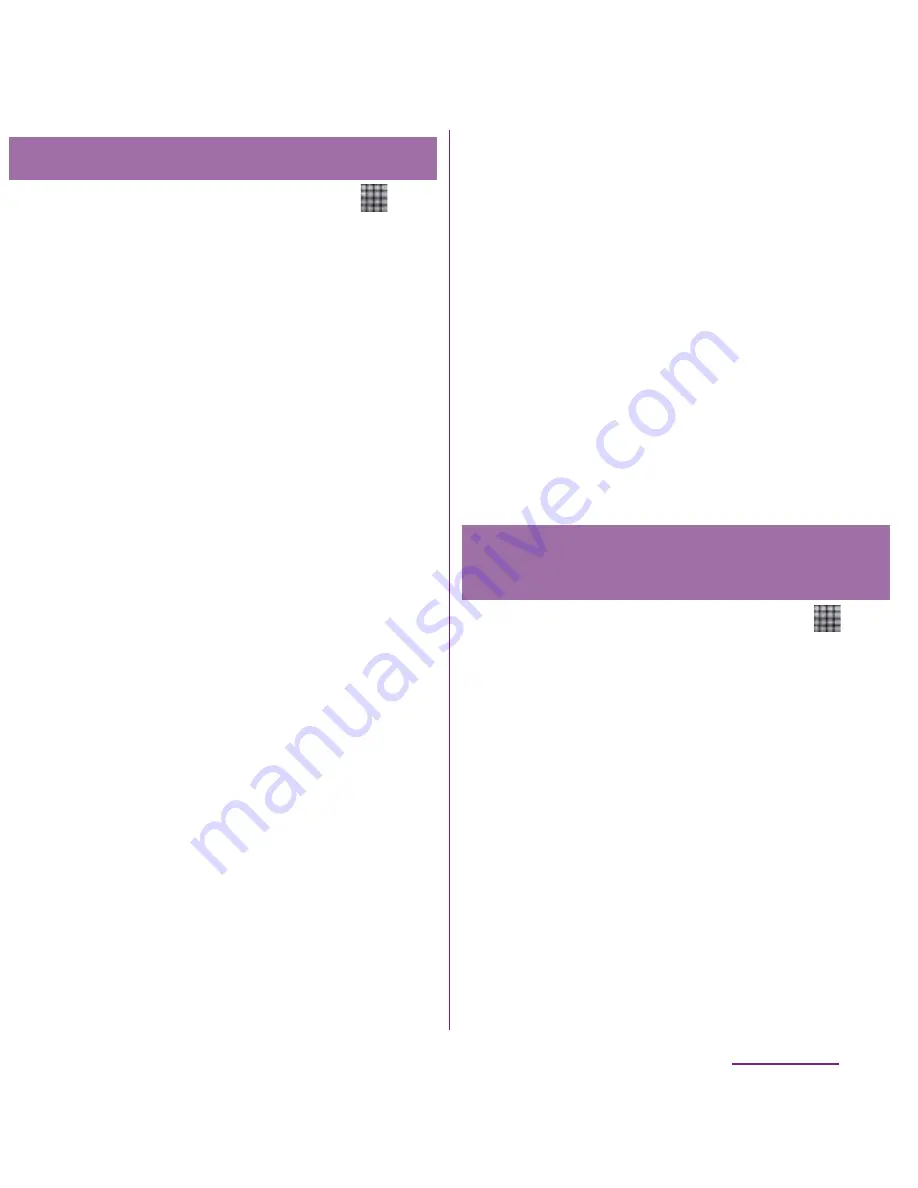
127
Mail/Internet
1
From the Home screen, tap
,
then tap [Email].
・
When a screen other than account list,
tap
t
and tap [Accounts].
2
Tap
t
, tap [Add account].
3
Enter your email address and
password.
・
If required, mark [Send email from this
account by default.] checkbox.
4
Tap [Next].
・
To make the email account settings
manually, tap [Manual setup] and
follow the onscreen instructions.
5
Enter an account name and name
you want to display on outgoing
messages.
・
If "What type of account is this?"
appears, tap an email account type
and follow the onscreen instructions to
set.
・
If you set an Exchange ActiveSync
account, name to be displayed on
outgoing messages cannot be set.
6
Tap [Done].
・
Inbox for set email account appears.
❖
Information
・
If you need to make the settings manually, contact
your email service provider or system administrator
for the correct email account settings.
・
If you set an Exchange ActiveSync account as
email account, and if server manager sets Remote
wipe, the data saved in the FOMA terminal may be
deleted.
・
Tap
t
on the inbox and tap [Accounts] to
display the email screen and set account list.
・
All received mails for the set accounts are shown in
the "Combined Inbox" on the email screen.
・
Tap an account name to open the inbox for
selected account alone.
・
Emails are not displayed in Timescape.
1
From the Home screen, tap
,
then tap [Email].
・
When a screen other than account list,
tap
t
and tap [Accounts].
2
Touch and hold the account to be
removed, then tap [Delete account]
X
[OK].
Adding an extra email account
Removing an email account
from the FOMA terminal
Summary of Contents for DOCOMO XPERIA SO-02D
Page 1: ... 11 8 INSTRUCTION MANUAL ...
















































