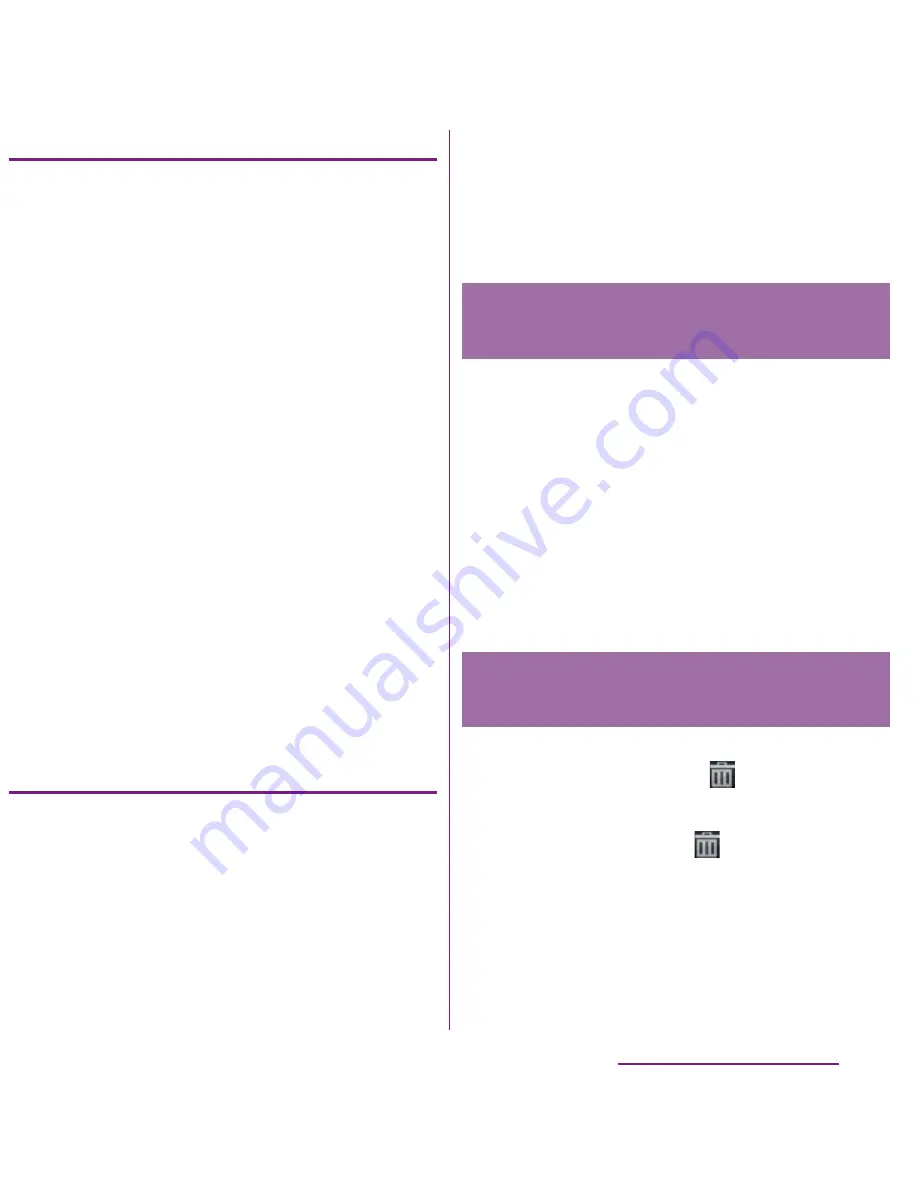
44
Before Using the Handset
Changing wallpaper
1
In "Add to home screen" menu, tap
[Wallpapers].
2
Tap [Gallery]/[Live wallpapers]/
[Sony Ericsson wallpapers].
・
When you tap [Gallery], select an
image to set to the wallpaper, pinch
the cropping frame or drag it to area
you want to use as wallpaper, and tap
[Save].
・
When you tap [Live wallpapers],
select a content, tap [Set wallpaper].
You can also download and add Live
wallpaper content from a web page.
・
When you tap [Sony Ericsson
wallpapers], select an image to set to
the wallpaper, tap [Set wallpaper].
❖
Information
・
From the Home screen, you can also tap
t
and
tap [Wallpaper].
Changing the theme
Set the background image for the Home
screen or settings menu from themes.
1
From "Add to home screen" menu,
tap [Themes].
2
Select a theme you want to
change.
❖
Information
・
Alternatively, you can change theme from the
Home screen, tap
t
and tap [Theme], or from
the Home screen, tap
t
and tap [Settings]
X
[Display]
X
[Theme].
1
From the Home screen, touch and
hold an icon until the FOMA
terminal vibrates.
2
Keep touching the icon and drag it.
・
To move to another Home screen,
keep touching the icon and drag to
left or right.
3
Release your finger from the icon.
1
From the Home screen, touch and
hold an icon until
appears at
the bottom of the screen.
2
Drag the icon to
.
・
The icon lights up in red.
3
Release your finger from the icon.
Moving an icon on the Home
screen
Deleting an icon from the Home
screen
Summary of Contents for DOCOMO XPERIA SO-02D
Page 1: ... 11 8 INSTRUCTION MANUAL ...






























