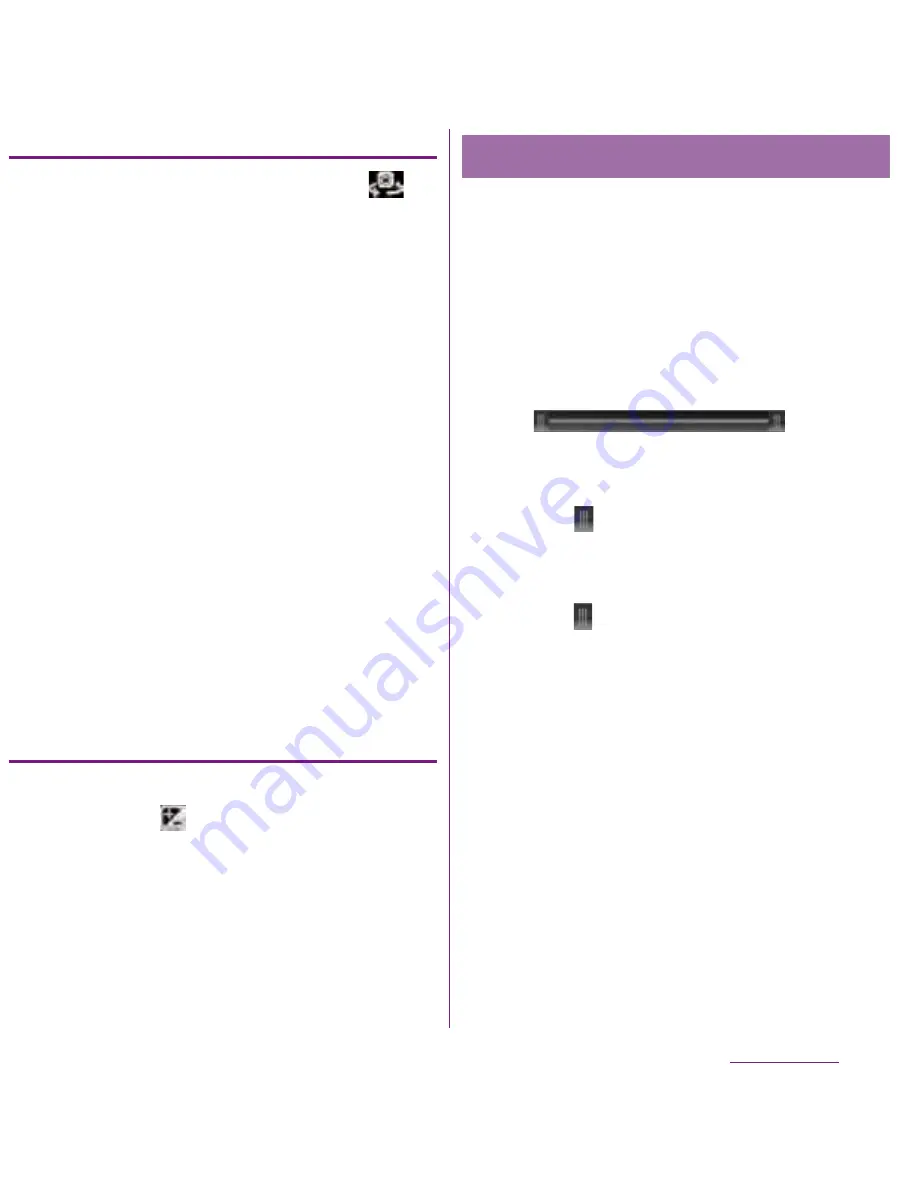
155
Applications
Recording videos using in-camera
1
On the shooting screen, tap
(Switch camera).
2
Tap the screen to start recording.
3
Tap the screen to stop the
recording.
・
The recording data is automatically
saved in the microSD card.
❖
Information
・
When using the in-camera, "Video size", "Self-
timer", "Microphone" and "Shutter sound" can be
set. The in-camera does not support other video
recording settings (P.156).
- The settings for "Video size", "Microphone" and
"Shutter sound" are taken over from the ones for
the camera (If "Video size" is set to "HD 720p" or
"Full Wide VGA", the video size is changed to
"VGA").
- "Self-timer" turns "Off" when switched to the in-
camera.
Adjusting Exposure value
1
On the shooting screen, tap
t
,
then tap
(Exposure value).
2
Tap or drag the bar to adjust the
exposure value.
Tap the recently recorded history displayed
at the right or bottom of the shooting screen
to display movie, and then tap
t
and
[Edit video] to crop the movie partially.
1
On the recording screen, tap the
shooting history to display movie.
2
Tap
t
, then tap [Edit video].
・
(Progress
bar) appears at the bottom of the
screen.
3
Drag
at the left of the progress
bar to the right for starting point of
cropping.
4
Drag
at the right of progress bar
to the left for ending point of
cropping.
・
Tap the screen to play the cropped
part for check.
5
Tap [Save].
・
Tap [Cancel] to return to the movie
playback screen without saving the
edited movie.
❖
Information
・
Cropped movies are stored in the album in
"Camera" (P.161).
Cropping movie
Summary of Contents for DOCOMO XPERIA SO-02D
Page 1: ... 11 8 INSTRUCTION MANUAL ...






























