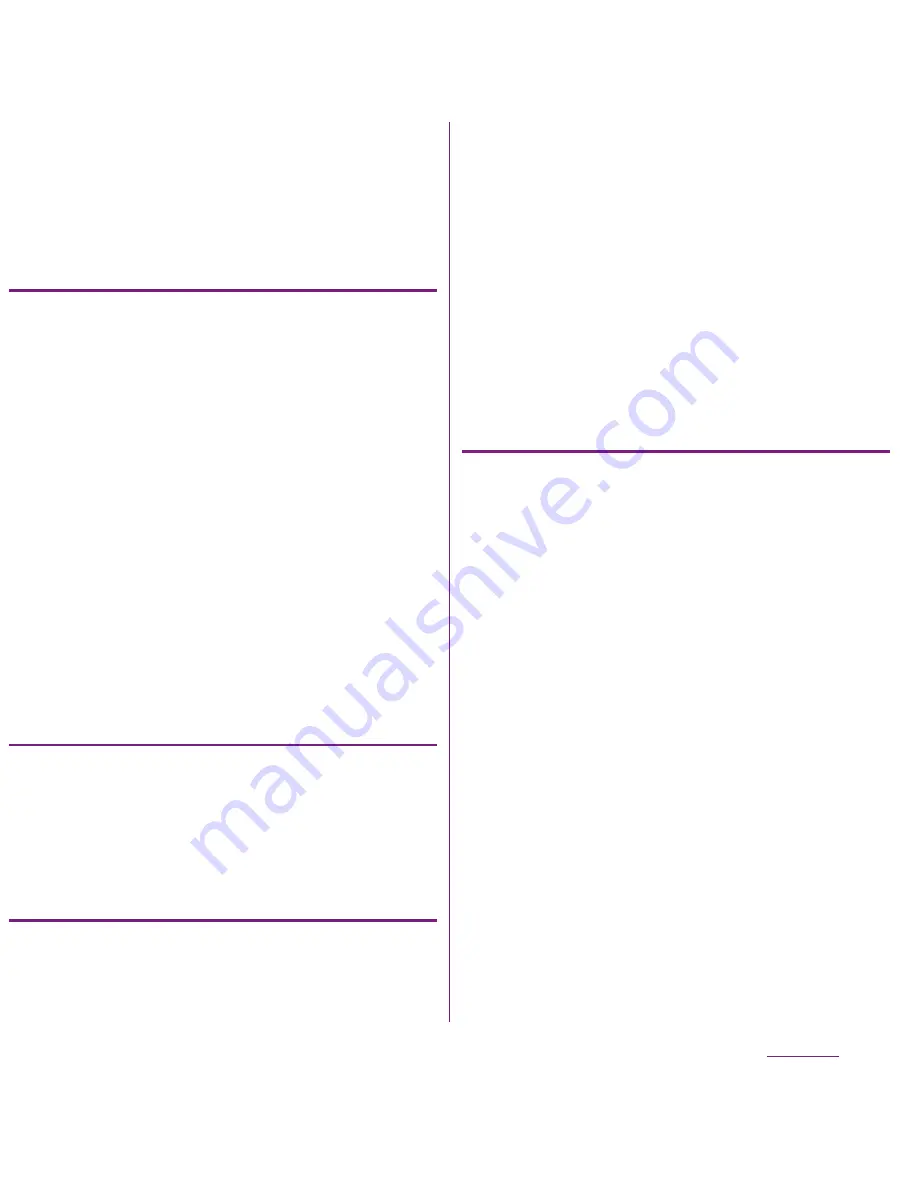
108
Settings
・
When you tap [Password], follow the
onscreen instructions to enter 4 or
more characters including alphabets.
Changing the screen unlock
method
1
From the Settings screen (P.91),
tap [Location & security]
X
[Change screen lock].
・
Enter current screen unlock pattern,
PIN or password.
・
If you should fail 5 times when you
enter the unlock pattern, wait
30 seconds and then try again.
2
Tap [Pattern]/[PIN]/[Password].
・
Select items you want to change into.
For setting procedure, see Step 2 of
"Setting screen unlock pattern"
(P.107).
Locking the screen
Once screen unlock pattern (P.107) is set,
keys and screen are locked when the
terminal enters in the sleep mode or when
p
is pressed.
Unlocking the screen
1
Press
y
or
p
to activate the
FOMA terminal.
2
Unlock the key lock, then enter the
screen unlock pattern.
・
Enter preset screen unlock pattern,
PIN or password.
❖
Information
・
Even if you do not unlock the screen lock, you can
make an emergency call by tapping [Emergency
call] on the unlock the screen lock screen
displayed after unlocking the screen. For details,
see "Emergency call" (P.69).
If you forget how to unlock
■
If you set "Pattern"
"Incorrect pattern" appears when you
enter incorrect unlock pattern 5 times
consecutively.
・
Tap [Next]
X
[Answer question] and
then answer the question that you set
the unlock pattern to unlock.
・
If you registered Google account, on the
"Incorrect pattern" screen, tap [Next]
X
[Enter Google account details], and then
enter Google account and password to
unlock.
❖
Information
・
Tap [Try again] to retry entering pattern in 30
seconds.
・
Alternatively, when you tap [Try again]
X
[Forgot
pattern?], the question screen that you set unlock
pattern appears.
Continued on next page
Summary of Contents for DOCOMO XPERIA SO-02D
Page 1: ... 11 8 INSTRUCTION MANUAL ...






























