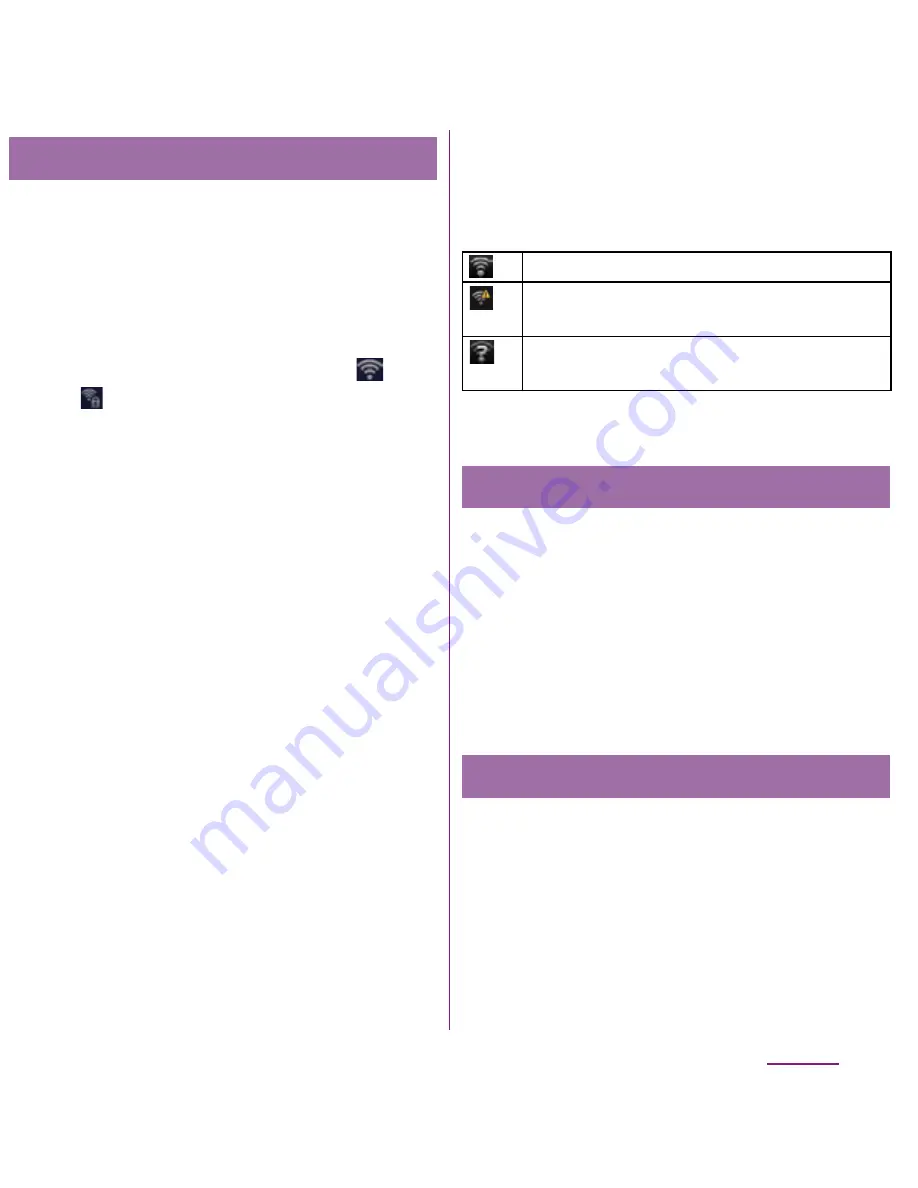
95
Settings
1
From the Settings screen (P.91),
tap [Wireless & networks]
X
[Wi-Fi
settings].
・
Available Wi-Fi networks are
displayed under "Wi-Fi networks". The
available networks may be open or
secured. This is indicated by
or
next to the Wi-Fi network name.
2
Select Wi-Fi network you want to
connect, tap [Connect].
・
If you are trying to connect to a
protected Wi-Fi network, you are
asked to enter the security key for that
Wi-Fi network before you can connect
to it.
❖
Information
・
The next time you connect to a Wi-Fi network, the
security key is saved in the FOMA terminal.
■
Wi-Fi network status icons on status
bar
The following icons appear according to
the Wi-Fi network connection status.
* Without connected to Wi-Fi network, you need to set Wi-
Fi Network notification to on beforehand. (P.96)
1
From the Settings screen (P.91),
tap [Wireless & network]
X
[Wi-Fi
settings].
2
Touch and hold the Wi-Fi network
that you are connected to.
3
Tap [Forget].
When you are connected to a Wi-Fi network
or when there are Wi-Fi networks available in
your vicinity, you can see the status of these
Wi-Fi networks. You can also set the FOMA
terminal to notify you when an unsecured Wi-
Fi network is detected.
Connecting to a Wi-Fi network
Appears when connected to Wi-Fi network.
Appears when connected to Wi-Fi network
using AutoIP function.
Appears when any open network within the
service area is detected*.
Disconnecting a Wi-Fi network
Wi-Fi network status
Summary of Contents for DOCOMO XPERIA SO-02D
Page 1: ... 11 8 INSTRUCTION MANUAL ...






























