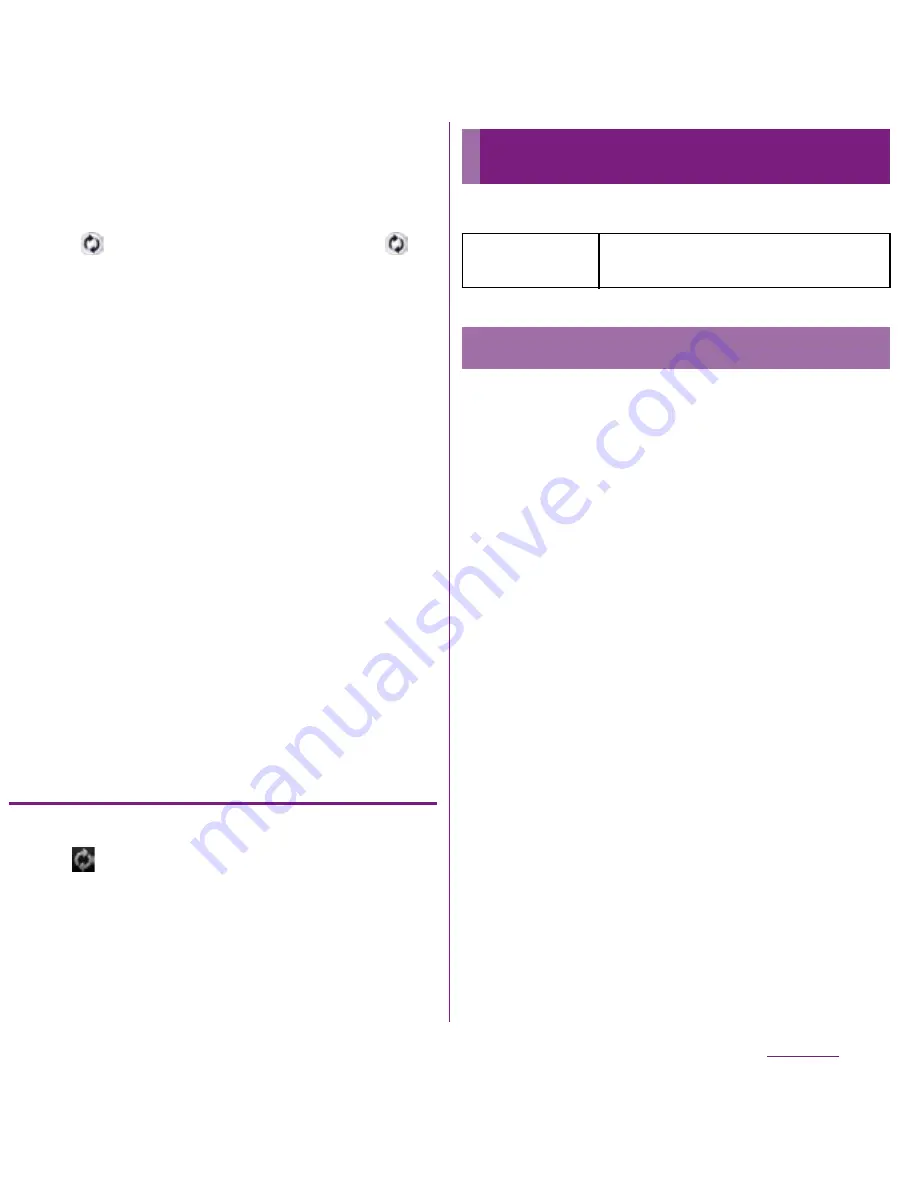
115
Settings
6
Tap to mark an item for automatic
synchronization.
・
If the items to be synchronized are
marked and checkboxes are led by
, synchronization starts. If no
appears, tap
t
and tap [Sync
now] to start synchronization.
❖
Note
・
If you mark [Background data traffic] checkbox, all
the applications installed to the FOMA terminal are
permitted automatic data communications to
online services whose accounts are set. And, if you
mark [Activate auto-sync] checkbox, your Gmail,
calendar, contacts, and profile information
published by "Friend", etc. are permitted automatic
data communications by Google account. These
communications may cause you to pay packet
communications charges.
・
If you do not mark [Activate auto-sync] checkbox,
you can synchronize manually. On the settings
screen (P.91), tap [Accounts & sync], tap the
service where your account is set to display the
synchronizing items, then tap items you want to
synchronize.
Canceling synchronization
1
During synchronization
(
appears in the status bar), tap
t
.
2
Tap [Cancel sync].
Restore the FOMA terminal to default.
Resetting the FOMA terminal deletes all data,
including downloaded applications and
Google accounts, and resets the FOMA
terminal back to the initial (default) state.
Make sure to back up important data you
have on the FOMA terminal before you reset
the FOMA terminal.
For the initial settings, see "Initial settings
(Setup guide)" (P.33).
1
From the Settings screen (P.91),
tap [Privacy]
X
[Factory data reset]
X
[Reset phone].
・
Mark [Erase SD card] checkbox to
delete all contents on the microSD
card.
・
Enter your screen unlock method as
required.
2
Tap [Erase everything].
・
By tapping [Erase everything], the
FOMA terminal restarts automatically.
Privacy
Factory data
reset
Reset the FOMA terminal.
Resetting the FOMA terminal
Continued on next page
Summary of Contents for DOCOMO XPERIA SO-02D
Page 1: ... 11 8 INSTRUCTION MANUAL ...






























