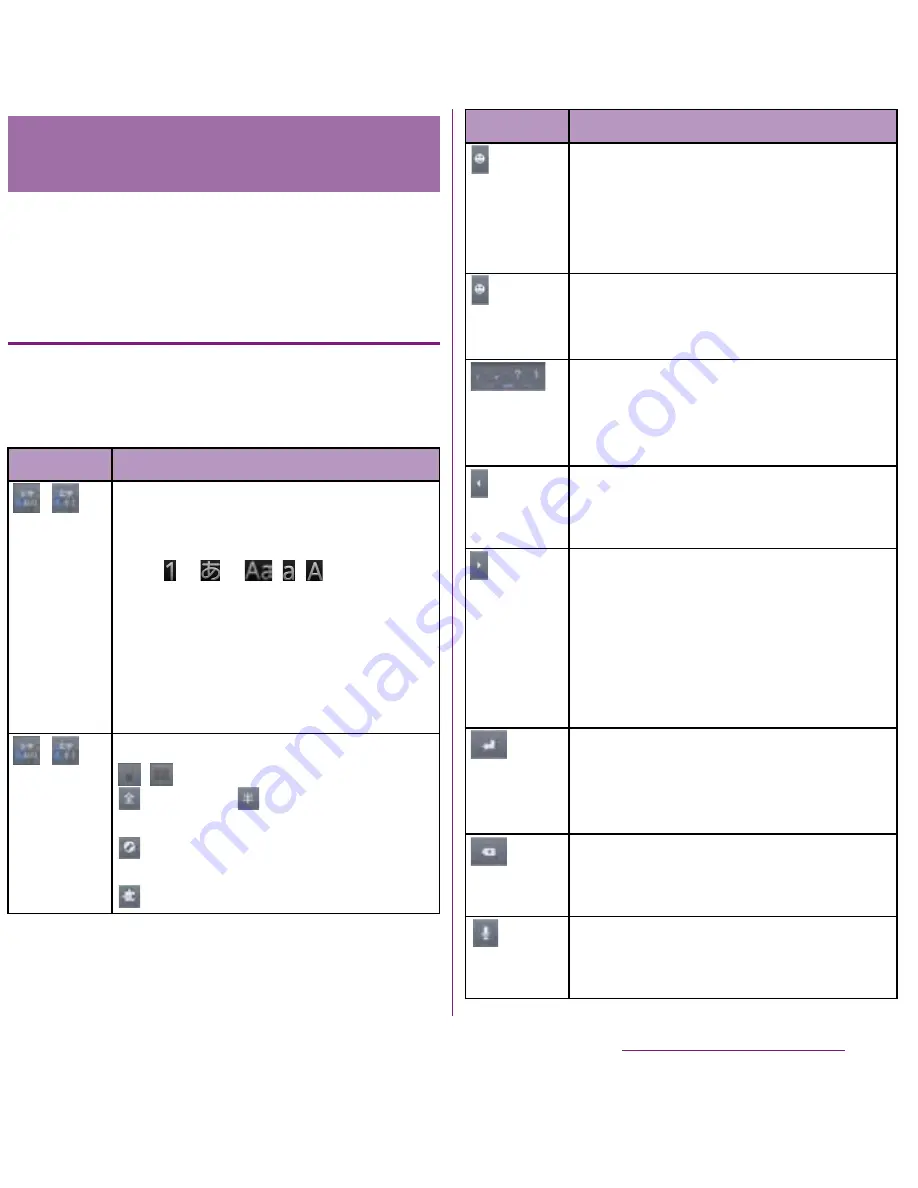
59
Before Using the Handset
Use the QWERTY keyboard to enter
Japanese characters in "Romaji input" mode.
The main functions of the touch-
keys
・
To change character modes and other input
operations, tap the following icons on the
QWERTY keyboard.
Entering characters on the
QWERTY keyboard
Icon
Function
/
Each time you tap, the character mode
switches "Number"
→
"Hiragana/Kanji"
→
"Alphabet" in order and a status
icon,
→
→
/
/
appears in
the status bar.
あ
: Hiragana/Kanji
Aa: one-byte alphabet/
A
: two-byte
alphabet
12: one-byte number/
1
: two-byte
number
/
Touch and
hold
Display a pop-up window.
/
: Keyboard switch
(two-byte)/
(one-byte):
Character mode switch
: Display the setting screen for
Japanese keyboard.
: Display plug-in applications list.
Tap to display one-byte symbols/two-
byte symbols list and enter them.
Switch the tab to display smileys list
and enter them. (When entering sp-
mode mail, pictogram tab appears.)
Touch and
hold
A list of plug-in applications appears
and you can activate the plug-in
application.
Enter punctuation marks such as ? and
!.
Flick from side to side and enter a
space,
・
,
〜
,
…
,
「
,
」
, (, and ).
Move the cursor*
1
to the left. Touch and
hold to move continuously. Or change
the range for conversion.
Move the cursor*
1
to the right. Touch
and hold to move continuously. Or
change the range for conversion.
When there is an unfixed character
string with the cursor at the right end,
tap to enter the same character as the
one at the end.
*
2
Fix input characters and converted
characters. When characters are
already fixed, enter a line feed at the
cursor position.
Delete the character before the cursor.
Touch and hold to delete characters
continuously.
Enter characters by voice. A candidate
list appears. Tap the character string
you want to enter.
Icon
Function
Continued on next page
Summary of Contents for DOCOMO XPERIA SO-02D
Page 1: ... 11 8 INSTRUCTION MANUAL ...






























