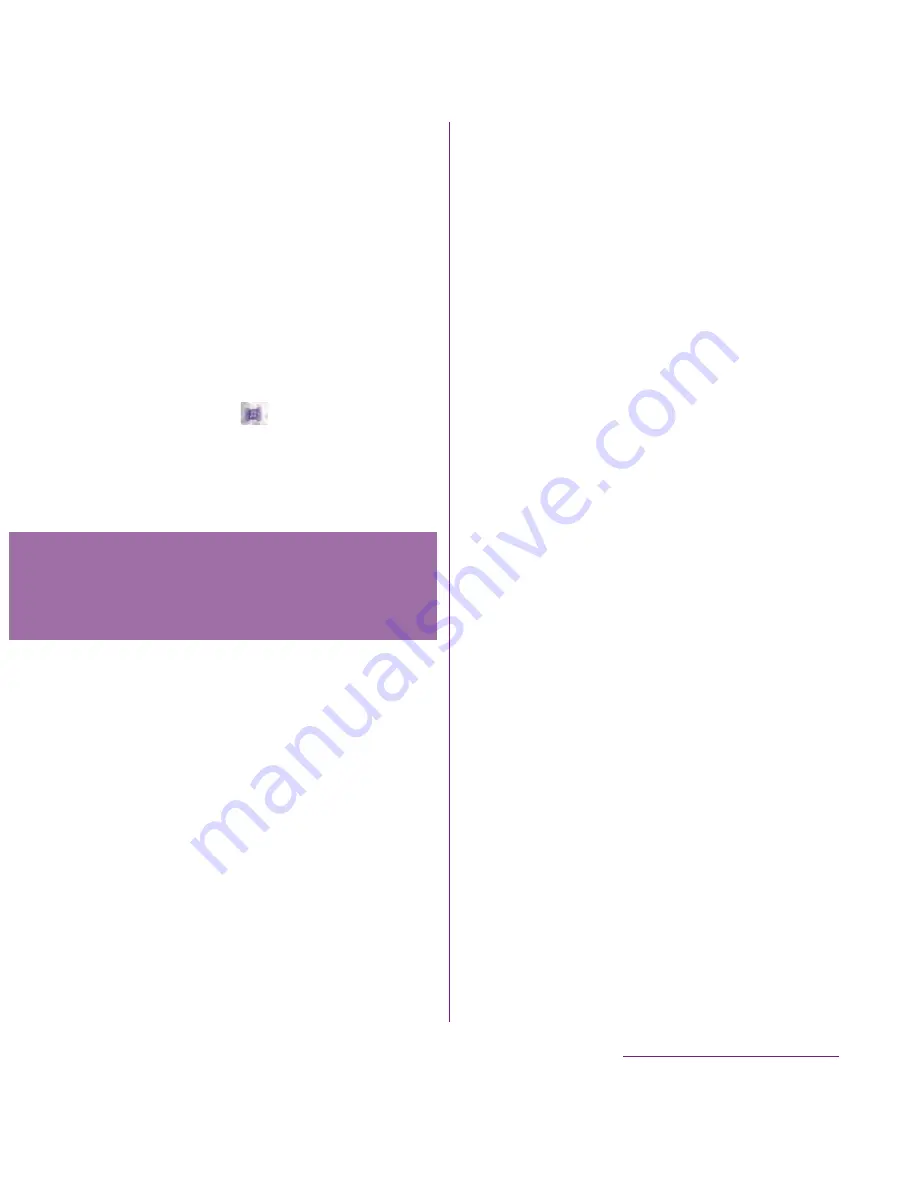
79
Calling/Network Services
4
Tap [Gallery]/[Take new photo].
・
Select [Gallery] to select a saved
photo and add it.
・
Select [Take new photo] to shoot a
photo and save it.
5
Tap [Done].
❖
Information
・
You can also set photo to a contact by the
following operation.
- From the Home screen,
X
Tap [Gallery].
Select an image to set, tap
t
and tap [Set
as]
X
[Contact picture]. Select a contact you
want to register to and tap [Save].
If you have an account set for a Social
Networking Service (SNS) (P.113), you can
synchronize contacts to display contacts
information such as "Friends" on the contacts
list screen. You can also display updating
status information of each service.
1
On the contacts list screen (P.75),
tap
t
, and tap [Settings]
X
[Accounts & sync].
・
The screen for basic settings for
synchronization and account
management appears. If you do not
have an account yet, you can tap
[Add account] to set. (P.113)
2
Tap an account name.
・
Items which can be synchronized
appear.
3
Tap [Sync Contacts].
・
After synchronization is complete,
contacts information such as "Friends"
appears on the contacts list screen.
・
You can mark [Activate auto-sync]
checkbox in Step 2 to synchronize.
For information on automatic
synchronization, see "Setting
automatic synchronization" (P.114).
■
Setting to show or hide updating
status information
1
On the contacts list screen (P.75),
tap
t
, and tap [Settings]
X
[Show status updates].
・
A selection screen of the service to
display updating status information
appears.
Displaying contacts
information for the Social
Networking Service (SNS)
Continued on next page
Summary of Contents for DOCOMO XPERIA SO-02D
Page 1: ... 11 8 INSTRUCTION MANUAL ...






























