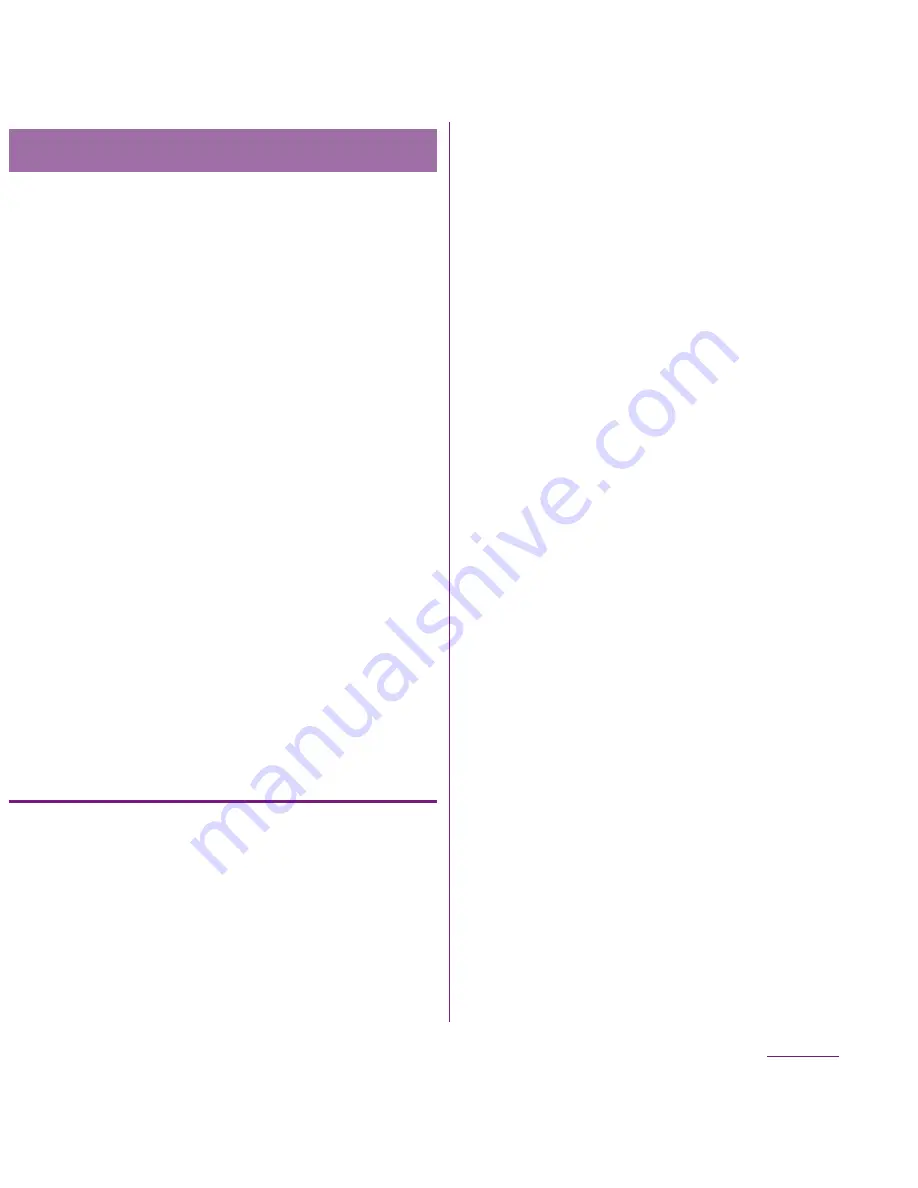
98
Settings
Tethering stands for using mobile devices
such as smartphone as modem to allow USB
compatible devices or wireless LAN devices
to access the Internet via mobile phone line.
❖
Information
・
Packet communication charge when using
tethering varies depending on the charging plan
you use. Subscription of packet flat-rate service is
highly recommended.
If you subscribe packet flat-rate service, packet
communication charge is treated as
"communications connected to an external device
such as a PC". If tethering is enabled, all packet
communication charge is treated as
"communications connected to an external device
such as a PC" even if any external device is not
connected.
Make sure to deactivate tethering as soon as
communication with an external device is
completed.
For details on usage charge, etc., refer to
http://www.nttdocomo.co.jp/english/
Setting USB tethering
Connecting the FOMA terminal to the
included microUSB cable, and using it as a
modem, you can connect USB device to the
Internet.
1
From the Settings screen (P.91),
tap [Wireless & networks]
X
[Tethering & portable hotspot].
2
Connect the FOMA terminal to a
PC with a microUSB cable (P.30).
・
When you connect a USB cable for
the first time, driver software for the
FOMA terminal is installed to the PC.
Wait for a while until installation is
completed. A confirmation screen for
installation of PC Companion software
appears when the driver software
installation is completed.
3
Tap [Skip].
・
The FOMA terminal is connected to a
PC in "Media transfer mode (MTP)",
USB connection mode set by default.
4
Tap [USB tethering].
5
Check the cautions displayed, tap
[OK].
・
[USB tethering] is marked.
❖
Information
・
System requirements (OS) for USB tethering are as
follows. A required driver is automatically installed.
- Microsoft Windows 7
- Microsoft Windows Vista
- Microsoft Windows XP
・
Set USB connection mode to "Media transfer mode
(MTP)" when connecting the FOMA terminal and a
PC using microUSB cable.
Using tethering function
Continued on next page
Summary of Contents for DOCOMO XPERIA SO-02D
Page 1: ... 11 8 INSTRUCTION MANUAL ...






























