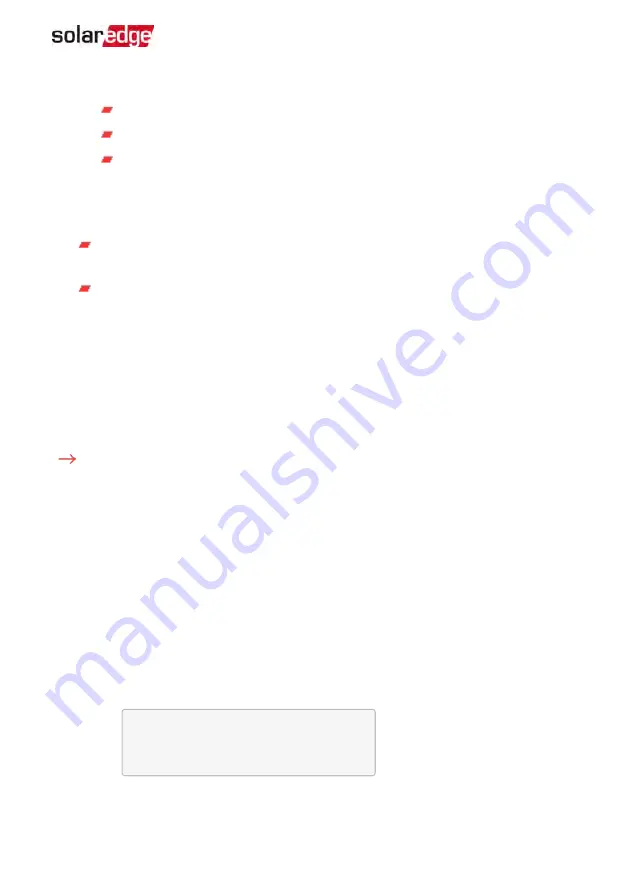
b. Select
AC Charge Li
è
Limit Type
, and set one of the following limits:
Set
%PV
to enter a limit as a percentage of year-to-date energy production.
Set
kWh
to enter a fixed annual energy limit.
Set
None
to unlimit the charging.
6. To set a minimum battery level used for backup, so that the battery will always have
energy stored in case backup power is needed, select
Backup Rsvd
and set the
required level of reserved energy as percentage of the battery capacity
For backup power + Smart Energy Management - according to user
requirement
For backup-only - according to battery manufacturer recommendation, if
provided.
Verifying StorEdge Components Functionality
Upon installation and configuration completion, the system should be operating
according to the selected StorEdge application.
This section describes how to verify that all system components are functioning as
To test the battery:
The test is available in CPU version 3.24xx and higher (but not in version 4.x.xxx).
If two batteries are installed, the active battery will be tested first, and then the standby
battery. If the active battery fails the test, the test will stop and the standby battery will
not be tested.
1. Verify that AC is ON.
2. Turn the inverter ON/OFF switch to ON.
3. Make sure the Connection Unit is ON.
4. Enter Setup mode and select
Maintenance
è
StorEdge Self-Test
è
Start Test
. The
battery charges and discharges within approximately two minutes to check
performance.
During the test, the following message is displayed:
S h o r t t e s t i n
p r o g r e s s . . .
A n y b u t t o n t o s t o p
Upon the test completion, the following message is displayed:
Chapter 10: System Configuration
119
StorEdge Solution with Backup MAN-01-00262-1.5






























