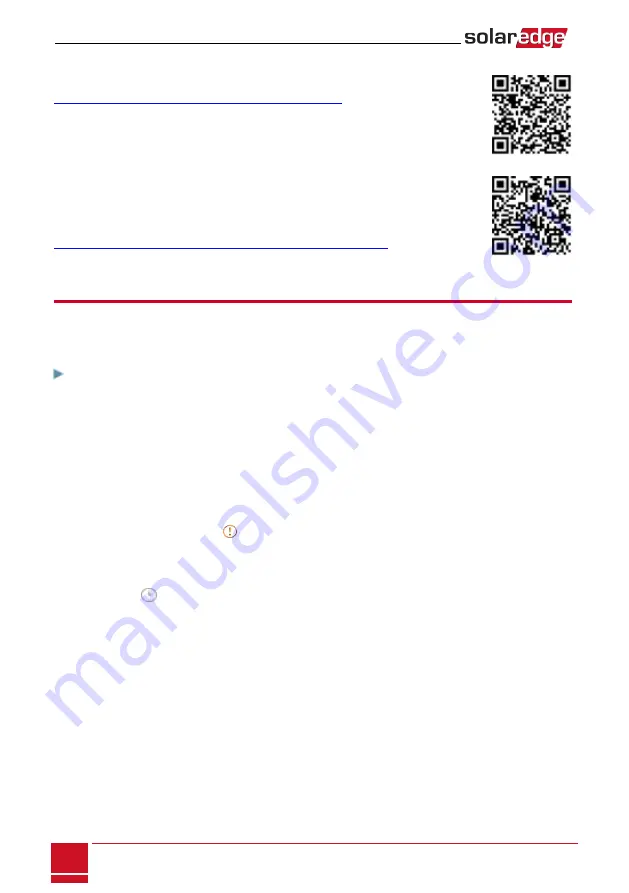
Creating a Site in the SolarEdge Monitoring Platform
Create the site in the monitoring platform using the registration form available at
https://monitoring.solaredge.com/solaredge-web/p/login
. Fill out all required
information in the form, which includes information about your installation, as well as
details about its logical and physical mapping.
Paper Template
Fill out the Physical Layout Template (downloadable from the SolarEdge site) using the
detachable 2D barcode stickers on each power optimizer. Once the form is completed,
scan it and upload the scanned file to the SolarEdge monitoring platform during site
registration. For an example paper template, refer to
http://www.solaredge.com/files/pdfs/physical-layout-template.pdf
.
Viewing System Status
During normal operation, the
Status
screen displays all the inverter settings and operation status.
Scrolling down displays the values one after the other, as described in the following sections.
The LED indication provides more information about system performance; Refer to
To access the Status screen:
Do one of the following:
l
During first time Commissioning and configuration: From the
Commissioning
menu select
Status
.
The main inverter Status screen is displayed (see below)
l
If the inverter has already been activated and commissioned - open SetApp and follow the
instructions on the screen (scan the inverter bar-code; move the ON/OFF/P switch to P position (for
less than 5 sec) and release).
The mobile device creates a Wi-Fi connection with the inverter and displays the inverter main Status
screen.
A red or orange icon (for example: ) may appear at the top left corner of a status cell, indicating an
error. The color indicates error severity (red is top severity). The error description or information appears
on the screen. Tap the error line for more information and troubleshooting instructions, and refer to
A gray clock icon (
) may appear at the top left corner of a status cell, indicating a temporary status,
such as a connection process. When the process is complete, the icon disappears and a constant status
message is displayed.
Three Phase Inverter with synergy technology Guide MAN-01-00402-1.1
48
Creating a Site in the SolarEdge Monitoring Platform






























