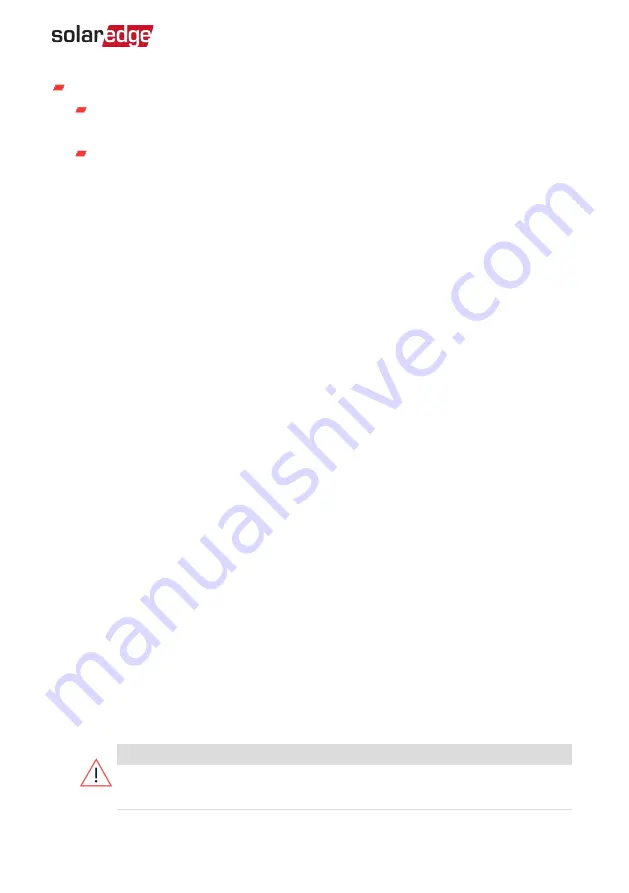
If the inverter has already been activated and commissioned:
If not already ON - turn ON AC to the inverter by turning ON the circuit breaker
on the main distribution panel.
Open SetApp and follow the on-screen instructions (scan the inverter QR code,
move the ON/OFF/P switch to P position for 2 seconds and release).
The mobile device creates a Wi-Fi connection with the inverter and displays the
main Commissioning screen.
Setting Country, Grid and Language
The inverter must be configured to the proper settings in order to ensure that it
complies with the country grid code and functions. Unless these settings are selected,
the inverter will not start production.
1. From the
Commissioning
screen, select
Country & Grid
.
2. From the
Country & Grid
drop-down list, select the required option and tap
Set
Country & Grid
. If unsure, which regional grid code (Australia A, B, or C) to select,
contact your local grid operator to confirm the settings.
3. If relevant, from the
Language
drop-down list, select your language and tap
Set
Language
.
4. From the
Commissioning
screen, select
Power Control
and make sure all settings are
correct.
5. From the
Commissioning
screen, select
Grid Protection
and make sure all settings
are correct.
6. To save the information to a read-only file, tap the
icon (iOS) or the
JPEG
icon
(Android) at the bottom of the screen.
Pairing
1. From the
Commissioning
menu, select
Pairing
.
2. Tap
Start Pairing
.
3. When Pairing Complete is displayed, the system startup process begins:
Since the inverter is ON, the Power Optimisers start producing power and the
inverter starts converting AC.
WARNING!
When you turn ON the ON/OFF/P switch, the DC cables carry a high Voltage
and the Power Optimisers no longer output a safe output.
Chapter 5: Activating, Commissioning and Configuring the System
45
Three Phase Inverters with Synergy Technology
Summary of Contents for SE K Series
Page 74: ......






























