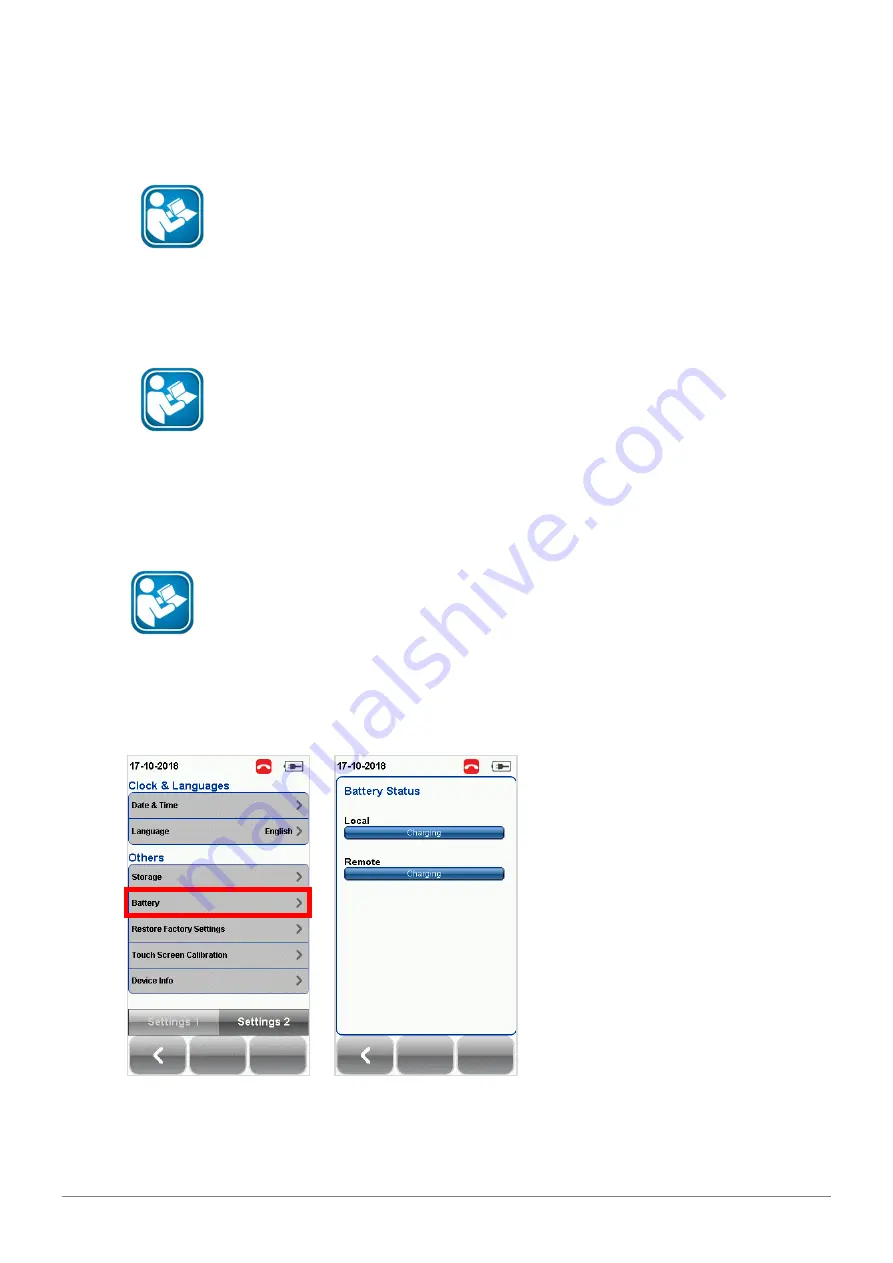
WireXpert User Interface
36
© Copyright 2019 Softing IT Networks
Select
Custom Limits
to import custom limit files from an USB drive. Ensure custom limit files are stored
in the “CustomLimits” folder in the USB drive before inserting to WireXpert. Select custom limit file(s) to
be loaded and select
[Copy Custom Limits]
.
User Guides
Refer “User Guide – Copper Custom Limits” for more information on creating
and using custom limits.
Select
Label List
to import label list created with eXport PC software using an USB drive. Ensure custom
limit files are stored in the “Label List” folder in the USB drive before inserting to WireXpert. Select label
list file(s) to be loaded and select
[Copy Label files].
User Manuals
Refer “User Manual – eXport” for more information on generating list-based
labels.
Select
Activate License(s)
to load license(s) to upgrade WireXpert 500 to WireXpert 500-plus or
WireXpert 4500. Ensure custom limit files are stored in the “Features” folder in the USB drive before
inserting to WireXpert. Select license key(s) to be activated and select
[Activate License(s)]
. License(s)
are unique to devices and cannot be transferred between units.
User Guides
Refer “User Guide – License Upgrade” for more information on upgrading
WireXpert through licensing.
4.2.2.5.9
Battery
Press the
[SETUP]
button
System Settings
Settings 2
Battery
to view battery level. Battery
levels of LOCAL and REMOTE will be displayed if units are connected.






























