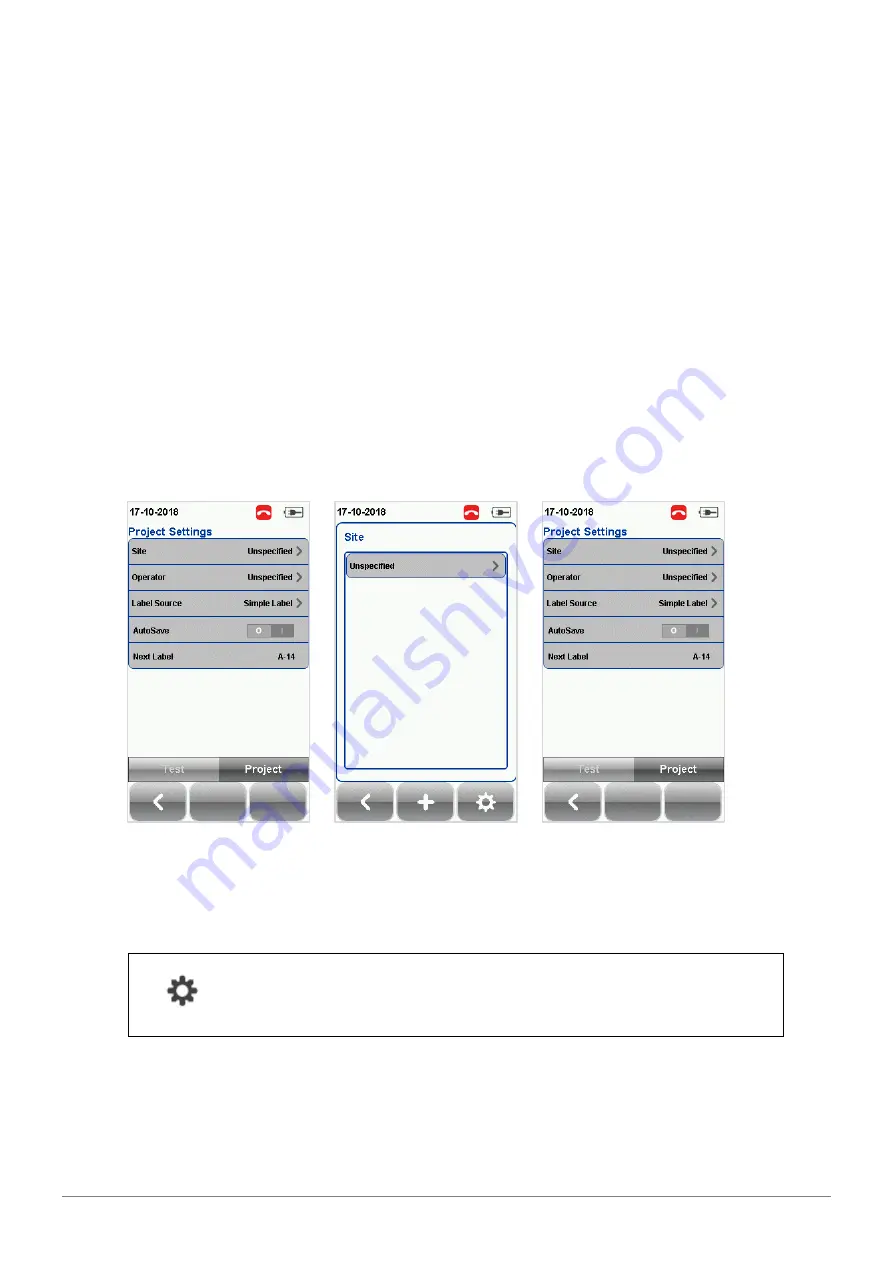
WireXpert User Interface
28
© Copyright 2019 Softing IT Networks
Custom Limit. Refer to “User Guide – Custom Copper
Limit” for more information. Disabled by default.
4.2.2.3
Project Settings
Project Settings provides non-results-oriented configurations before performing an AUTOTEST.
4.2.2.3.1
Site
To add a site,
1.
Press the
[SETUP]
button
Project Settings
Site
to begin adding a new site.
2.
Click the
[Add]
button to add a new site.
3.
Enter a Site Name. Site Name is a required field. Test results and label source will be saved under
the created Site.
4.
Site Address and Site Notes are optional fields, but they provide additional information of the site.
5.
Press
[OK]
to save site and proceed.
By default, WireXpert creates an “UNSPECIFIED” site for default saving if new sites are not created.
To delete a saved site,
1.
Press the
[Manage]
button.
2.
Select site(s) and press the
[Delete]
to delete site(s).
WireXpert introduces the
[Manage]
button on version 7.0 firmware.
[Manage]
enables multiple saved items such as sites, operators, customized
cables, customized connectors and results to be selected and deleted
simultaneously.
4.2.2.3.2
Operator
To add an operator,
1.
Press the
[SETUP]
button
Project Settings
Operator
to begin adding an operator.
2.
Click the
[Add]
button to add a new operator.






























