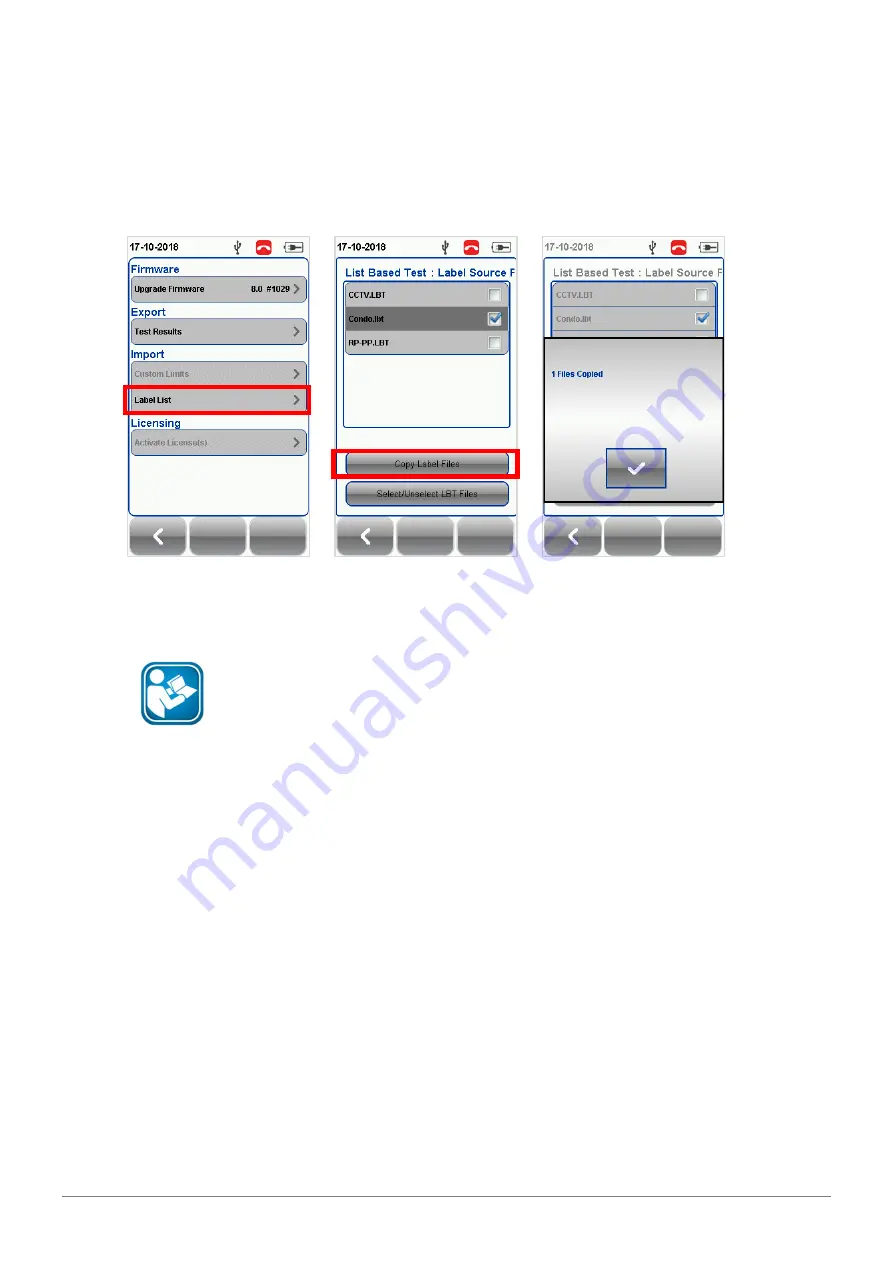
WireXpert User Interface
32
© Copyright 2019 Softing IT Networks
3.
Select
[Label List]
.
4.
Select the custom label list(s) to be copied from the USB flash drive.
5.
Select
[Copy label files]
to proceed.
6.
Click
[OK]
.
7.
Press the
[SETUP]
button
Project Settings
Label Source
List Based Testing
8.
Select label source file and click
[OK]
to continue.
User Manuals
Refer “User Manual – eXport” for more information on generating list-based
labels.
9.
Press the
[AUTOTEST]
button to display the loaded cable list.
10.
Select label from list to begin AUTOTEST.
11.
WireXpert will automatically save a PASS result and return to the list or allows you to save or
conduct a re-test for a FAIL result manually.
12.
Select a tested label to view the results. A green result indicates a PASS and a red result indicates a
FAIL test. A re-test can be conducted by pressing
[Retest]
.
13.
Press the
[AUTOTEST]
button to return to the list.
Free Form
Free Form provides simple numeric increments to 2 or more prefix.
The default start “A-1” and end “B-5” labels will generate labels “A1 to A5 and B1 to B5”.






























