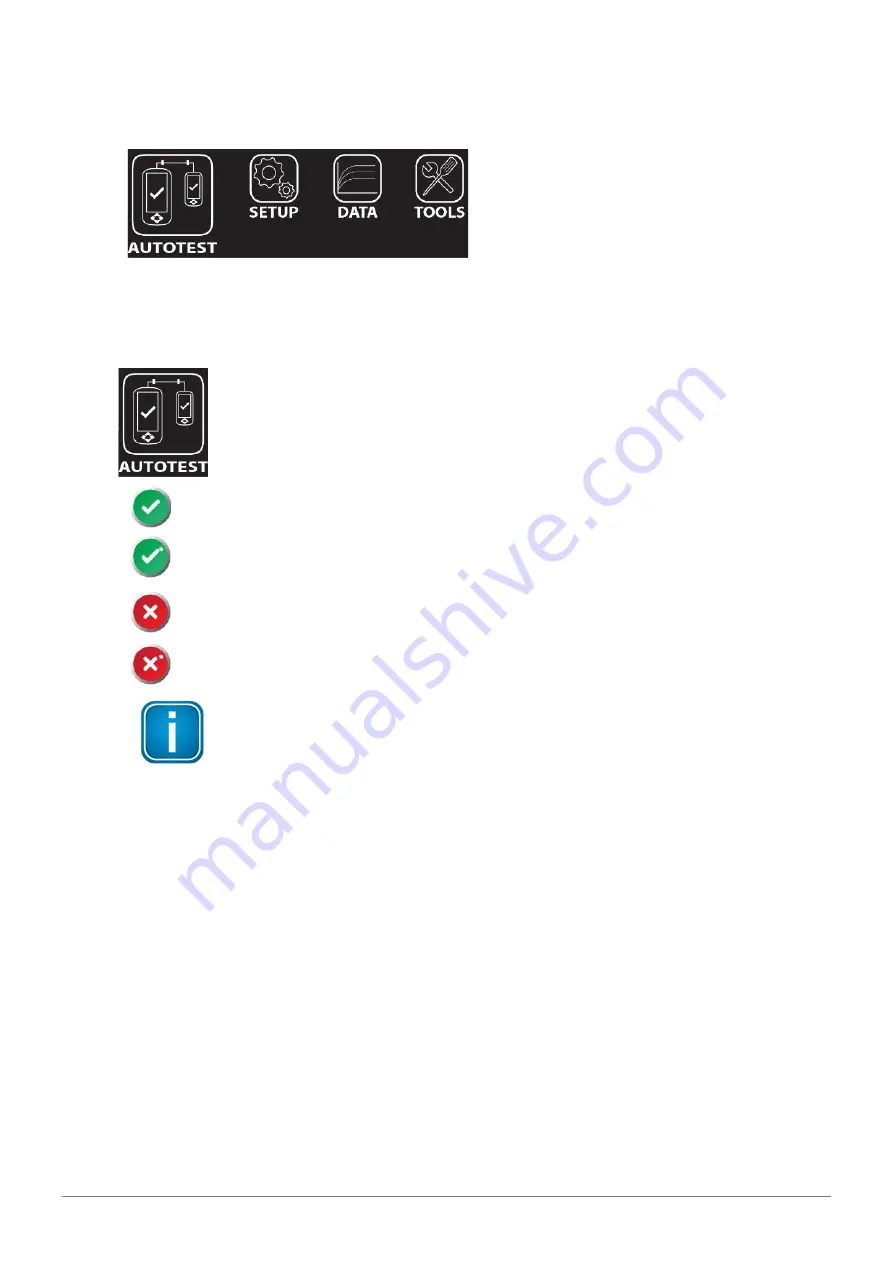
WireXpert User Interface
20
© Copyright 2019 Softing IT Networks
4.2
The One Touch Access Button
The fundamental philosophy behind the WireXpert User Interface is simplicity in its ease of use. The
main functions of the One-Touch access buttons as follows:
4.2.1
The [AUTOTEST] button
The
[AUTOTEST]
button will perform an immediate certification test on the last
configured settings. If no settings were configured, default settings will be used.
Test results will be generated automatically after the test is completed.
You will receive any of the following 4 results after performing AUTOTEST:
Green “PASS” – Good test result in accordance to pre-defined settings.
Green “PASS*” – “PASS” result with one or more test parameters that have margin in the range
of uncertainty of the tester.
Red “FAIL” – Unacceptable results with severe disturbance on one or more test parameters.
Red “FAIL*” – “FAIL” result with one or more test parameters that have negative margin in the
range of uncertainty of the tester.
Note
Marginal Pass/Fail is enabled by default. Press the
[SETUP]
button
Test Settings
Test Options
Lab
Marginal Pass/Fail
to change the presentation of the test result
to clear “PASS” or “FAIL” results. Uncertainty of the tester is then not taken into
consideration. Contact Softing for more information.
You will be given the following option after performing an AUTOTEST:
•
[Retest]
can be conducted on a PASS or FAIL result (if list-based testing labelling scheme is selected).
•
[View]
details will display additional test parameters and plots.
•
[Save]
test results to device
An AUTOTEST will fail in the event of missing connection between the LOCAL and REMOTE units, wrong
settings configured or if setting reference are required. WireXpert will perform an initial wire map test
before testing other parameters. Disable wire map test at
Test Settings
Test Options
Lab
Wire
map
to bypass this test.






























