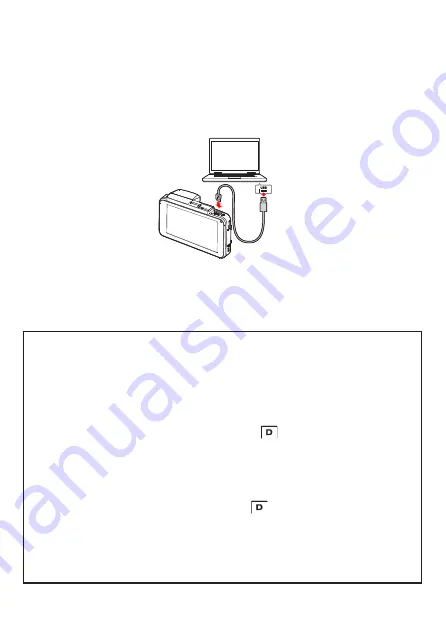
5 Connecting to Other Devices
5.1 Connecting to the Computer
You can connect the device to a desktop computer or notebook to
transfer or view files.
1. Connect micro USB cable to the device micro USB port.
2. Connect the other end of USB cable to an available USB port of
your computer.
1.
This only indicates the device can connect to the computer; micro USB cable
is not included in standard package.
2.
Under dual-lens mode, the recording files will be saved separately in
different
folders, "F" folder is for front camera files, "R" folder is for rear
camera files.
3.
If user only
deletes
front camera files with
on computer, then the rear
camera files would be unavailable, also it couldn’t be overwritten
by loop
recording. To avoid residual files occupy memory capacity, please
delete
the
files by computers, or format the memory card by the device. Please refer to
Format
(4.2).
56
5 Connecting to Other Devices
5.1 Connecting to the Computer
You can connect the device to a desktop computer or notebook to
transfer or view files.
1.
Connect micro USB cable to the device micro USB port.
2.
Connect the other end of USB cable to an available USB port of
your computer.
3.
Power on the device, the computer screen will show up the
message when the computer detects your device, select "Open
folder to view files", or open the "Removable Disk", then users
can save the files to your computer.
Note:
4. If user only
deletes
rear camera files with
on computer, then the device
can only review the front camera files which hasn’t be
en
deleted.
5. The micro USB cable will not supply the power to the device, please power on
the device and make sure it has enough battery power, or take out the
memory card to read the files.
3. Power on the device, the computer screen will show up the
message when the computer detects your device, select “Open
folder to view files”, or open the “Removable Disk”, then users can
save the files to your computer.
Note:
1. This only indicates the device can connect to the computer; micro USB
cable is not included in standard package.
2. Under dual-lens mode, the recording files will be saved separately in
different folders, “F” folder is for front camera files, “R” folder is for rear
camera files.
3. If user only deletes front camera files with
43
3.5 File Playback
3.5.1 Playing Videos
Playback video record files as follows:
1. Press the
button to enter the OSD menu.
2.
Press the
/
button to
select
File Playback
, and then
press the
button for
entering function menu.
3.
Press the
/
button to
select
Video / Parking Mode /
Emergency
, and then press the
button for entering
menu.
4.
Press
/
button to browse video files, select the video
file and then press
button to enter
Playback Mode
. If
thumbnail shows
icon, it indicates that the file is dual-lens
recording. In the
Playback Mode
, you can use
button to
switch the front and rear lens recording file.
5.
Press the
repetitively to return recording screen.
on computer, then the rear
camera files would be unavailable, also it couldn’t be overwritten by loop
recording. To avoid residual files occupy memory capacity, please delete
the files by computers, or format the memory card by the device. Please
refer to
Format
(4.2).
4. If user only deletes rear camera files with
43
3.5 File Playback
3.5.1 Playing Videos
Playback video record files as follows:
1. Press the
button to enter the OSD menu.
2.
Press the
/
button to
select
File Playback
, and then
press the
button for
entering function menu.
3.
Press the
/
button to
select
Video / Parking Mode /
Emergency
, and then press the
button for entering
menu.
4.
Press
/
button to browse video files, select the video
file and then press
button to enter
Playback Mode
. If
thumbnail shows
icon, it indicates that the file is dual-lens
recording. In the
Playback Mode
, you can use
button to
switch the front and rear lens recording file.
5.
Press the
repetitively to return recording screen.
on computer, then the device
can only review the front camera files which hasn’t been deleted.
5. The micro USB cable will not supply the power to the device, please power
on the device and make sure it has enough battery power, or take out the
memory card to read the files.
55
DVR-5HD V2.2 09/17

























