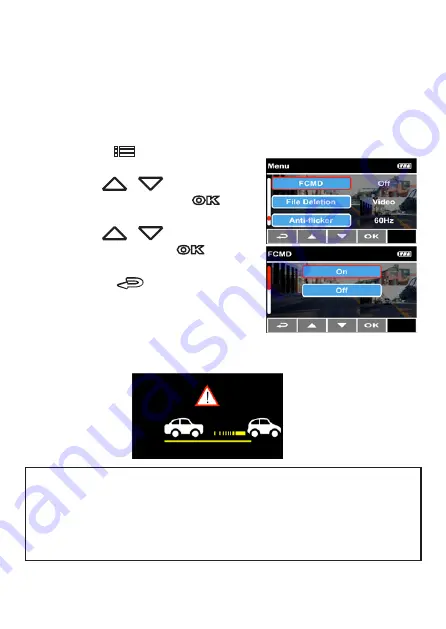
3.4.8 FCMD
If FCMD is enabled then the device will determine if an object (car) in
in front of the device, within 0.3~4 meters.
If the front object moves, forward, but the device does not start to
move , after 3~5 seconds the device will emit an audible warning and
display a message on the LCD screen.
To enable FCMD (Front Car Movement Detection) do the following:
1. Press the
button to enter the
OSD menu.
2. Press the
/
button to select
FCMD
, and then press the
button
to enter the function menu.
3. Press the
/
button to select
On, and then press the
button to
enable the function.
4. Press the
button to return
recording screen.
5. This product produces audible alert
and screen message when
FCMD
is
activates.
42
3.4.9 FCMD
If FCMD function is enabling, the device will determine it from front
car about 0.3 ~ 4 meters. When the front object moves about 3 ~ 5
seconds and the car did not start to drive forward, the device will
issue audible alert and screen message.
To enable the FCMD (Front Car Move Detection), do the following:
1. Press the
button to enter the OSD menu.
2. Press the
/
button to
select
FCMD
, and then press
the
button for entering
function menu.
3.
Press the
/
button to
select
On
, and then press the
button to enable the
function.
4.
Press the
button to return recording screen.
5.
This product produces audible alert and screen message when
FCMD
is activates.
Note:
The device will detects the front image change to determine FCMD notification
alert, so if the car is in rest condition and front object moves, the device may
occur false judgment, and please judge it according to the actual driving
situation.
Note:
The device detects change at the front the vehicle to determine
FCMD alerts. If the device stationary but the front object moves a
little the device will alert. Please be alert and use your judgement to
assess the actual driving condition.
42
3.4.9 FCMD
If FCMD function is enabling, the device will determine it from front
car about 0.3 ~ 4 meters. When the front object moves about 3 ~ 5
seconds and the car did not start to drive forward, the device will
issue audible alert and screen message.
To enable the FCMD (Front Car Move Detection), do the following:
1. Press the
button to enter the OSD menu.
2. Press the
/
button to
select
FCMD
, and then press
the
button for entering
function menu.
3.
Press the
/
button to
select
On
, and then press the
button to enable the
function.
4.
Press the
button to return recording screen.
5.
This product produces audible alert and screen message when
FCMD
is activates.
Note:
The device will detects the front image change to determine FCMD notification
alert, so if the car is in rest condition and front object moves, the device may
occur false judgment, and please judge it according to the actual driving
situation.
42
DVR-5HD V2.2 09/17






























